How to Create a Bank Key in SAP using transaction FI01?
Hi Folks, I hope you are doing well and staying safe in these difficult COVID times. As you know that there is one area that I haven’t touched so far, i.e., Bank Accounting. Bank accounting plays a major role in SAP FI. All the incoming and outgoing payments you receive or make requires either a cash account or a bank account. Today, I will demonstrate how you can create a bank key in SAP using t-code FI01.
But what is a bank key and why do we need it? In simple words, a bank key in SAP FICO is a unique key to identify a bank. A bank key consists of the bank account number and it’s address details. As you are aware that every bank branch has a unique IFSC code linked to it. This IFSC code helps in easily identifying the bank name and it’s branch details.
Usually, you create the bank key the same as the IFSC code of a bank. For example, if the IFSC code of a particular bank branch is HDFC0002233, you create the same as a bank key as well. The reason is simple, the IFSC code is unique for a bank and the same can be used as a unique bank key.
This is the ideal scenario. But, sometimes the client may opt for a different unique bank key code. It depends on the client with which unique code they want to proceed with. Let’s begin this tutorial on the creation of a bank key in SAP FICO.
Table of Contents
Create a bank key in SAP via FI01
In order to create a bank key in SAP FICO, you need to execute the transaction code FI01. This tcode will enable you to create a new unique code for bank key. If you have already created a bank key but want to change some details in it, you can execute the tcode FI02. Similarly, if you want to just display the bank key details, execute the tcode FI03 and enter the bank key to display the details.
Since in our case I will be creating a new bank key, we will execute the transaction code FI01 to create it. In the initial screen, there are 2 input fields which are mandatory to fill. The first one is the bank country, i.e., the code of the country to which the bank belongs. For example, if a bank is operating in the USA country, then we will specify the country code US. Similarly, if the bank is in India, then the country code will be IN.
The second field is for Bank Key. Like I have explained earlier, you need to enter a unique code in this field. For example, I’m entering the IFSC code of a bank operating in the USA. The IFSC code is US12345 and I have entered the same as the Bank Key.
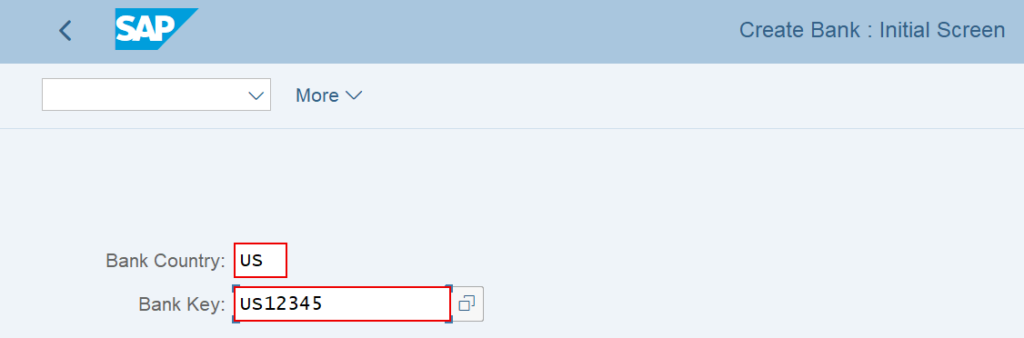
Enter the Bank Address Details
After entering the bank country and the bank key in the initial screen, press Enter. This will take you to the next input screen where you have to enter the address details of the bank.
- Bank Name – Enter the name of the bank in this field. For example, if you are creating a bank key for ICICI Bank, then enter ICICI BANK as the bank name in this field.
- Region – Enter the region code where this bank is situated. A region code is the state code. For example, for Tamil Nadu, the region code is TN.
- Street – Enter the complete street address of the bank where it is located.
- City – Enter the city name of the bank. For example, if a bank is located in Chennai, then you need to specify CHENNAI as the City name.
- Bank Branch – Enter the name of the bank branch in this field.
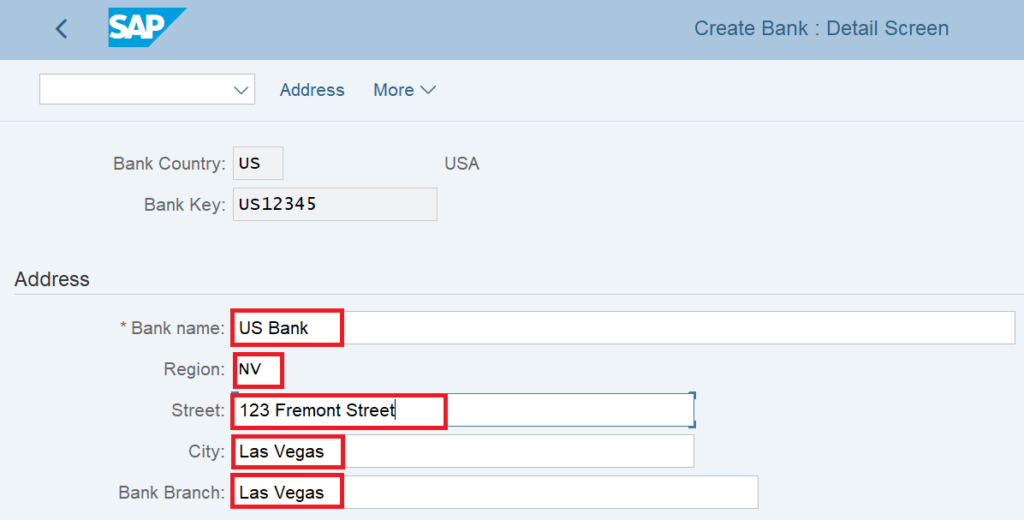
Enter the Bank Control Data
In this section, you need to enter the SWIFT/BIC code of the bank and the bank account number. A SWIFT code is an international bank code that identifies particular banks worldwide. A SWIFT code is also known as a Bank Identifier Code (BIC).
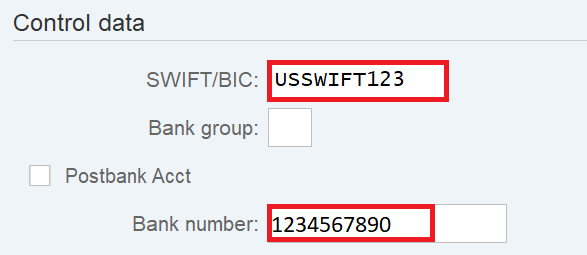
After entering the address and the bank account details, you can save the data by clicking on the SAVE button. The system will show a notification that the bank key has been created.

Bank Key Table in SAP
Like any other master data in SAP, bank key master data is also stored in the database table. SAP stores the bank key master data in table BNKA. You can access any database table by executing the tcode SE16 or SE16N. Execute any of the transaction and enter the table name as BNKA. Press Enter.
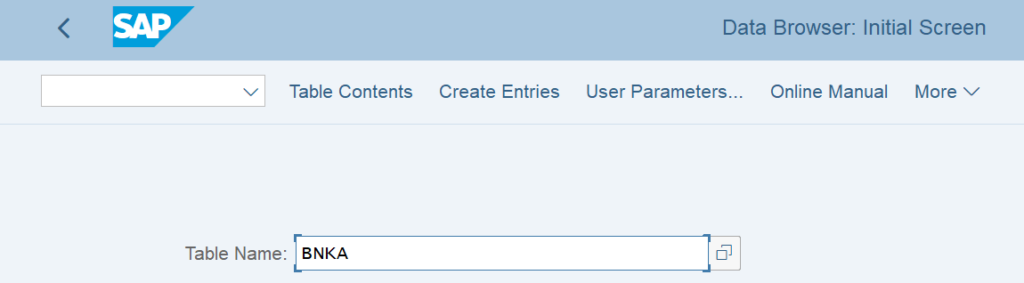
On the next screen, enter the bank country code in the BANKS field. Similarly, enter the bank key in the BANKL field. After entering these details, execute the transaction.
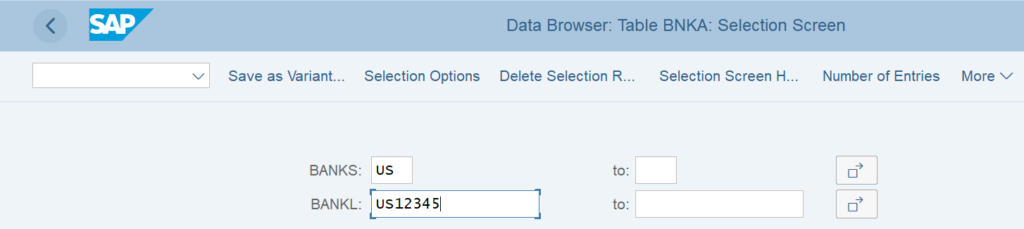
After you execute the transaction, the system will display the bank key details like the Bank Name, Bank Country, Address, City Name, and Bank Account Number.
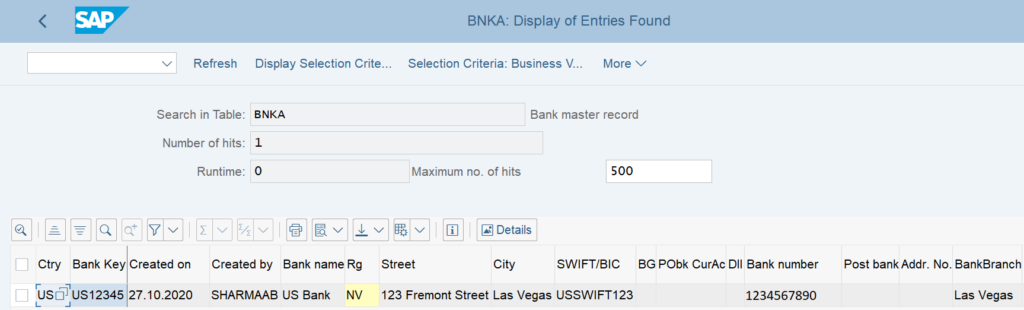
Bank Key in SAP: Frequently Asked Questions
What is a bank key in SAP?
A bank key is a unique identifier to identify a bank. For example, an IFSC code.
How to create a bank key in SAP?
You can create a new bank key in SAP via tcode FI01. Similarly, to change and display the bank key, you can execute the transaction codes FI02 and FI03 respectively.
What is the tcode for bank key in SAP?
FI01 to create, FI02 to change, and FI03 to display a bank key.
What is a bank key master data table in SAP?
SAP stores the bank key master data in table BNKA.
I hope you liked this tutorial on the steps to create a bank key in SAP. Please stay tuned for more detailed tutorials!!!




Pingback: House Bank in SAP: Use T-code FI12 to create it - SAPFICOBLOG