F-28 Tcode in SAP: Post an Incoming Payment
In my earlier posts, I explained how you can create a customer invoice either by using the journal entry tcode F-02 or FB70. When a customer invoice is created, the next step is to clear the invoice once the customer makes a payment against that invoice. To post an incoming payment in SAP, you use the standard F-28 tcode in SAP.
There are two payment types in SAP, i.e., Incoming and Outgoing Payment. In general, there are different transaction codes for incoming and outgoing payment processing in SAP. You use incoming payment functionality to process the customer incoming payments. Similarly, you use outgoing payment functionality to process the vendor outgoing payment in SAP.
It is important to note that F-28 tcode in SAP can only be used to process incoming payment against a particular invoice. You select the open invoice and the system will adjust the payment against that invoice. SAP calculates the aging of a customer invoice by making use of payment terms in SAP. The payment terms in SAP are assigned to the customer/vendor master data.
There may be cases when a customer doesn’t mention against which invoice they are making a payment. These incoming payments are known as ‘On-Account‘ payments. You do not adjust these payments against any open invoice. Rather you post an On-Account payment in the customer ledger and it creates a separate open line item for payment.
To post On-Account payments, you cannot use F-28 tcode. I highly suggest you to use the tcode F-02 to post a customer payment journal entry in SAP in this case. So, Let’s begin the process of incoming payment against a customer invoice.
Table of Contents
F-28 Tcode in SAP: Initial Screen
As soon as you execute the transaction code F-28 to post an incoming payment, you will see the initial selection screen. There are three selection sections: Header Data, Bank Data, and Open Item Selection Data. In each section, you need to input the data.
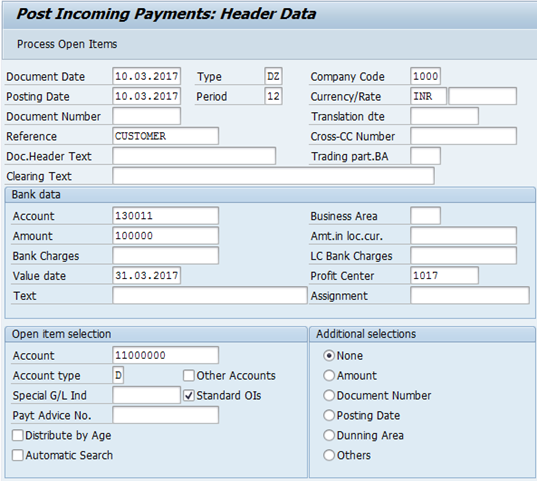
Header Data
In the header data section, you need to enter the following details:
- Document Date – It is a date of the customer incoming payment. It is a mandatory field.
- Posting Date – It is a date on which posting to the Customer or GL Account takes place. It is a mandatory field.
- Document Type – By default, SAP assigns standard customer payment document type DZ in F-28. But this document type can be changed accordingly. It is a mandatory field.
- Company Code – The legal entity for which you want to process the company code. It is a mandatory field.
- Currency – The currency in which you want to process customer payment. It can be your local currency or any other foreign currency. It is a mandatory field.
- Reference – You can use this field to capture additional information like NEFT number, Cheque Number, etc. It is an optional field.
- Document Header Text – You can capture payment narration in this field. It is an optional field.
- Clearing Text – You can also use this field to capture some additional information. It is an optional field.
Bank Data
In the bank data section, you have to enter the following details:
- Bank Account – The incoming bank GL account which will record the customer incoming payment.
- Amount – The total amount of customer payment.
- Bank Charges – You can enter the bank charges amount, if applicable.
- Value Date – It defines the start date for calculating accrual/deferral items.
- Profit Center – Enter the profit center details.
- Text – You can use this field to capture bank narration.
- Assignment – Again, you can use this field to capture the NEFT/Cheque Number details.
Open Item Selection Data
Enter the following data:
- Account – Enter the customer code in this field.
- Account Type – By default, it will be D which stands for Customers.
- Special GL Indicator – Enter the special GL indicator only if you want to clear the Special GL line items of a customer.
- Additional Selections – You can select any option according to your requirement. For example, you can choose the Amount of radio button and specify the amount. The system will only display the open items with the same amount.
F-28 Tcode in SAP: Process Open Items
After entering the details in the selection screen, click on the ‘Process Open Items‘ button at the top. This will open a new screen that will display all the customer open items.
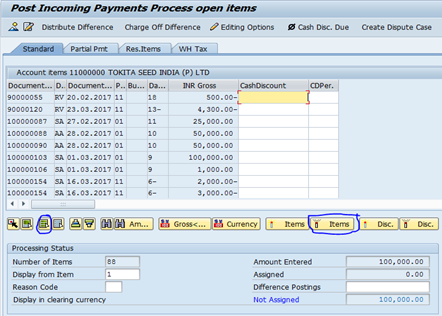
By default, the system activates all the open items for a customer. First of all, you have to select all the open items by clicking on the Select All button and then click on ‘Deactivate Items’ to deactivate all the open items.
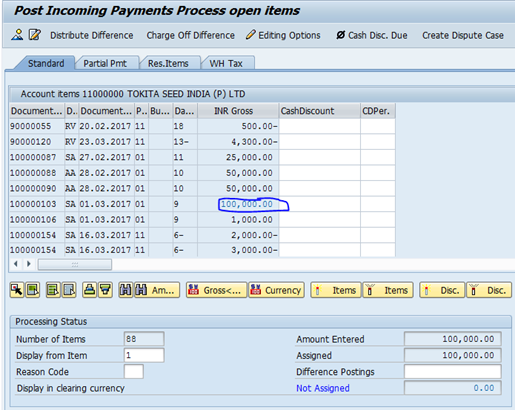
After that, in order to adjust the incoming payment against a particular invoice, double click on the invoice document. For example, I have selected the document number 100000103. The line item will be highlighted in the blue color after selection.
Also, in the Processing Status section, check if the amount entered is equal to the assigned amount. It means that the amount that you entered in the initial screen matches with the selected open invoice amount.

Click on the ‘Post’ button at the top to post the customer payment. The system will generate an accounting document number. This customer payment will clear the customer open invoice of Rs.100000.
Customer Incoming Payment: Accounting Entry
The SAP system will generate the following accounting entry for customer incoming payment:
Customer Account 100000 Cr.
Incoming GL Account 100000 Dr.
SAP Incoming Payment FAQ
What is an incoming payment?
Incoming payment is the payment that you receive. Usually an incoming payment is a payment that you receive from a customer after their purchase of goods.
What is the Tcode for incoming payment in SAP?
F-28 is the tcode that is widely used for incoming payment in SAP. However, for incoming ‘On-Account’ payments, you can use F-02 or FB01.
How do you use F-28 in SAP?
Using F-28 is fairly easy. You can type tcode F-28 in the command field to enter the transaction. Also, go through the tutorial given above to learn about the various processes in F-28.
How do you clear a payment in SAP?
If a customer is making a full payment against an outstanding invoice, then you can use tcode F-28 to clear both the invoice and the incoming payment. Similarly, to clear vendor invoice and outgoing payment, you can use the tcode F-53.
How do I know if a customer invoice is paid in SAP?
To check if a customer invoice is paid, you can use customer balances report FBL5N. If a customer invoice is cleared, then it is paid fully. On the other hand, if a customer invoice is still open, then it means you are yet to receive the payment from customer.
I hope you liked this tutorial on the customer incoming payment process. Please share it with others and stay tuned!
You can also go through the tutorial for Dunning in SAP which is a process to send reminders to customers for the outstanding amount.




Pingback: F-04 in SAP FICO: Post With Clearing - SAPFICOBLOG
Well explained and illustrated. easy to comprehend
i will follow you for more knowledge. thank you