Foreign Currency Valuation in SAP: A Step-by-Step Tutorial
Before I move on to the main topic of foreign currency valuation in SAP FI, it is very important to understand the difference between the local currency (or company code currency) and the foreign currency. A local or a company code currency is defined for external reporting purposes.
For example, if you maintain the ledgers and generate reporting in INR currency, then INR becomes the local currency. Similarly, when you post a document in any currency other than the local currency, it is called as foreign currency.
You run foreign currency valuation in SAP as a part of the month-end activity. To revaluate open items posted in foreign currency to prepare accurate financial statements in local currency by using current exchange rates.
Before you run the foreign currency revaluation, there are some pre-requisites. You should maintain the GL account assignments in the configuration along with the valuation methods. You can use any valuation method like the lowest value principle, etc.
Table of Contents
Foreign Currency Valuation in SAP
At month-end, it is suggested to perform the foreign currency valuation so that the balances in local or company code currency are accurate.
A foreign currency valuation in SAP is required for the following accounts:
Balance Sheet Accounts
GL accounts that are not open items managed and are valuated in foreign currency.
Open-Item Managed Accounts
Open-Item accounts including Customers and Vendors, posted in foreign currency.
Once done, a foreign currency valuation process will convert all the open items in foreign currency to the local currency using the exchange rates maintained in the system.
Now, I’ll be demonstrating an example where my local currency is INR (Indian Rupee) and foreign currency is USD (US Dollar).
Step 1: Maintain Exchange Rates
Since our local currency is INR, before we post a foreign currency document in USD, it is mandatory to maintain the exchange rate between USD and INR.
You can maintain the currency exchange rates in transaction code OB08. In almost all cases, organizations use exchange rate type ‘M’ to convert the foreign currency into local currency based on the average rate.
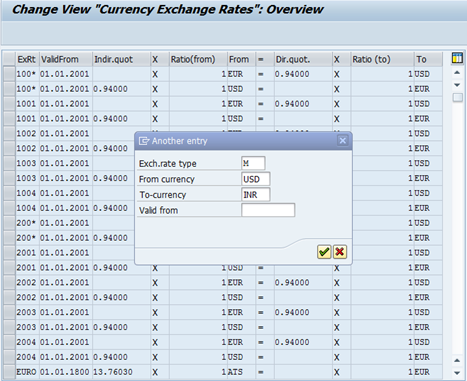
Enter the exchange rate type as M, ‘From Currency’ as USD, ‘To Currency’ as INR, and the exchange rate validity date. Press Enter.
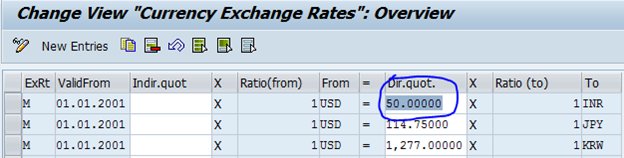
Maintain the USD to INR exchange rate. I’m maintaining it as 1 USD = 50 INR in our case.
Step 2: Post a Customer Invoice in a Foreign Currency
After maintaining the exchange rates, the next step is to enter a customer invoice in currency USD. I’m taking customer invoice as an example, you can take any other open item managed account as well.
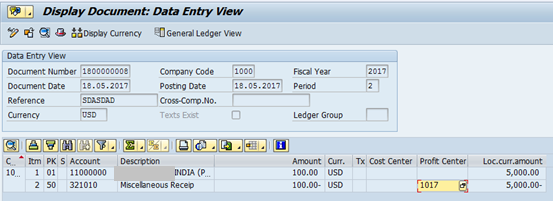
I have posted a customer invoice for $100. As I have maintained an exchange rate of 1 USD = 50 INR in OB08, you can see the local currency amount as $100 x 50 = 5000 INR.
Now, let’s assume that this customer hasn’t paid this amount at the month-end and the invoice is still open. To generate the correct reporting amount, this invoice needs to be revalued.
Step 3: Update the exchange rates at the month-end
The next step is to update the current exchange rates in the system. Let’s assume that the USD to the INR exchange rate now stands at 55 INR, i.e., 1 USD = 55 INR. You need to update this new exchange rate in OB08.
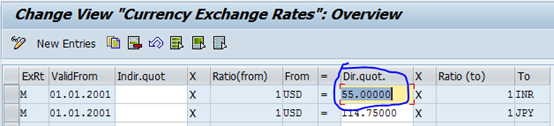
Step 4: Run Foreign Currency Valuation in SAP
The last step is to execute the foreign currency valuation process by using transaction code FAGL_FCV. Enter the company code, Valuation key date, and Valuation Area in the selection screen.
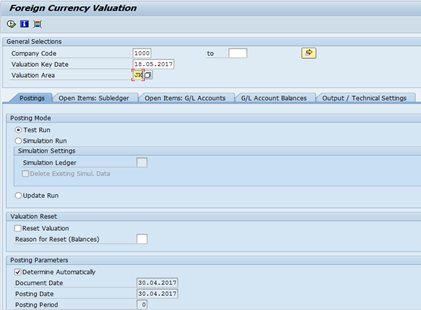
In the ‘Posting Mode‘, you have an option to select test run, simulation run, or update run. In the test run, the system will show if any errors are there and are not going to post any accounting entry. If you want to post the accounting entry, you should select Update Run.
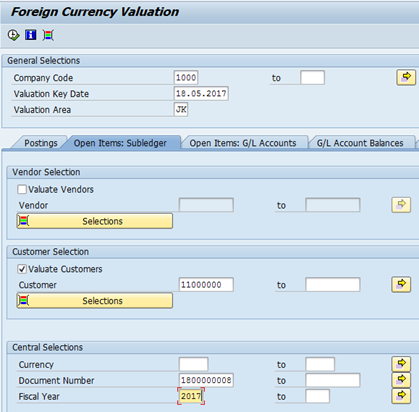
In the tab ‘Open Items: Subledger‘, you have an option to select the vendors and the customers for which you need to run forex valuation. Since it is a customer in our example, tick the checkbox for Valuate Customers and enter the customer code in the customer field.
You can also provide more inputs in the selection field. For example, if you want to evaluate it for a particular accounting document, you can give the document number and fiscal year. The system will do the foreign currency valuation for that document only.
If you leave it blank, the system will perform the valuation on all the relevant documents for this customer.

Select the Update Run on the selection screen and click on the Execute button. The system will show you a message stating that the document number has been posted successfully.
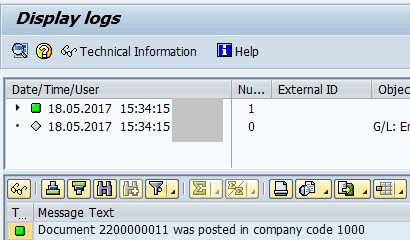
Step 5: Display the Valuation Document
As soon as you see the document number in FAGL_FCV, you can display it in the transaction code FB03. You can see that the system has posted an accounting entry for 500 INR, i.e., $100 x (55-50) = 500 INR
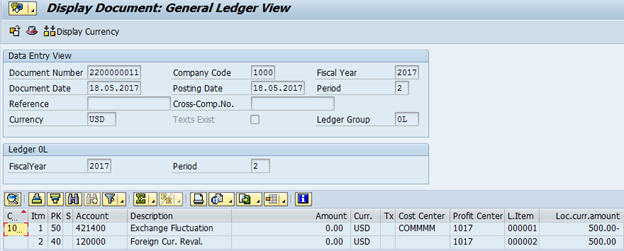
Once the foreign revaluation document has been posted, you can start generating accurate financial statements in SAP.
Step 6: Foreign Currency Valuation Accounting Entry
Foreign Exchange Revaluation a/c 500 INR Debit
Exchange Fluctuation a/c 500 INR Credit
I hope you liked this article. Please feel free to share it with others and do subscribe to our newsletter.




very informative
Your explanation very straightforward.. Keep it up