T-Code F.13: Automatic Clearing in SAP
Hi Everyone, I hope you are doing well and staying safe!
In our previous tutorials, we have briefly talked about the clearing process. I posted a couple of tutorials on how you can clear customer and vendor open items via F-32 and F-44 respectively. As you are already aware that F-32 and F-44 both are part of the manual clearing process. By manual, I mean you need to select the existing open items manually in the system before clearing them. Today, I will show you how you can use t-code F.13 to post automatic clearing in SAP.
Similarly, you can use the tcode F-03 to manually clear GL accounts. Now you must be wondering what is the purpose of F-03 in SAP. There are times when you will have on-account payments in an open-item managed GL account or sometimes business users post manual reversal adjustments journal entries. All these entries are posted as an open item to a GL account. So, to clear these open items manually, you need to run F-03.
There is also a concept of automatic clearing in SAP. By automatic, I mean you don’t have to select the open items manually. Rather, the system will automatically determine the open items for clearing. This process comes in handy for that open-item managed GL accounts that are posted automatically in the system. For example, Goods Receipt/Invoice Receipt (GR/IR) GL account. Without any further ado, let’s begin!
Table of Contents
F.13 in SAP: Automatic Clearing in SAP
Since I’m taking an example of a GR/IR account, I have to link it with a purchase order. As you may already be aware that the GR/IR account is a clearing account used in the ‘Procure-to-Pay‘ cycle. In other words, whenever you purchase something from a vendor using a purchase order process, SAP uses this GL account for clearing postings.
Step 1: Example of a Purchase Order
I have created a sample purchase order 9000059804 where in I’m buying 10 units of some inventory or goods.
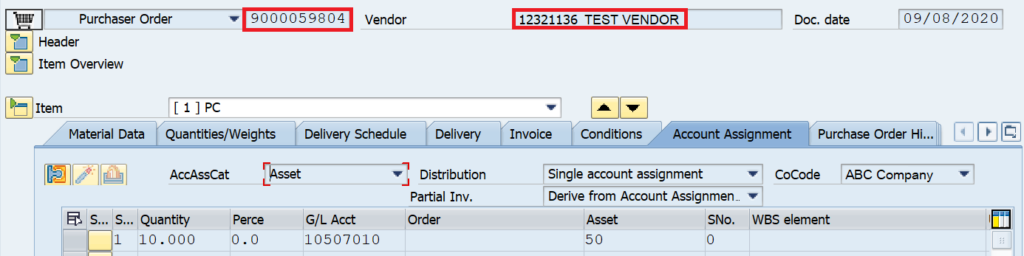
For any purchase order, the first step is to execute the Goods Receipt, i.e., to take in the goods in the system. In other words, whenever we receive the goods from the vendor, we perform the Goods Receipt process and the system will post the following accounting entry. Since you are receiving the goods, the inventory GL account will be debited and the offsetting entry will be posted to the GR/IR clearing GL account.
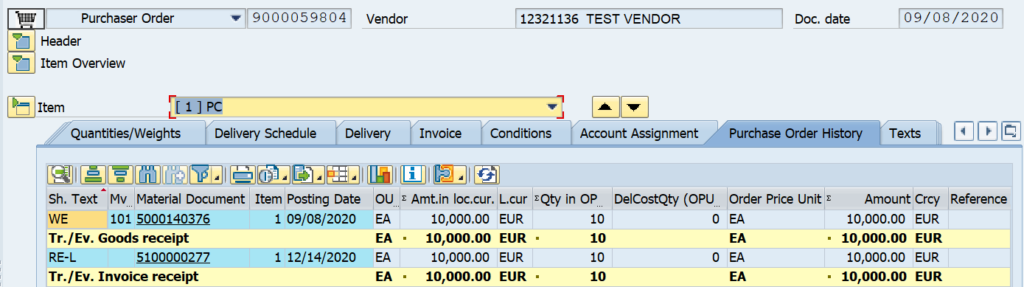
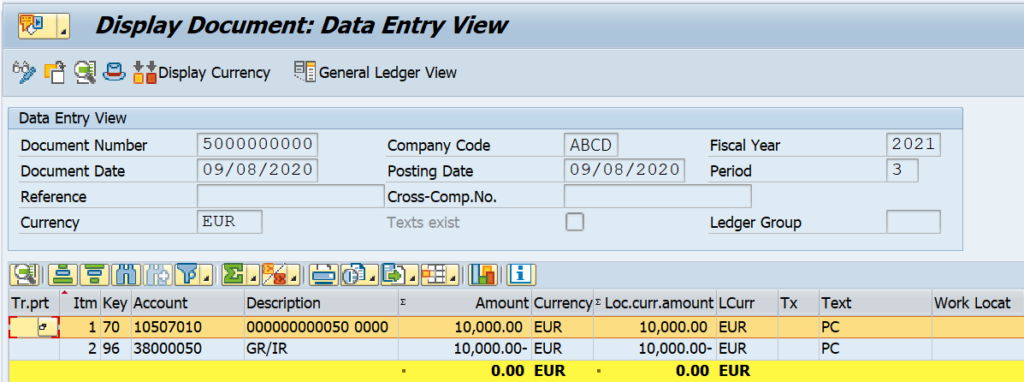
After executing the Goods Receipt, the next step is to execute the Invoice Receipt. Once you receive the original vendor invoice from the vendor, you are liable to pay the amount for the goods bought. Hence, you will post a vendor invoice in the system with the following accounting entry. The vendor account will be credited and the GR/IR GL account will be debited this time.
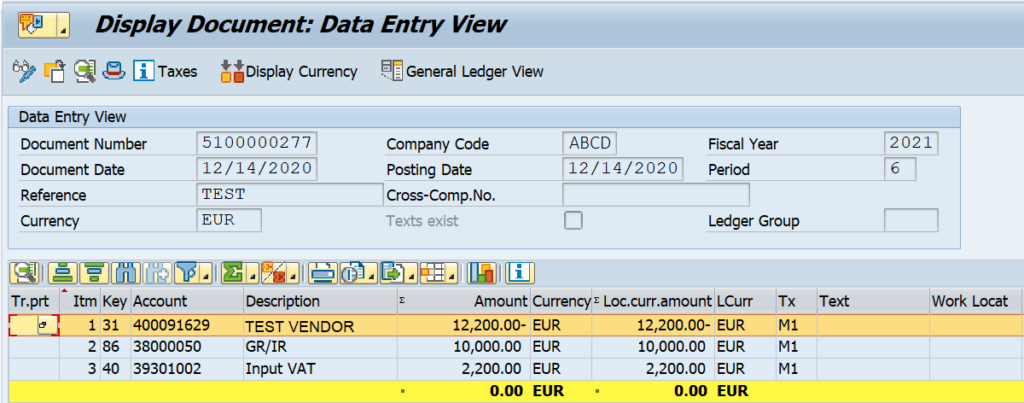
Step 2: Display GL Open Items via FBL3N
In this example, the GL code for GR/IR account is 38000050. To view the existing open items of any open-item managed GL account, you can execute tcode FBL3N. In the selection screen, enter the GL account and the company code. Also, select the ‘Open Items’ radio button and enter the date on which you want to see the open items. Then, execute the report.
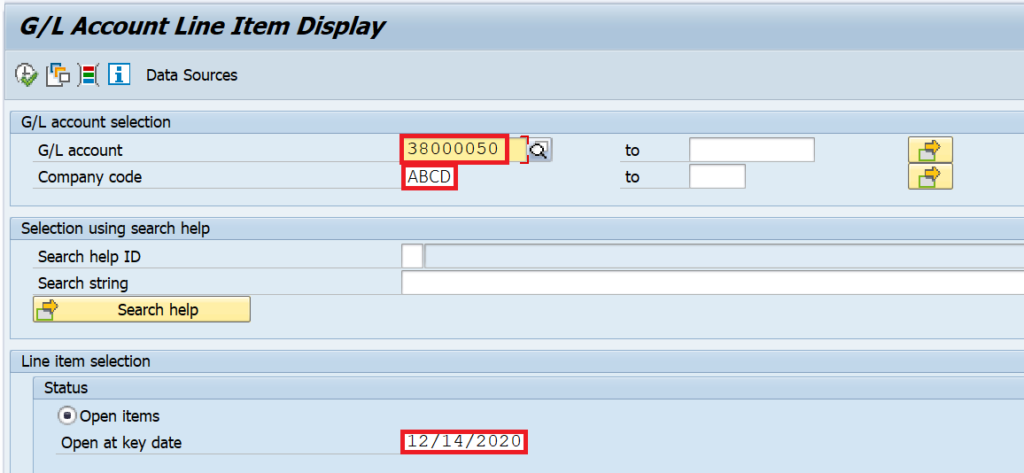
In the screenshot given below, you can see that for the GR/IR account, there are 2 open items. One is for Goods Receipt and the other one is for Vendor Invoice. Since this GL account is posted automatically in the system, you cannot use t-code F-03 to manually clear it. Rather, you have to use tcode F.13 to run the automatic clearing in SAP.
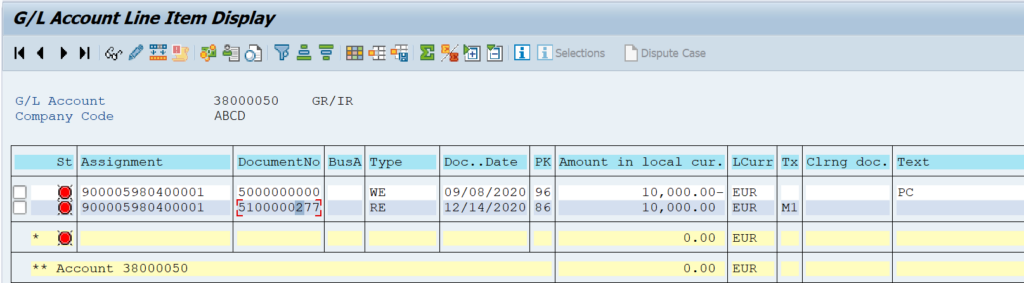
Step 3: Execute F.13 for Automatic Clearing in SAP
Execute the tcode F.13 and enter the company code and Fiscal Year. If you want to clear specific documents, then you can also enter the document numbers in the ‘Document Number‘ field. You also have an option to clear the documents via Posting Date. On the initial screen, you have an option to select the type of clearing that you want to process. For example, you can choose ‘Select Customers‘ to automatically clear only the customer accounts.
Similarly, you have a separate option for vendor clearing and GL clearing. Since I’m clearing GR/IR account, I have selected the ‘Select G/L Accounts‘ checkbox and entered the GL code for clearing.
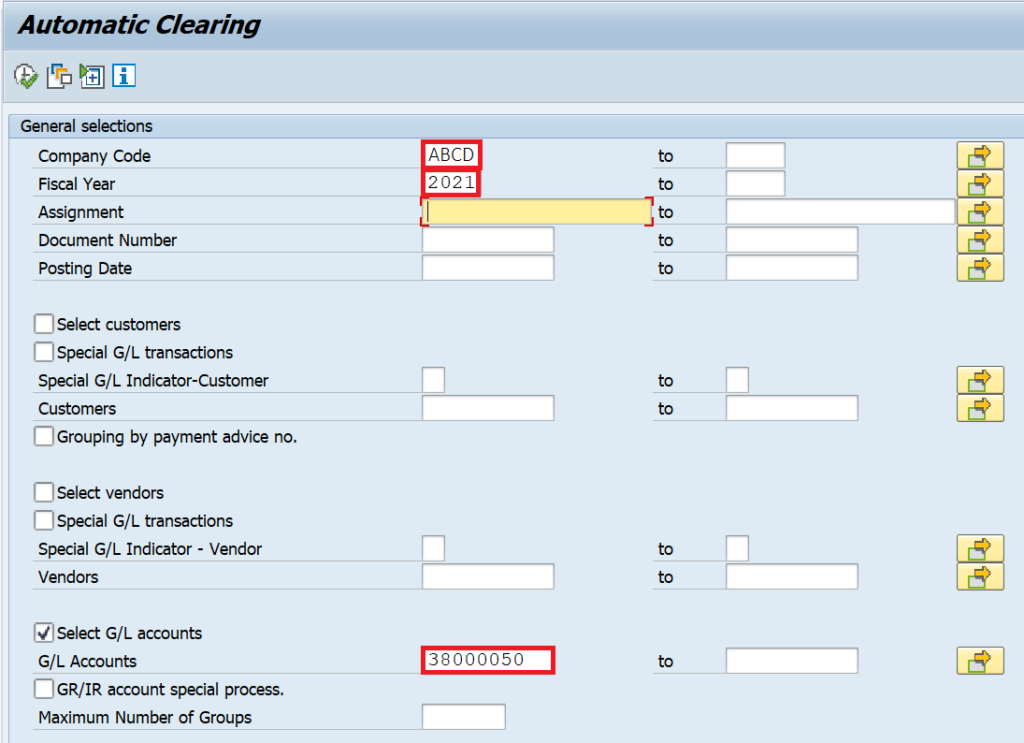
You can also enter the clearing date on which you want to post the clearing in the system. A ‘Test Run‘ option is enabled by default so that you can check the documents that will be cleared before the actual posting takes place. In the Output Control section, you can enable all the checkboxes and it will show you the error messages (if any) and also the document numbers that can be cleared or not cleared.
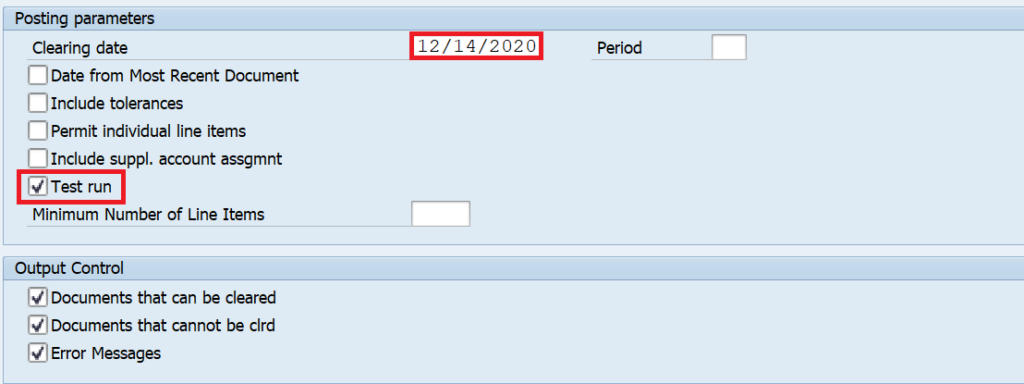
Now, execute the report in Test Run and it will show the document numbers that can be automatically cleared. The clearing Date column will turn into green color if the document can be cleared.
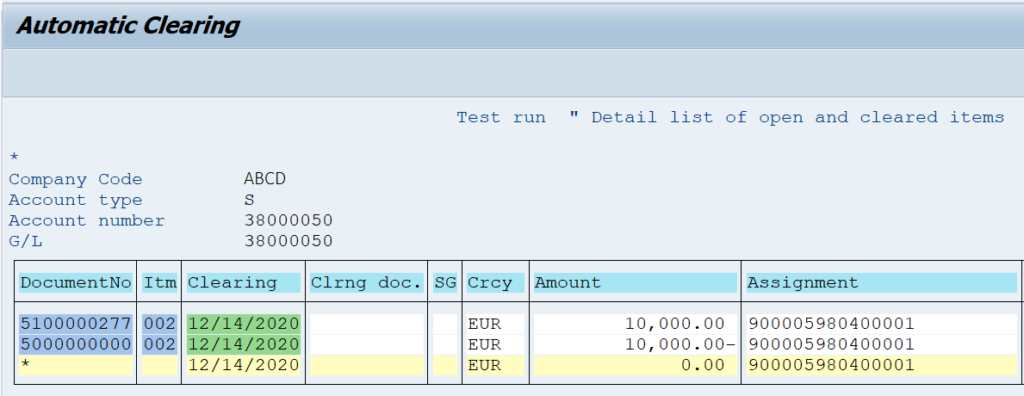
Go back to the initial screen and remove the ‘Test Run‘ checkbox and re-execute the report. This time the system will post a clearing document and it will clear both the documents automatically. Please note that you can also create a variant on the initial screen and schedule a background job for this process. This way you don’t even have to execute F.13 manually.
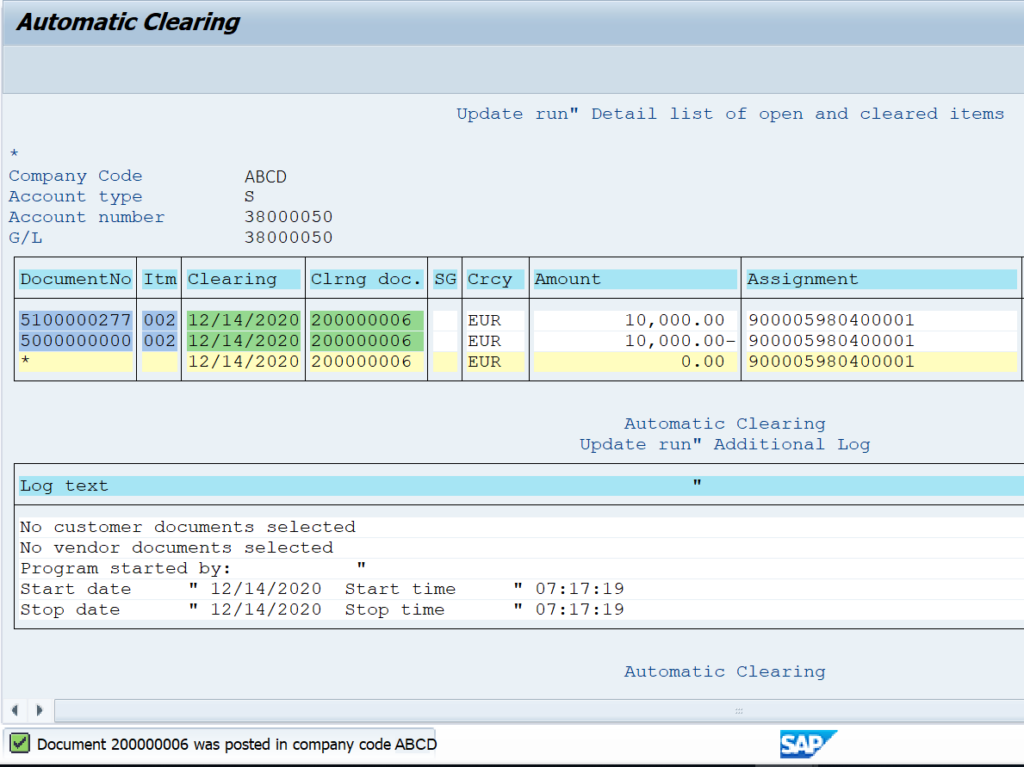
Step 4: View the Cleared Items in FBL3N Report
After posting the clearing document, you can check the status of the open items in FBL3N. Firstly, execute the report and enter the GL Account and company code. Secondly, instead of selecting the Open Items options, select the Cleared Items option, and enter the clearing date that you provided while executing F.13 for automatic clearing in SAP. Execute the report and the system will show you that both the document has been cleared successfully along with the clearing document.
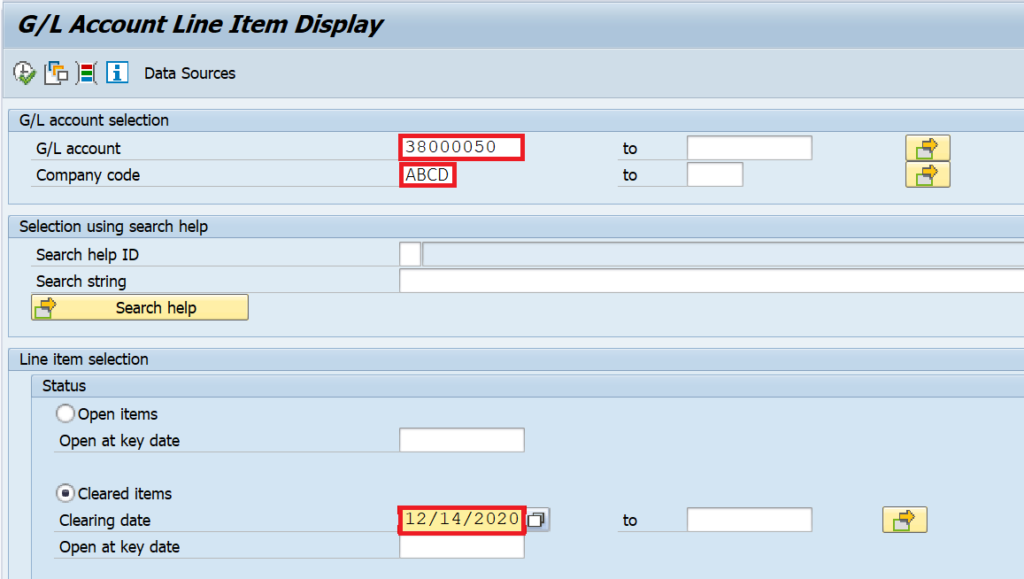
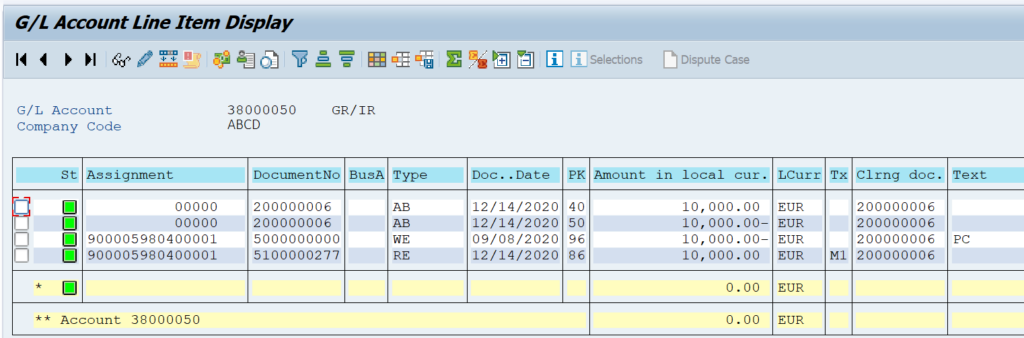
F.13 in SAP: FAQs
What is automatic clearing in SAP?
An automatic clearing in SAP is a process to automatically clear the open items based on input criteria like Posting Date, Assignment Number, etc.
What is the difference between F-03 and F.13?
F-03 is used for posting manual clearing documents. On the other hand, F.13 is used for automatic clearing in SAP.
What type of accounts can be cleared using F.13?
A customer, vendor, and an open-item managed GL account can be automatically cleared using F.13
That’s it! I hope this tutorial brought some new learning for you. Also, please keep following this blog for more detailed tutorials! Until Next Time, Ciao!




What happens to documents that cannot be cleared? Are they still being cleared using F.13?
Hi Joseph,
F.13 uses the combination of both the Amount and the Assignment fields. If the values in both the fields match, then it will clear the document. Otherwise, the clearing will not happen. If you are not able to clear because of a mismatch in the assignment field values, you can update or change the values in FB02. Afterwards, execute F.13 to clear it.
how can i custumoze this program? i know the tcode. but i did not find an answer that how will i do