F-53 in SAP: Post an Outgoing Payment
A couple of weeks ago I posted one Vendor Invoice directly in SAP FI. The SAP FI Invoice was for $1000. Today, I will show you how to post an outgoing payment using tcode F-53 in SAP. This transaction will help in clearing out the original invoice with the vendor payment.
There are 2 ways to perform the vendor payment process in SAP. The first one is the manual outgoing payment using tcode F-53 and the other one is the automatic payment program in SAP using tcode F110. The transaction F110 in SAP is used to run the automatic payments of open vendor items. I will cover this process in a separate tutorial.
There are two ways of payment processing in SAP, i.e., Incoming and Outgoing Payment. You use incoming payment functionality to process the customer incoming payments. Similarly, you use an outgoing payment functionality to process the vendor payment in SAP. I have already covered the tutorial on the incoming payment process.
You use F-53 in SAP only to process an outgoing payment against a specific vendor invoice or any other open item. While processing this transaction, you need to choose the open item that you want to clear with the outgoing payment in SAP.
There are cases when the outgoing payments are not against any particular invoice. In that case, you can post an ‘On-Account’ payment to the vendor account.
To post On-Account outgoing payments, you cannot use the F-53 tcode. It is recommended to use the tcode F-02 to post a vendor payment journal entry in SAP in this case. Without further ado, let’s begin the tutorial on F-53 in SAP to post an outgoing payment.
Table of Contents
F-53 in SAP: Post an Outgoing Payment
After executing the tcode F-53 in SAP, you will see the initial input screen. There are basically 3 sections to enter the data: Header Data, Bank Data, and Open Items Data. In the header data section, you need to enter the document and posting dates of the outgoing payment, Document Type, Company Code, Currency, etc.
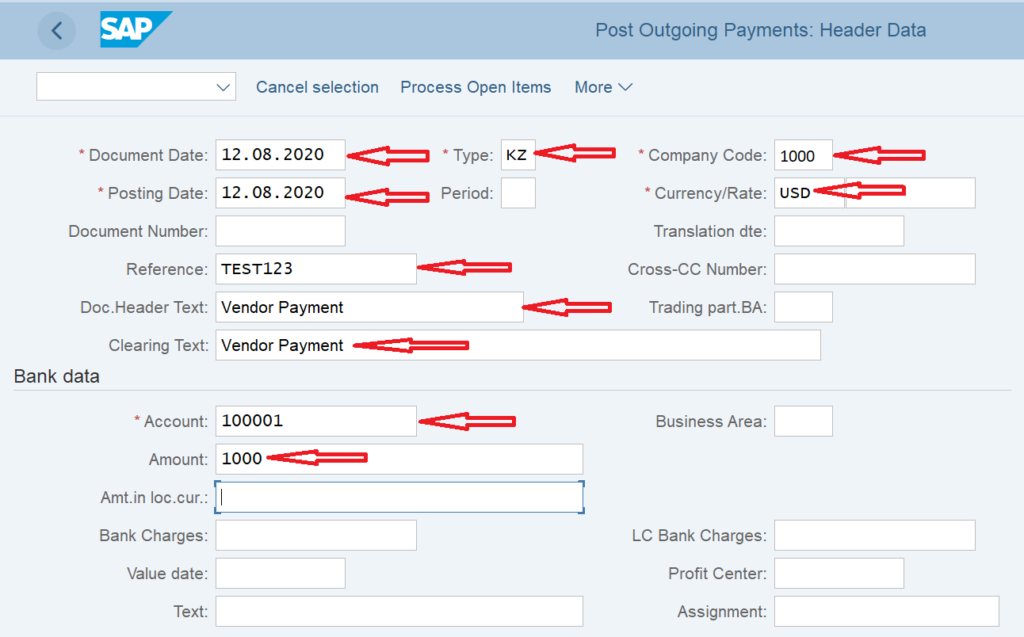
Header Data
In the header data section, you need to enter the following details:
- Document Date – The date of the vendor outgoing payment. It is a mandatory field.
- Posting Date – The date on which posting to the Vendor sub-ledger account or GL Account takes place. It is a mandatory field.
- Document Type – By default, SAP assigns standard vendor outgoing payment document type KZ in F-53. But this document type can be changed if required. It is a mandatory field.
- Company Code – The legal entity in SAP from which you are going to make the vendor payment. It is a mandatory field.
- Currency – The currency in which you want to process the vendor payment. It can be your local currency or any other foreign currency. It is a mandatory field.
- Reference – You can use this field to capture any additional information like NEFT number, Cheque Number, etc. It is an optional field.
- Document Header Text – You can capture payment narration in this field. It is an optional field.
- Clearing Text – You can also use this field to capture some additional information. It is an optional field.
Bank Data
A bank data section is where you capture the bank account or cash account details. You need to enter the following details:
- Bank Account – As it is an outgoing payment, enter the outgoing bank GL account or a cash GL account which will record the vendor outgoing payment.
- Amount – The total amount of the payment that will be adjusted against an open vendor invoice. Since I’m going to clear the open vendor invoice of $1000, I’m taking the same amount as the payment amount.
- Bank Charges – You can enter the bank charges amount, if applicable.
- Value Date – A value date defines the start date for calculating accrual/deferral items.
- Profit Center – Enter the profit center. If document splitting is active, it becomes really important to enter the profit center.
- Text – This field can be used to enter any text.
- Assignment – You can use this field to capture any other important information.
Open Item Selection Data

In this section, you need to input the vendor account details. Enter the following data:
- Account – Enter the vendor code for which you are going to post the payment.
- Account Type – By default, it will be K which stands for Vendors.
- Special GL Indicator – Enter the special GL indicator only if you want to clear the Special GL line items of a vendor.
- Additional Selections – You can select any option according to your requirement. For example, you can choose the Amount of radio button and specify the amount. The system will only display the open items with the same amount.
F-53 in SAP: Process Open Items
After entering the details in the selection screen, click on the ‘Process Open Items‘ button at the top. This will open a new screen that will display all the vendor open items.
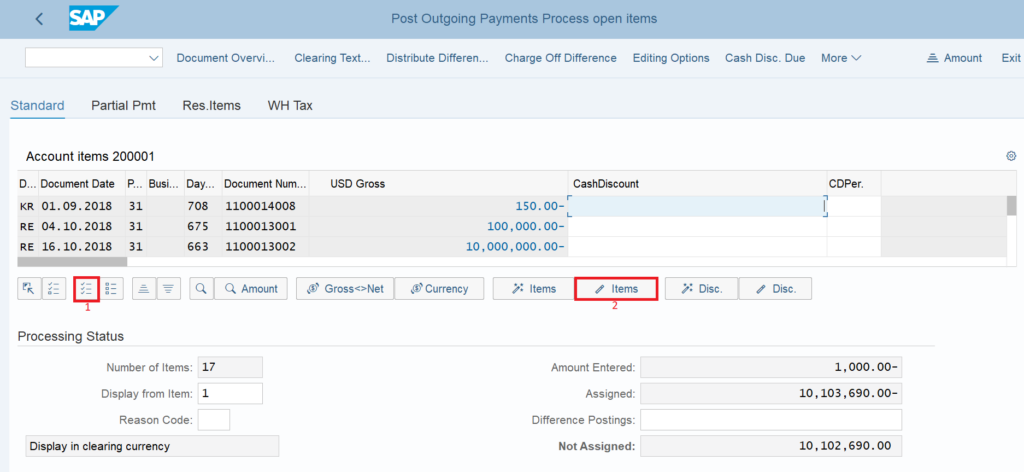
By default, the system activates all the open items for the vendor 200001. First of all, you have to select all the open items by clicking on the Select All button and then click on ‘Deactivate Items‘ to deactivate all the open items.
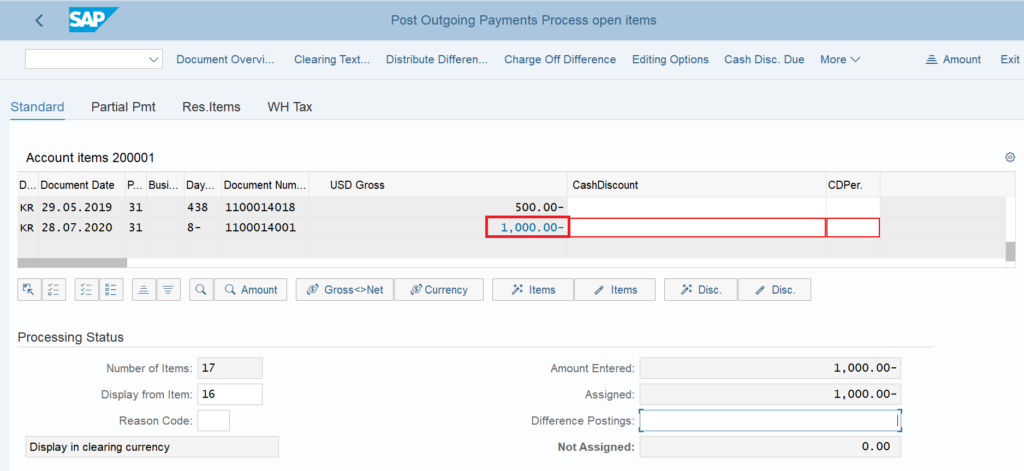
After that, in order to adjust the outgoing payment against a particular vendor invoice, double click on the invoice document. For example, I have selected the document number 1100014001 (The FB60 vendor invoice I created in the last posts). The line item will be highlighted in the blue color after selection.
Also, in the Processing Status section, check if the amount entered is equal to the assigned amount. It means that the amount that you entered in the initial screen matches with the selected open invoice amount.
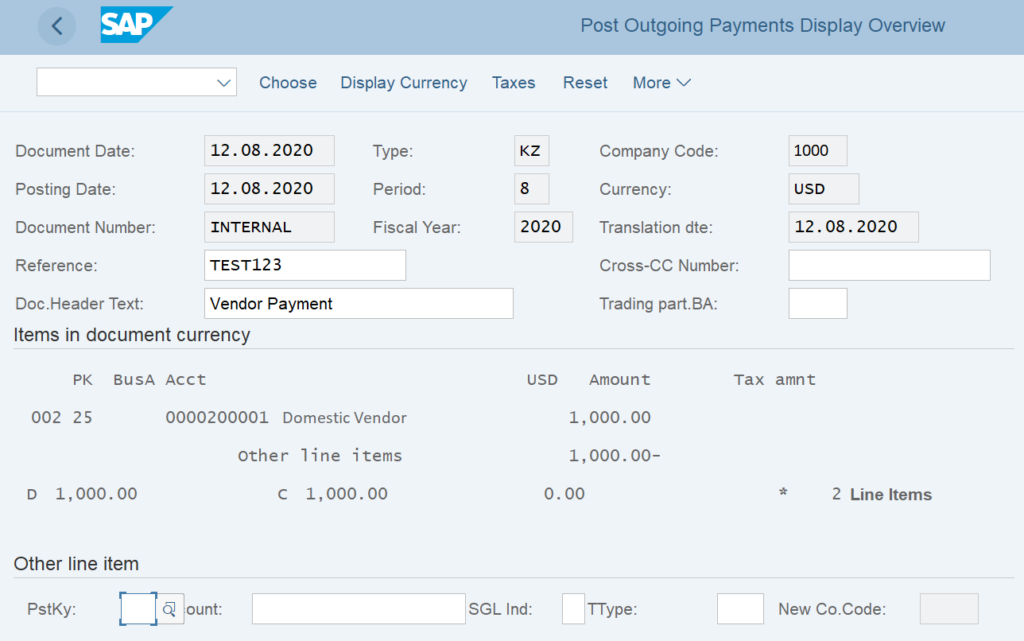
Click on the ‘Simulate’ button to display the accounting entry that the system will post after saving the document. Verify all the details like Dates, Reference, Amount, Vendor Codes, etc.

Click on the ‘Post’ button at the top to post the vendor outgoing payment. The system will generate an accounting document number. This vendor payment will clear the original vendor open invoice of $1000.
Vendor Payment Accounting Entry in SAP
The SAP system will generate the following Vendor Payment Accounting Entry in SAP:
Vendor Account $1000 Dr.
Outgoing GL Account $1000 Cr.
FBL1N: Vendor Balances Report
After posting the vendor payment, you can check the vendor balance report via FBL1N in SAP. In this report, you can verify if both the original invoice and outgoing payment have been cleared.
Execute the tcode FBL1N in SAP and enter the vendor code and company code. In the Line Item Selection data, select the appropriate option. For example, if you want to display only the existing open items, then select the Open Items radio button and enter the date on which you want to see the vendor open items.
In our case, we will select the Cleared Items option and give the posting date of the vendor payment to see if it has been cleared or not. Execute the report.
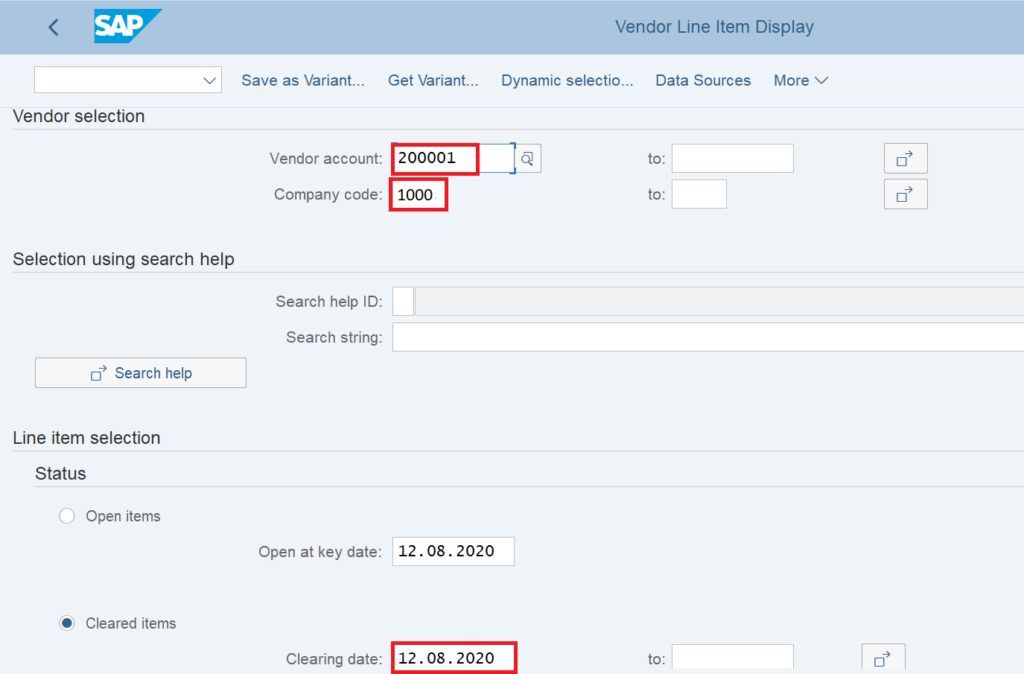
As can be seen in the screenshot below, the vendor invoice and the outgoing payments have been cleared. The payment document number is the clearing document number for both the records.
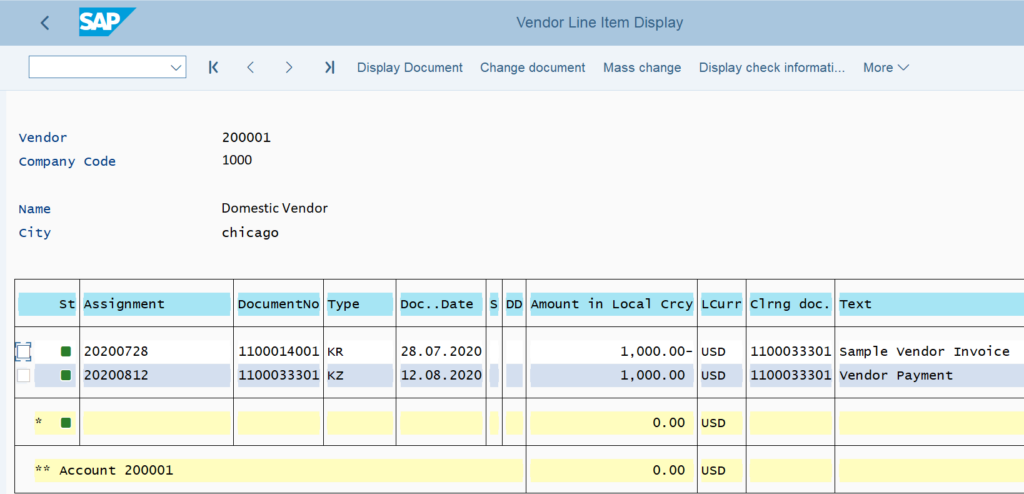
F-53 in SAP: FAQ
What is an outgoing payment?
An outgoing payment is a payment that you pay. Usually, an outgoing payment is a payment that you pay to a vendor after purchasing the goods or services from them.
How do you post an outgoing payment in SAP?
There are 2 ways to post a vendor outgoing payment in SAP: Automatic Payment Program (F110) or Manual Payment (F-53).
What is the difference between F-53 and F110?
Both F-53 and F110 are used for processing outgoing payments in SAP. The only difference is that F-53 is used to post manual payments against an open invoice whereas F110 is used for making automatic payments.
What is an incoming and outgoing payment in SAP?
An incoming payment is a payment that you receive from customers. On the other hand, an outgoing payment is a payment that you pay to the vendors.
I hope you liked this tutorial on the vendor’s outgoing payment process. Please share it with others and stay tuned for the F110 tutorial on the payment processing in SAP.




Pingback: FBRA Tcode in SAP: Reverse a Clearing Document - SAPFICOBLOG
Pingback: How to Post Recurring Entries in SAP? - SAPFICOBLOG
Really u r outstanding , what a brief discussion about the T-code f-53 , nice
Thanks sir