ABUMN: Process Intra-Company Asset Transfer in SAP
As I promised in the last post, I will bring you the tutorial on the asset transfer process. In SAP, you can either do an inter-company or an intra-company asset transfer. Today, I will show you how you can process an Intra-Company Asset Transfer in SAP using t-code ABUMN.
Before I proceed, it is important to understand the difference between Inter-company and Intra-company. An Inter-Company asset transfer happens when you transfer the fixed asset from one company to another. On the other hand, an intra-company is a process of transferring an asset within the same company code.
Let’s take an example of an intra-company where we will transfer the asset within the company code. Let’s say we have an existing asset in the ‘Computers‘ asset class with some values. Now, we come to know that this asset should have been created in the ‘Furniture‘ asset class rather than the ‘Computers‘ asset class. Hence, we can use ABUMN to process the intra-company asset transfer in SAP to transfer the asset values from one asset class to another.
This is just one example of asset transfer. But, there can be many reasons to follow this process. Let’s start the tutorial on intra-company asset transfer!!!
Table of Contents
Step 1: Display the Existing Asset Values
The first step is to display the values of the existing asset in AS03 or AW01N. In this example, I have an asset code 1800005-0 for asset class Computers with an acquisition value of $1000. If you don’t know how to create a new asset and post an acquisition amount, then you can go through my tutorials on AS01 and F-90.
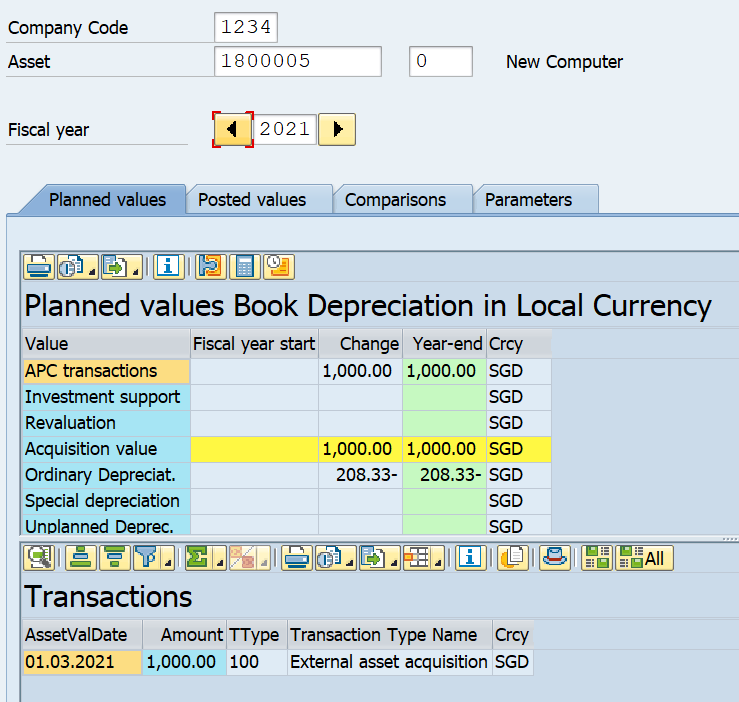
And, a depreciation amount of $20.83 has already been posted in period 3 of the fiscal year 2021. So, there are two transactions posted in total: The acquisition amount and the depreciation amount. If you want to learn how to post the depreciation amount, then please go through this other tutorial on AFAB.
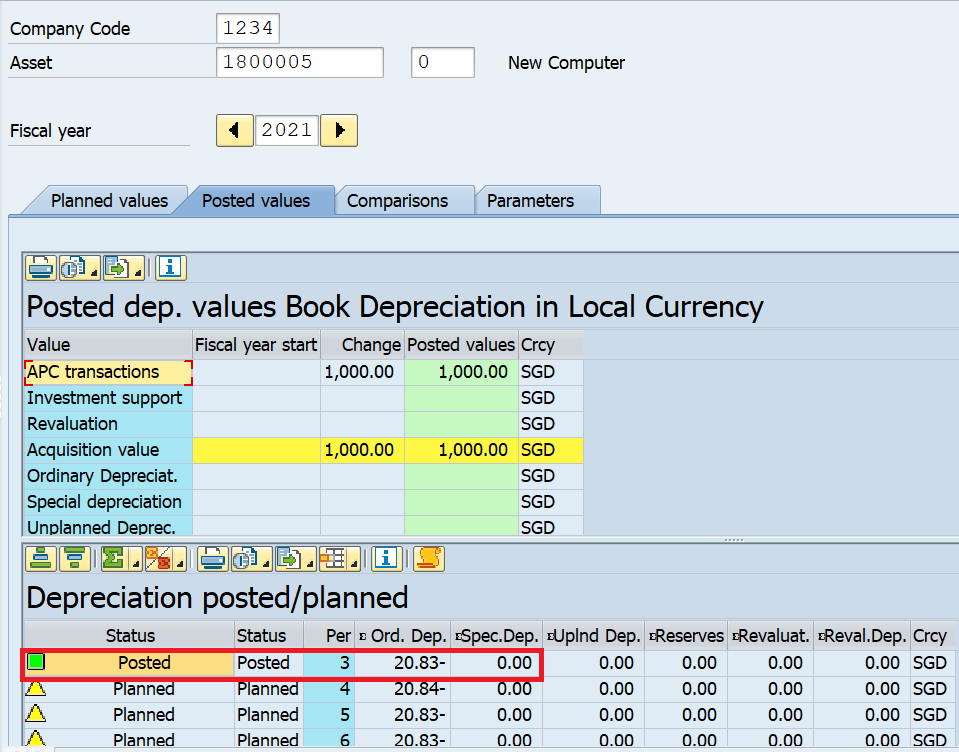
Step 2: Execute ABUMN to Process Intra-Company Asset Transfer in SAP
The next step is where you need to execute the transaction code ABUMN to process the intra-company asset transfer in SAP. You need to enter the company code and asset code that you want to transfer on the initial screen. In the ‘Transaction Data’ tab, you can enter the accounting principle and depreciation area if you want to transfer to a specific depreciation area and accounting principle. Otherwise, you can keep it blank.
Also, enter the document date, posting date, and asset value date. These are the dates on which you want to transfer the asset. If you have an existing asset to which you want to transfer, then you can choose the ‘Existing Asset‘ radio button and enter the asset code. Otherwise, you can create a new asset here by selecting the ‘New Asset‘ option.
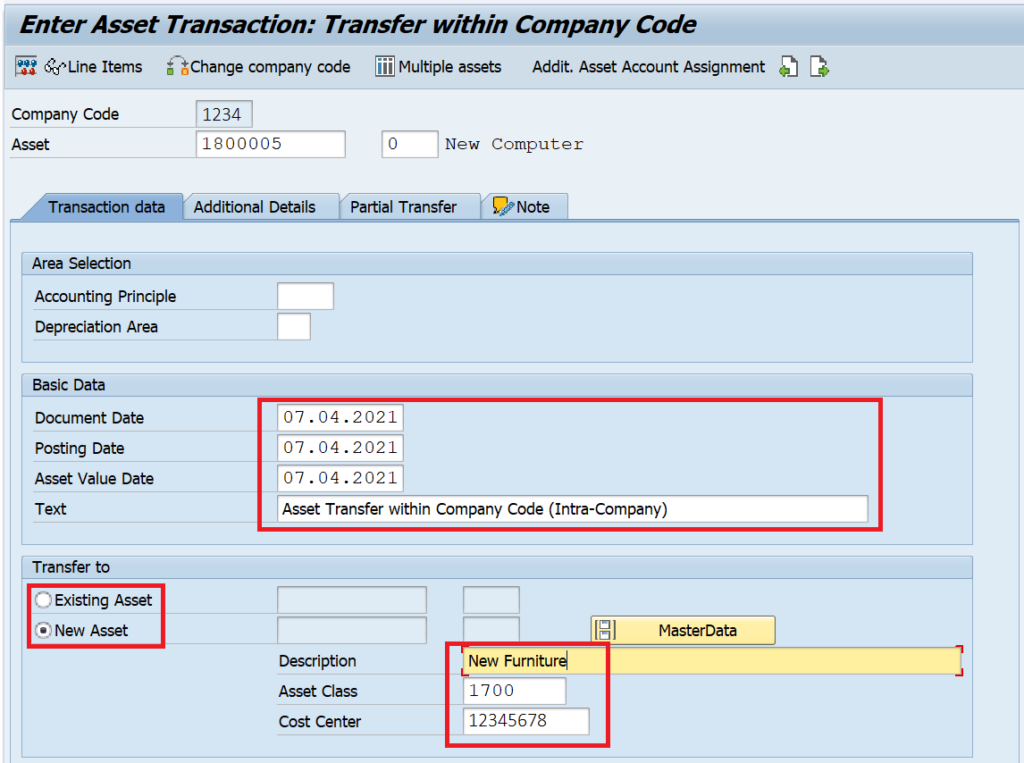
Both the ‘Additional Details‘ and ‘Partial Transfer‘ tabs are optional to fill. If you have already specified a posting date, then there is no need to enter the posting period. By default, the document type will be AA, but you can change it here by specifying it in the Document Type field.
The Reference and Assignment fields can be used to capture additional information related to asset transfer.
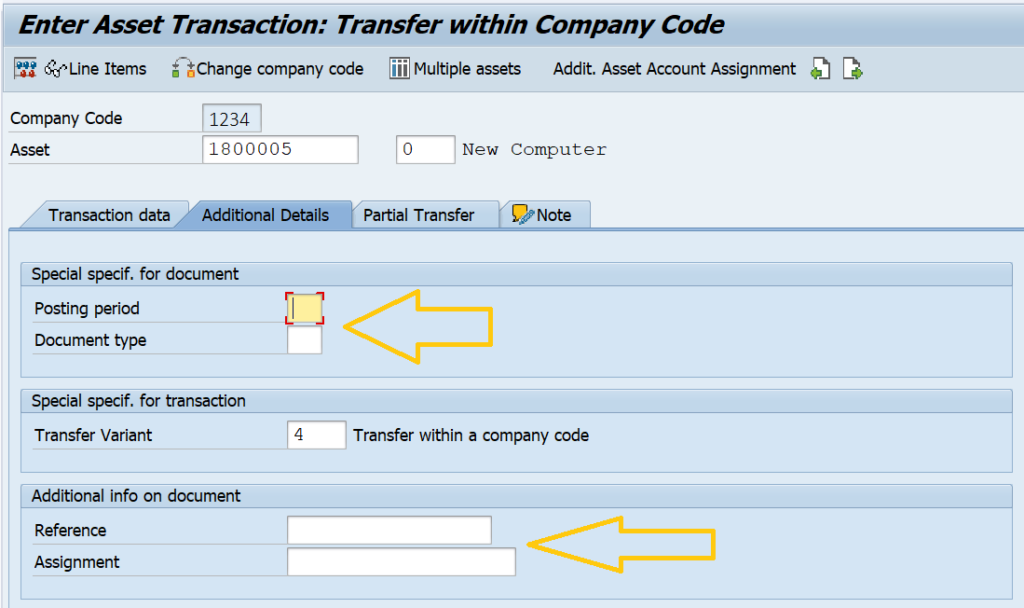
In the Partial Payment tab, you can specify the amount or percentage value of an asset that you want to transfer to another asset. This will only transfer the partial amount. If you want to transfer all the values of the asset, then there is no need to fill this section.
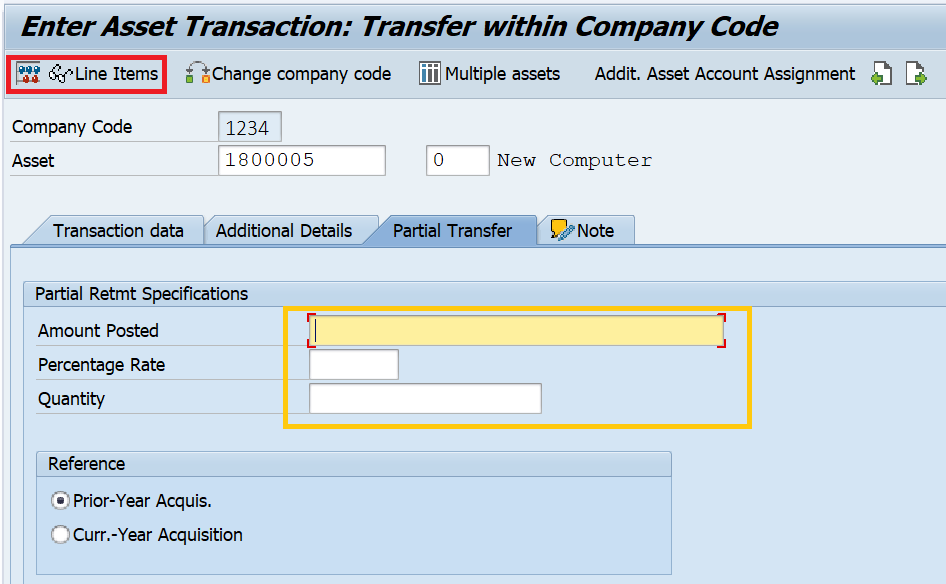
Step 3: Simulate and Post the Asset Transfer Document
In this step, you can simulate and post the asset transfer accounting document. Click on the ‘Simulate‘ button to display the accounting entry that the system will post. As can be seen in the screenshot below, the values from the asset 1800005-0 will be transferred to a new asset code.
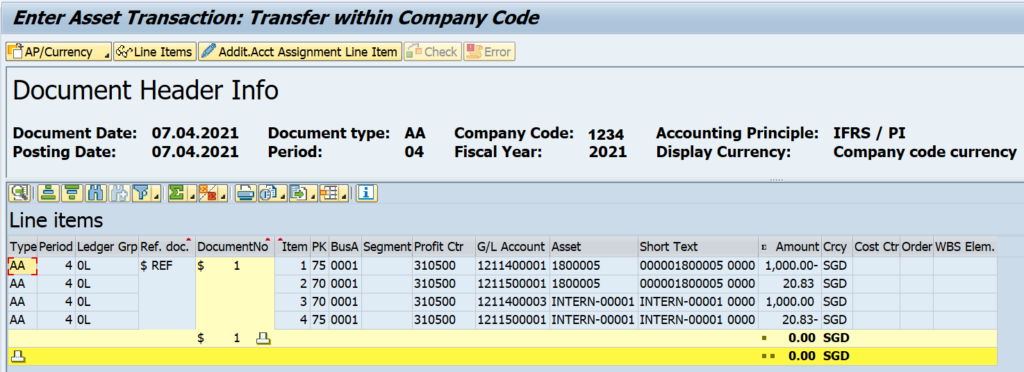
After verifying the entry, you can click on the ‘Post‘ button to post the accounting entry. The system will also display the new asset code to which the asset values from the previous asset code have been transferred. The new asset code in this example is 1700000-0.
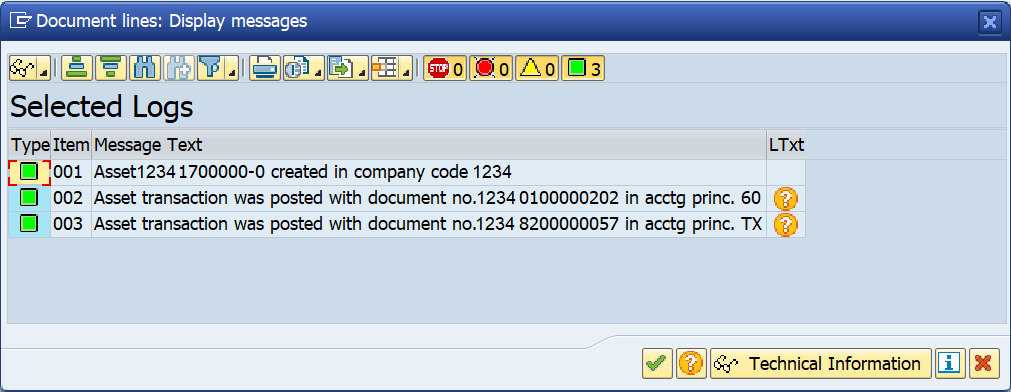
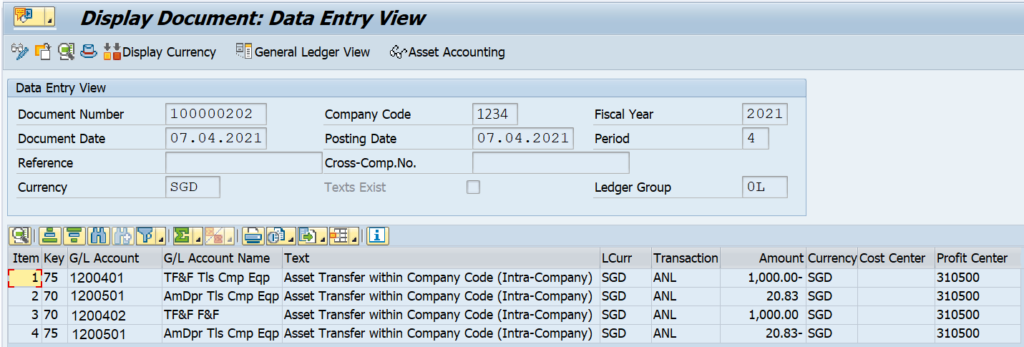
Step 4: Display the Asset Values in AS03 or AW01N
The last step in this process is that you display the asset values of both the asset codes. If you look at the first asset 1800005-0, the acquisition value along with depreciation amount have been transferred using transaction type 320. The final value of this asset is zero now.
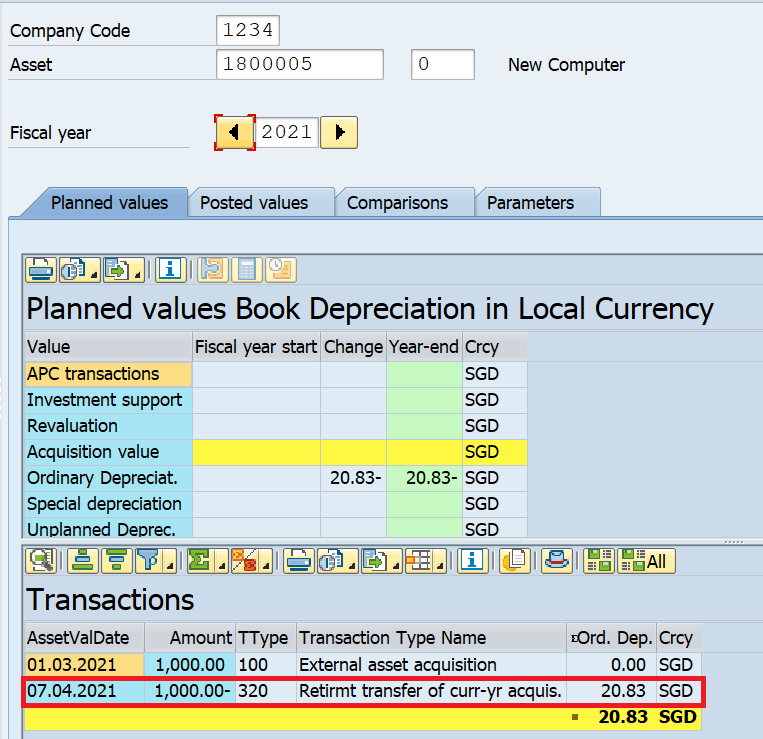
Similarly, if you look at the asset values of 1700000-0, you can find that the asset values from 1800005-0 have been acquired using transaction type 330 with asset value date of 7th April 2021.
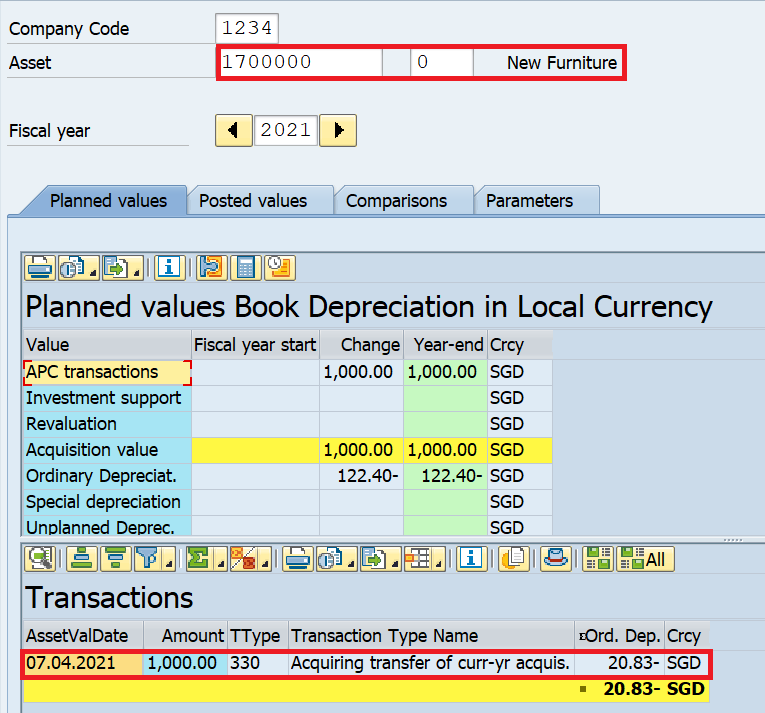
I hope you like this tutorial on the intra-company asset transfer in SAP using ABUMN transaction code. Please feel free to drop a comment here or reach out to me using the contact form for any suggestions. Until next time, Ciao!




Pingback: ABT1N: Process Inter-Company Asset Transfer in SAP - SAPFICOBLOG