F-90 in SAP: Asset Acquisition from a Vendor
In any organization, it is a common practice to procure fixed assets from a vendor. In my last post, I showed you how you can acquire an asset using ABZON with an asset clearing account. This had nothing to do with a vendor code. Today, I will show you how you can acquire an asset from a vendor using transaction code F-90 in SAP.
If you have gone through my last tutorial on ABZON, you have an idea about the pre-requisites and the important input fields that you need to populate during the asset acquisition process. In ABZON, you have an option to either create a new asset or use an existing one while processing the same transaction.
But, to process F-90 in SAP, you need to have an asset code handy with you. It means that you should create a new fixed asset in AS01 before you start executing F-90 in SAP. F-90 does not give you an option to create a new asset on the same screen. Its input screen is similar to F-02 where you enter the posting keys and the account codes to process the transaction.
Not to mention that we need to maintain the mandatory asset configurations in SPRO before we process any asset transactions. If you are already aware of the F-02 screen, it would be a piece of cake for you to understand and process F-90.
Table of Contents
F-90 in SAP: Asset Acquisition from a Vendor
The first step is to create asset master data. If you don’t know how to create a new asset, you can follow my tutorial on AS01. If you already have an asset code with you, execute the tcode F-90 in SAP or you can navigate through the following path:
| SAP Path | Accounting -> Financial Accounting -> Fixed Assets -> Posting -> Acquisition -> External Acquisition -> With Vendor |
As soon as you execute F-90, you will notice that the user interface is similar to the F-02 transaction. You need to enter the document date, posting date, document type, company code, and Currency as the mandatory fields. Document type KR is the default for any vendor invoice postings, but you can change it as per your requirements.
The Reference and Document Header Text fields are optional and you can use them to enter any additional information. Please note that the posting date is the date on which you are acquiring the asset and it will hit the GL accounting books on this date.
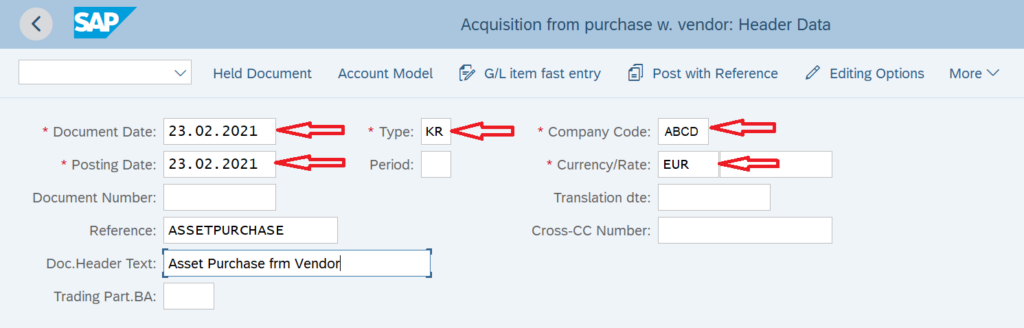
Enter the Vendor Details
After entering the details in the header section, you need to enter the vendor details. The posting key to creating a vendor liability or invoice is 31 and you can enter the vendor code in the Account field. After that, press enter.

On the next screen, you need to enter the amount for the vendor code. This is basically the purchase amount of the asset if no taxes are applicable. In the case of taxes, you can enable the ‘Calculate Tax‘ checkbox. Again, the Assignment and the Text fields are optional and can be used to enter any narration or important information.
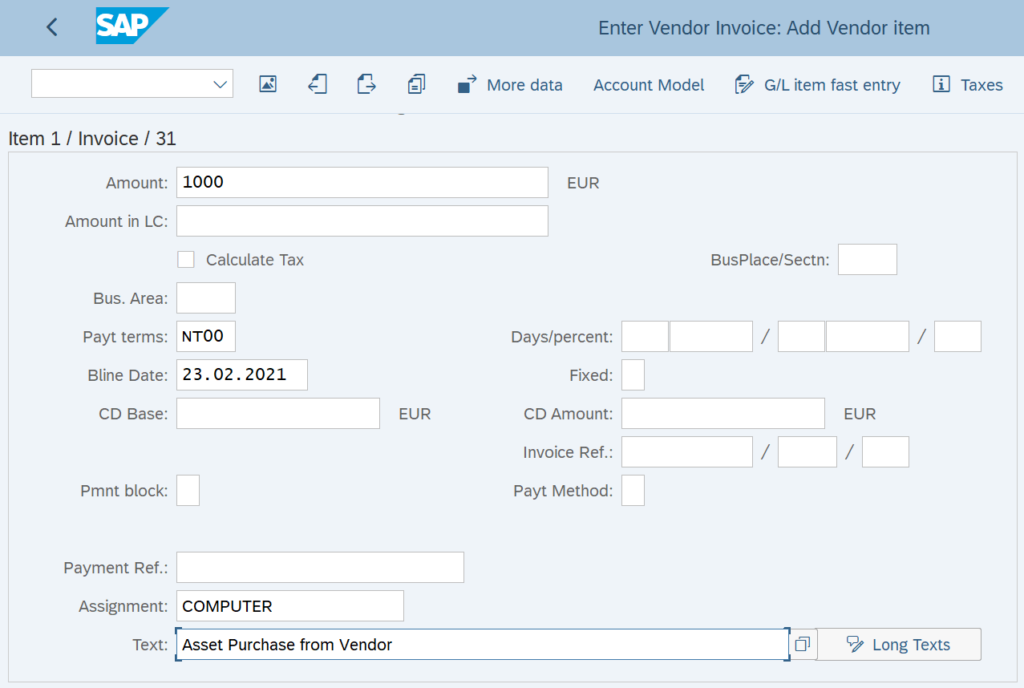
Enter the Fixed Asset Details in F-90 in SAP
The next step is to enter the fixed asset information. Since you are acquiring an asset, it means it should be debited. Remember, Debit is what comes in and Credit is what goes out. The posting key to debit an asset is 70 and enter the asset code in the Account field. Apart from that, you also need to specify the transaction type for asset acquisition.
The standard asset acquisition transaction types that you can use are 100 or 110. You can input either one of them and press enter key on your keyboard to proceed further.

On the next screen, you need to enter the amount for the fixed asset. The Assignment and Text fields are optional to use.
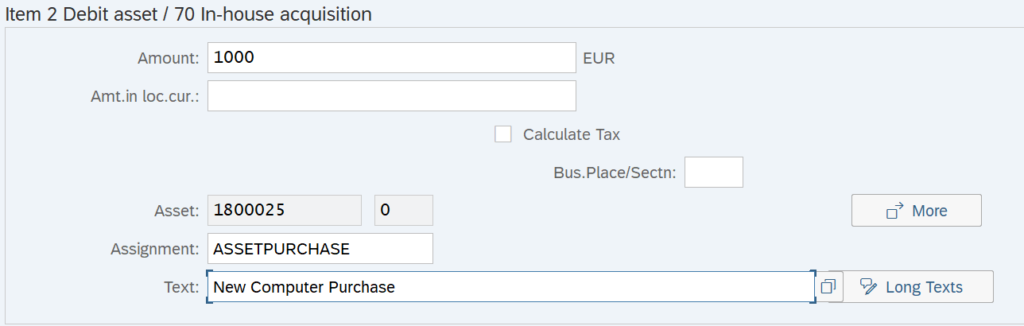
After entering all the details, click on the ‘Post‘ button to post the accounting document for vendor asset acquisition. Now, there is a catch here in terms of the number of accounting documents and accounting entries. If you are posting this transaction on an ECC system, then the system will post only 1 accounting document with the following accounting entry:
Vendor Account Cr.
Asset Account Dr.
But, if you using any version of S/4 HANA, then the system will post 2 accounting documents, one for the vendor posting and the other one for the asset account. The offsetting account in both entries is the asset clearing account. This clearing account is maintained in the asset configuration and the system automatically picks it for postings.
Posting 1:
Vendor Account Cr.
Clearing Account Dr.
Posting 2:
Asset Account Dr.
Clearing Account Cr.
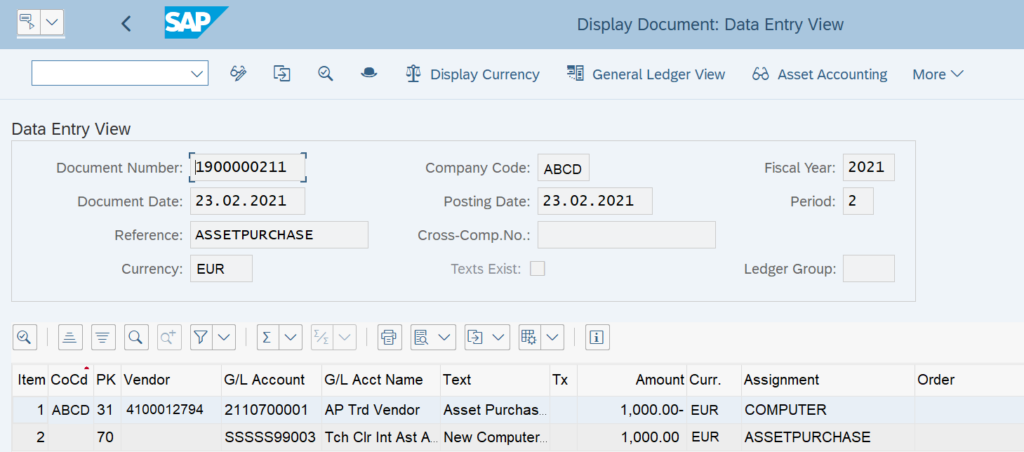
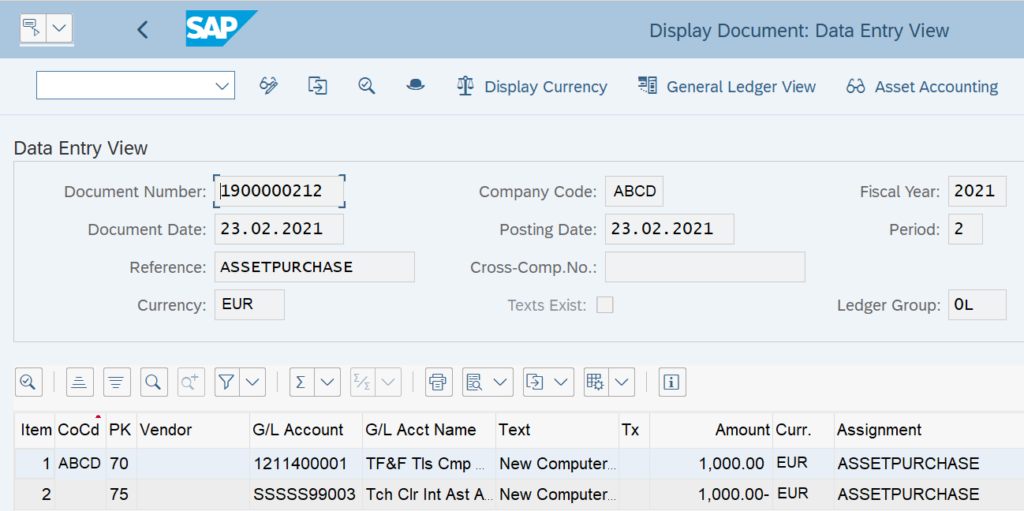
Display Asset Values in AW01N or AS03
After you have acquired an asset from the vendor, you can display the asset values in SAP. There are two ways to do it: either use the asset explorer transaction AW01N or use the asset display transaction AS03.
Enter the asset code, and company code and click on the ‘Asset Values’ button to display the asset balances. In the screenshot given below, you can see that for the asset 1800025-0, the acquisition amount is being shown as 1000 EUR. Also, this report will show you the planned depreciation amount for the current fiscal year.
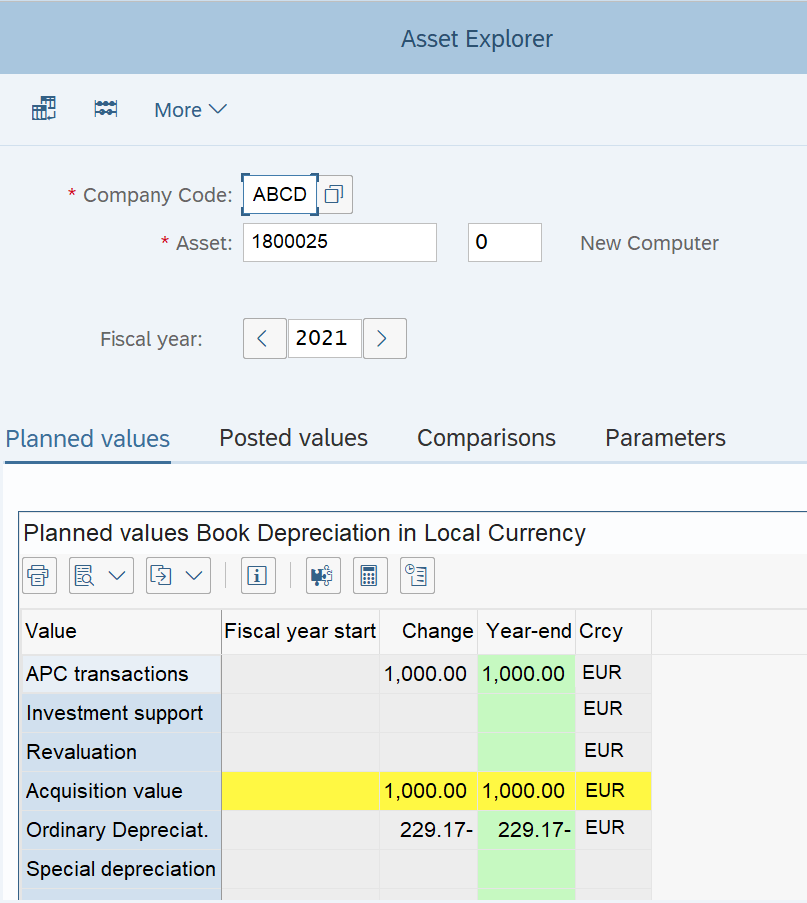
F-90 in SAP: FAQs
What is asset acquisition in SAP?
An asset acquisition is a process of acquiring an asset. It can be procured internally or from an external vendor.
How do you post an acquisition in SAP?
You can use either ABZON (Without Vendor) or F-90 (With Vendor) to post an asset acquisition in SAP.
What is the F-90 table in SAP?
Table ANLC is used to store all the asset related values.
I hope you are liking all the tutorials that I’m posting on this blog. Please feel free to drop a comment here or reach out to me using the contact form for any suggestions. Until next time, Ciao!




Pingback: F-92 in SAP: Asset Sale to a Customer - SAPFICOBLOG