F-92 in SAP: Asset Sale to a Customer
If you have gone through my previous tutorials on asset accounting, you will be having a fair idea about the creation of asset master, asset acquisition, and Depreciation calculation process. Asset accounting follows this process in the same order to work properly. Now, you must be wondering what comes next after the depreciation process. Today, we will focus on the process of an Asset Sale to a customer using tcode F-92 in SAP.
After the depreciation process in asset accounting, there can be other processes that an organization can follow. For example, the Asset Transfer process transfers the asset from one location to another. It can be inter-company as well as intra-company. The other process could be the Asset Revaluation where they re-valuate the value of the assets. I will cover both of these processes in the upcoming tutorials.
After an asset has been used for some time, organizations may retire it. In SAP, there are two different ways for retiring an asset, either by selling it to a customer or by scrapping it. In this tutorial, I will show you how you do an asset sale to a customer by using the transaction F-92 in SAP.
Scrapping an asset doesn’t bring in any revenue but selling it to a customer will bring some revenue to the firm. That is why when an asset has been used for some time, organizations tend to sell it to get some revenue. Let’s begin this tutorial!
Table of Contents
F-92 in SAP: Enter the Header Data on the Initial Screen
As you know that the pre-requisite for an asset retirement process is you should have an asset master with some values. So before proceeding, please make sure that you are using the correct asset master for the retirement process. In case, you are new to asset accounting, you can follow my tutorials on AS01, ABZON, F-90, and AFAB here.
So, execute the transaction code F-92 in SAP or navigate through the SAP Easy Access path given below:
| SAP Path | Accounting -> Financial Accounting -> Fixed Assets -> Posting -> Retirement -> Retirement with Revenue -> With Customer |
After executing the tcode F-92, you need to enter the header data. Enter the document date, posting date, document type, company code, and Currency. By default, the document type will be DR (Customer Invoice), but you can use any other document type as well. Enter the currency code in which you are selling the asset to the customer.
The Reference and Document Header Text fields are completely optional. You may use them to capture narration or other important information.
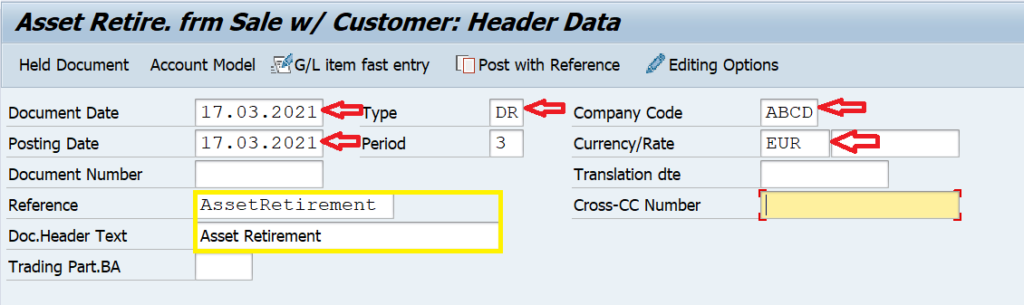
F-92 in SAP: Enter the Customer Details
After entering the header data, we will move to the line item details. You need to specify at least 2 line items here: One for the customer and the other one for the fixed asset. First of all, we will enter the customer details.
To create a customer invoice, the SAP standard posting key is 01. In the Account field, enter the customer code. If you want to make use of a special GL indicator, then you can provide it here, otherwise, you can keep it blank.

Press Enter on your keyboard and on the next screen, enter the asset selling amount. If tax is applicable on this amount, you can enter the tax code and activate the ‘Calculate Tax‘ checkbox. The Assignment and Text fields are optional and you can enter any text in these fields.
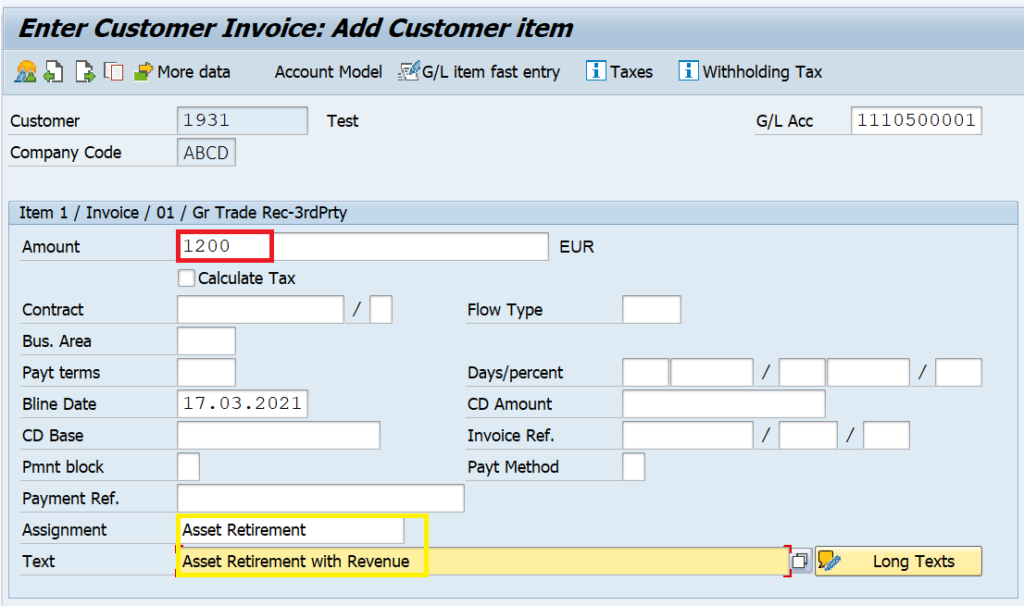
F-92 in SAP: Enter the Fixed Asset Details
The next step in this process is to enter the fixed asset details. But, you can’t provide or enter the asset account directly here. You need to use a revenue GL to capture the sales that you are generating for this customer. Just like in a normal customer invoice, you use a sales revenue account to book the sales. Here, you will use the asset sale revenue account to book the asset sale.
Enter the posting key 50 and the Asset Sale GL Account and press Enter on your keyboard.

On the next screen, enter the asset selling amount. You can capture additional information in the Assignment and Text fields. The most important part here is to activate the ‘Asset Retirement‘ checkbox. This will enable a pop-up where you can enter the asset account details.
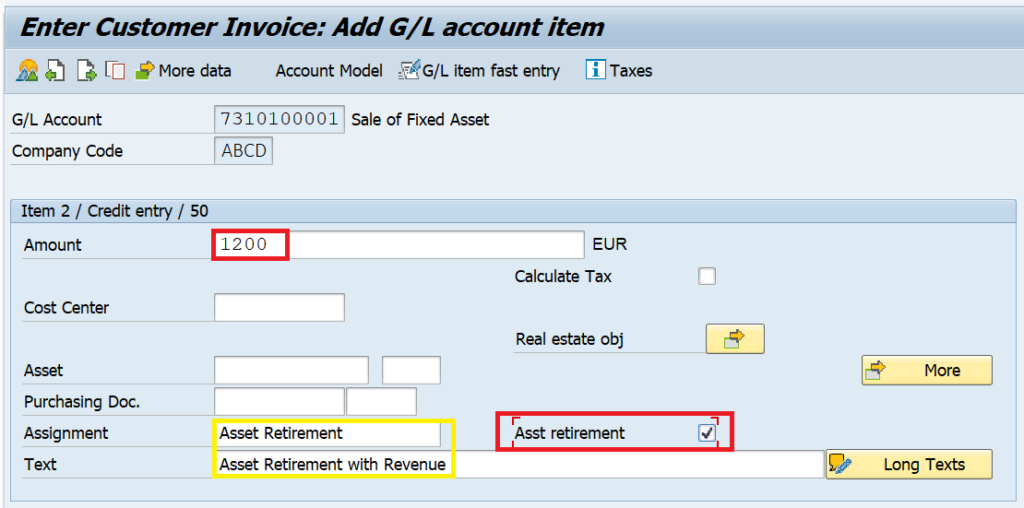
In the pop-up screen, enter the asset code that you are selling to the customer along with the transaction type 210 (Asset Retirement with Revenue). Also, enter the asset value date and enable the ‘Complete Retirement‘ checkbox. This checkbox will enable you to completely retire an asset.
You can also partially retire an asset, in that case, you need to disable this checkbox and enter the partial amount in the Amount Posted field.
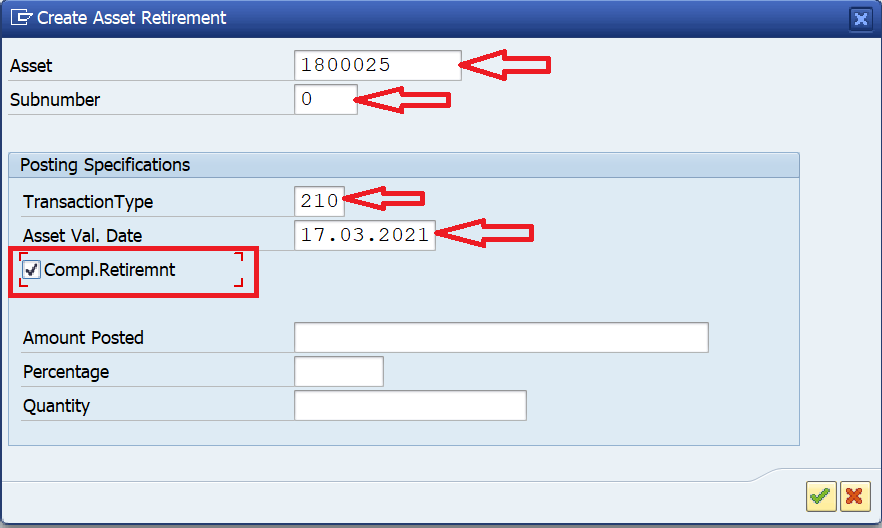
Asset Sale to a Customer: Post the Document
Once you have entered everything, you can post the transaction. It will create an accounting document for the asset sale by debiting the customer and crediting the asset sale account.
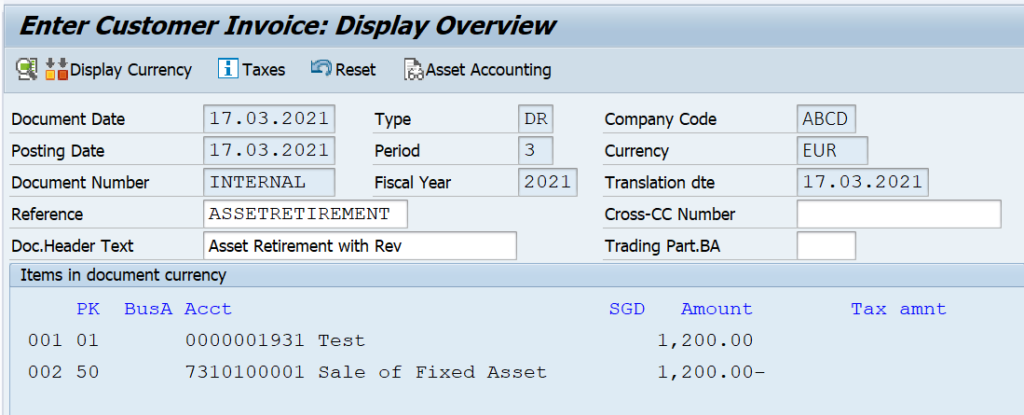
The following accounting entry will be posted:
Accounting Entry:
Customer Account Dr.
Asset Sale Account Cr.
Fixed Asset Account Cr.
Accumulated Dep Dr.
Asset Clearing a/c Dr.
Gain/Loss a/c Cr.
I hope you liked this tutorial on the asset sale to a customer using F-92 in SAP. Please feel free to drop a comment here or reach out to me using the contact form for any suggestions. Until next time, Ciao!




Pingback: ABAVN in SAP: Asset Retirement by Scrapping - SAPFICOBLOG
hi, I follow your steps but in my window, the “Asset Retirement” checkbox does not appear. Could you show me how to config to display this field.
Thank you.
Hi,
You need to enable it in the field status group. Please follow the below steps:
1. In t-code FS00, check the field status group of the GL account that you are using for asset sale.
2. Go to t-code FBKP, select the field status group option, and enter the variant and group.
3. Select the ASSET ACCOUNTING option in the field status group.
4. Change the status of Asset Retirement from SUPPRESS to OPTIONAL.
My problem was resolved.
Thanks for your assistance.
Hi
Above mentioned process is very clear & helpful, but I can not post entry due to CO object matter.
“Account 43210008 requires an assignment to a CO object ” it is highly appreciated if you could advise.
Hi,
Please re-check the GL account 43210008… is it a P&L Account? For the Expense Accounts, you need to provide a cost center. Ideally, the cost center should automatically flow from the asset master data. Please verify if the cost center is entered in the TIME DEPENDENT DATA tab in AS02 for the asset code?