ABT1N: Process Inter-Company Asset Transfer in SAP
I uploaded the tutorial on the Intra-Company Asset Transfer using ABUMN a couple of weeks ago. If you have gone through it, you will be having a fair amount of idea on how the asset transfer process works. Today, I will show you how you can process the Inter-Company Asset Transfer in SAP using t-code ABT1N.
Unlike Intra-Company transfer where you transfer the fixed asset within the same company code, Inter-Company allows you to transfer the asset between different company codes. There can be many reasons on why you need to transfer the asset to the other company code.
For example, In Company A, you have an asset that has been used for some time. And, Company B is in need of that asset for their own use. Then, Company A can take a decision on the asset transfer to Company B. Doing so, can bring in revenue for Company A. All the postings including the acquisition value, depreciation, or revaluation, will flow to the books of Company B.
Let’s begin this tutorial on Inter-Company Asset Transfer in SAP!!!
Table of Contents
Step 1: Display the Existing Asset Values
Before you start the process of inter-company asset transfer, you must have the asset code that you want to transfer to another company code.
For example, I have an asset code 1800007-0 for asset class 1800 (Computers) that belongs to company code 1234. This asset has an acquisition value of 1000 SGD and posted depreciation amount of 62.50 SGD for 3 months. I will use this asset to transfer to another company code.
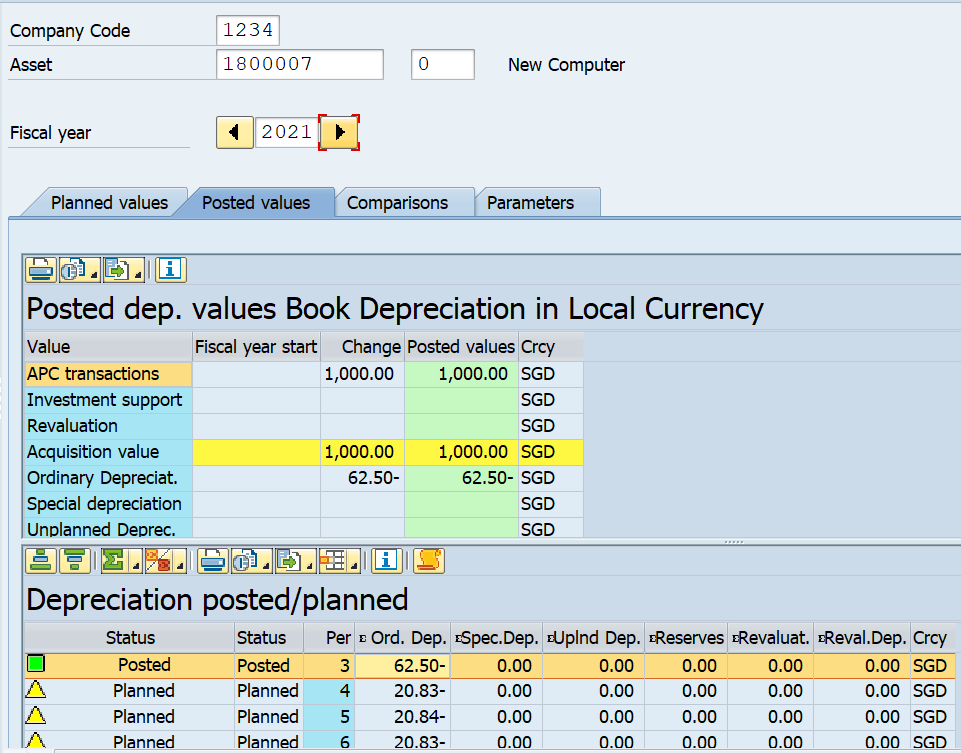
Step 2: Execute ABT1N to Process Inter-Company Asset Transfer in SAP
In this step, I will transfer the asset 1800007-0 from company code 1234 to company code PQRS. To do that, you can either execute the transaction code ABT1N or navigate through the following SAP Easy Access path:
| SAP Path | Accounting -> Financial Accounting -> Fixed Assets -> Posting -> Transfer -> Inter-Company Asset Transfer |
You need to enter the company code and asset code that you want to transfer on the initial screen. In this example, since I’m transferring the asset 1800007-0 from company code 1234, I have given these details. Apart from that, you have to enter the document date, posting date, and asset value date. These dates will be used to transfer the asset balances to the new company code.
In the ‘Revenue‘ section, you have an option to specify whether this asset transfer will generate revenue for your organization or not. If no revenue is expected, then you can select NO REVENUE. Otherwise, you can select either the MANUAL REVENUE option and enter the revenue amount or select the REVENUE FROM NBV option.
In the next section, you need to specify the company code and asset details to which you are transferring this asset code. For example, I’m transferring this asset to company code PQRS. You can select the EXISTING ASSET option if you want to transfer asset 1800007-0 to any existing asset code in company code PQRS. Otherwise, you can create a new asset in company code PQRS. In this example, I’m creating a new asset for PQRS.
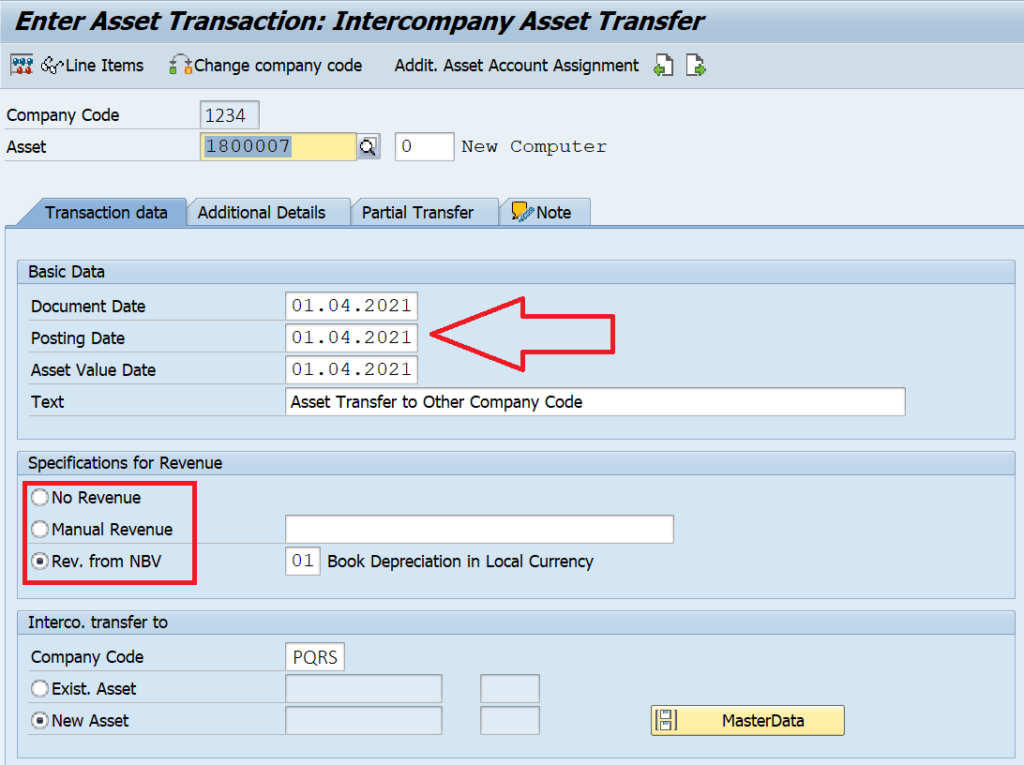
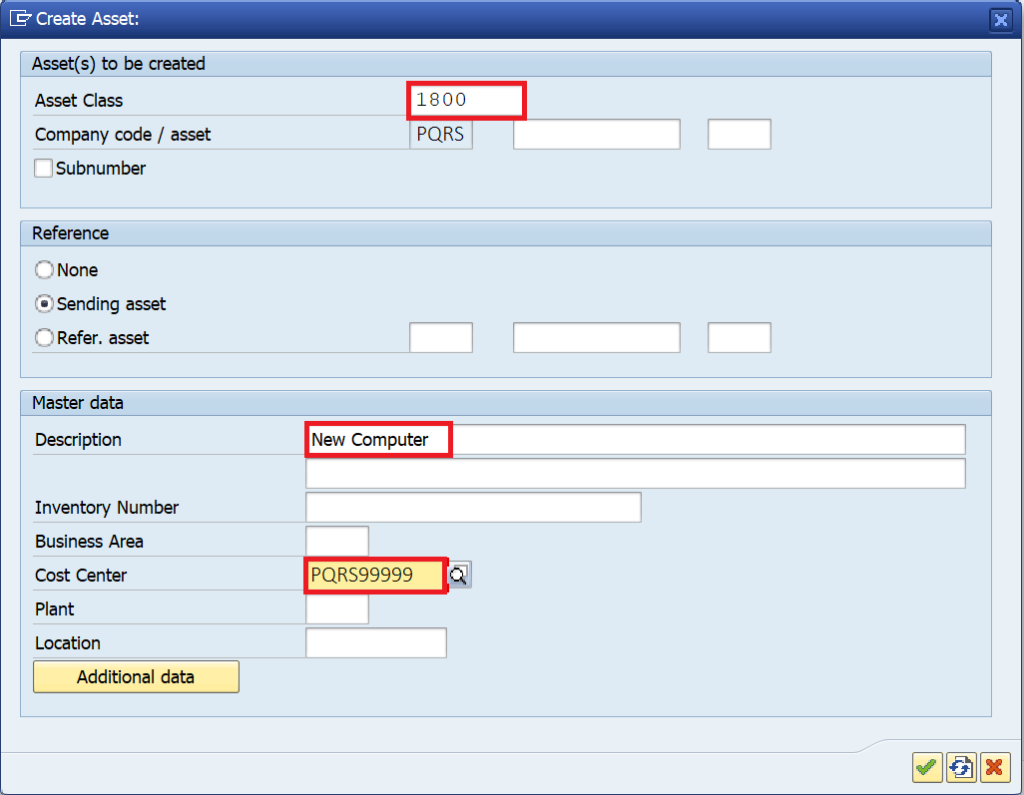
Optional: Enter Data in the Additional Details & Partial Transfer Tabs
The ‘Additional Details‘ and ‘Partial Transfer‘ tabs are optional to fill. There is no need to specify the posting period here since it will be automatically extracted from the posting date. By default, the posting will happen to document type AA. If you want to change the document type, then you can specify it here.
You can also select the relevant Transfer Variant here. For Inter-Company Asset Transfer, it is either a Gross Method or a Net Method. You can choose any according to your requirement.
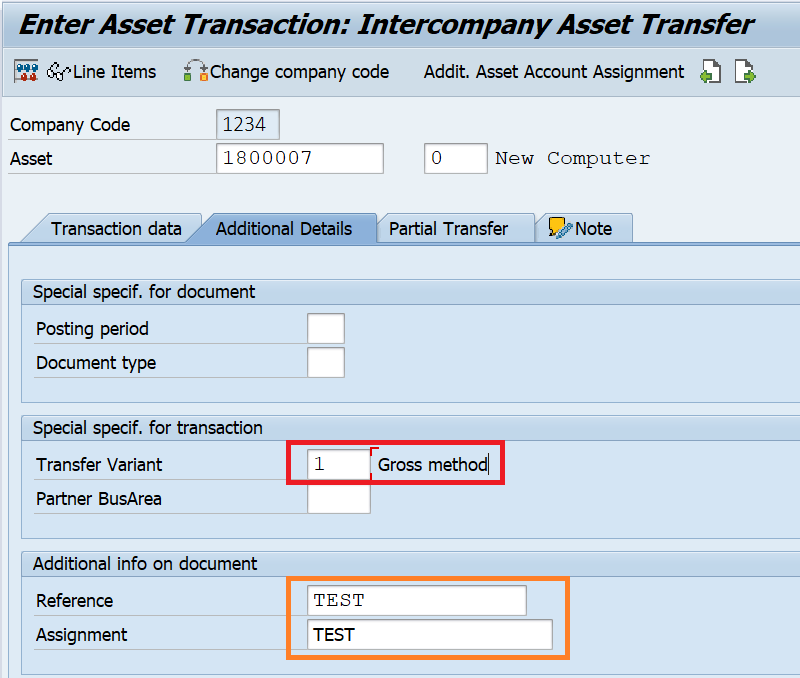
The ‘Partial Transfer‘ tab can be filled if you want to partially transfer the asset values. For example, if the existing net book value (NBV) of the asset is $1000 and you want to transfer only $600, then you can specify that amount here.
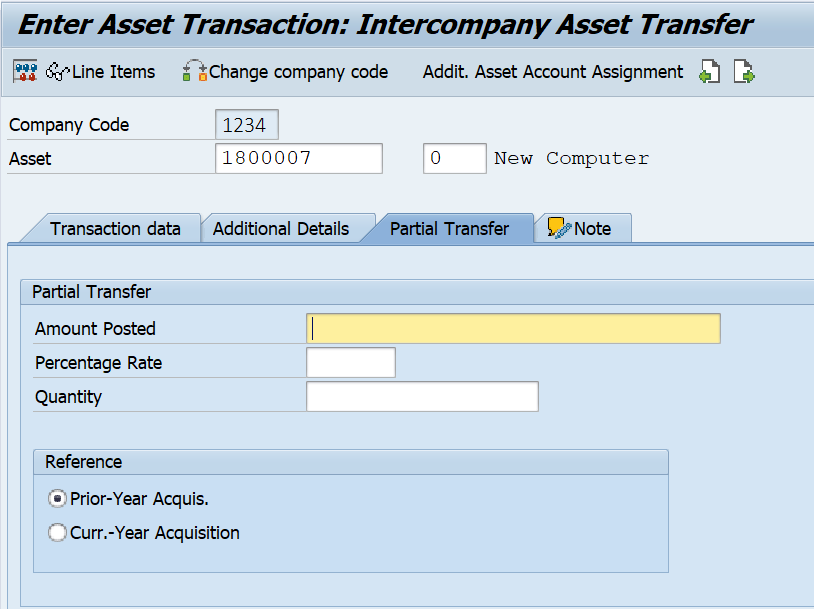
Step 3: Simulate and Post the Inter-Company Asset Transfer Document
After entering the details on the initial screen, you can click on the ‘Simulate‘ button to display the accounting entry before posting takes place. In the screenshot below, you can see that the acquisition value of 1000 SGD and depreciation amount of 62.50 SGD have been reversed for the asset 1800007-0. And, these values have been transferred to the new asset in company code PQRS. Since company code PQRS is maintained in TWD currency, the balances are being displayed in the local currency after conversion.
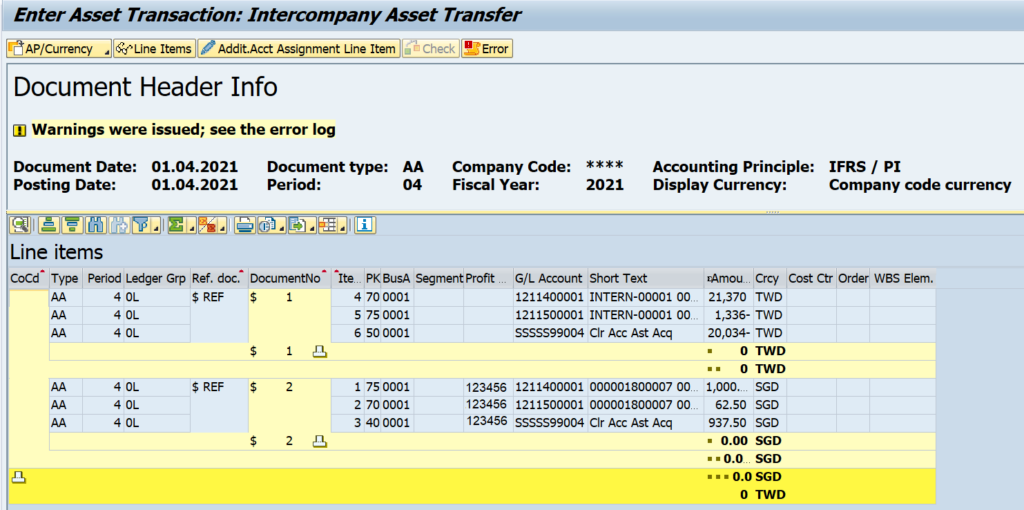
After validating the accounting entry, click on the ‘Post‘ button to post the accounting entry. In the pop-up, you will see the new asset code created for company code PQRS, i.e., 1800003-0.
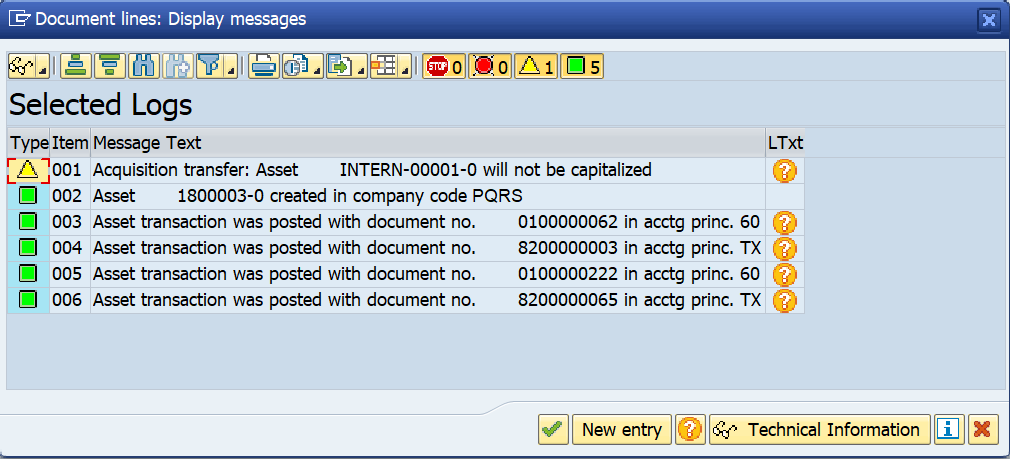
Step 4: Display the Asset Values of Sending Company Code
In this step, you can display the asset values of the sending company code. In this example, the sending asset code is 18000007-0, and sending company code is 1234. You can execute either AS03 or AW01N to display the asset values. For the sending asset, the values will be transferred using transaction type 370.
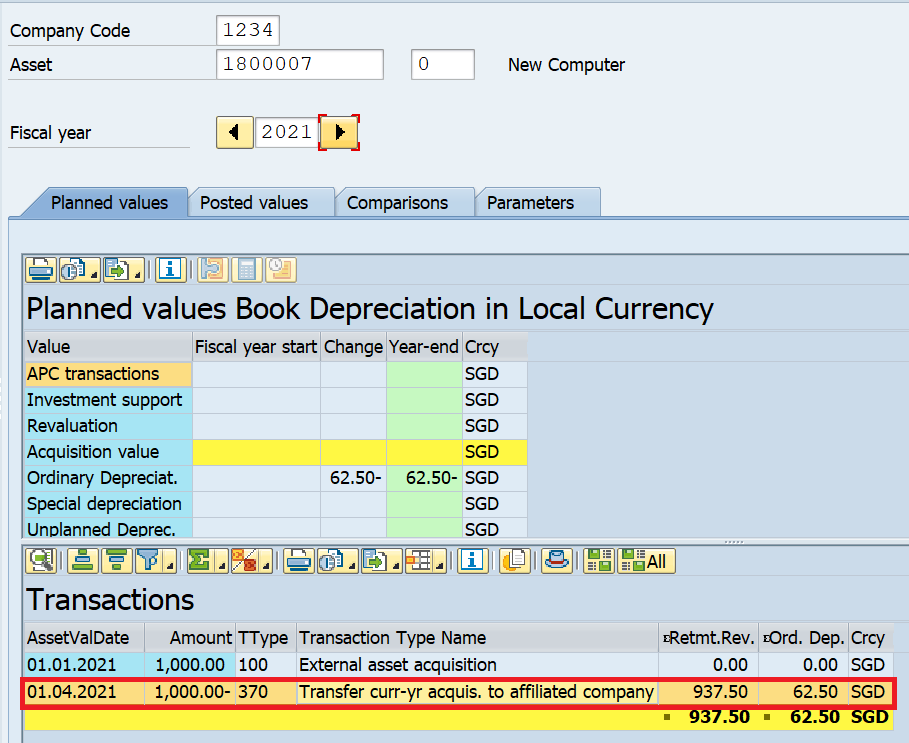
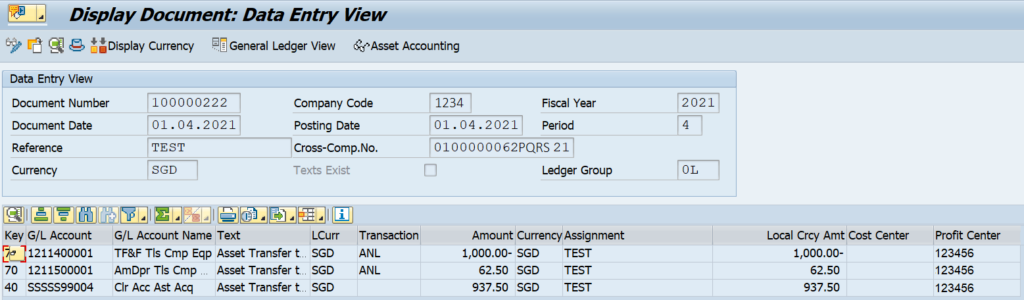
Step 5: Display the Asset Values of Receiving Company Code
In this step, we will display the asset values of the receiving company code. We will use the same transaction code to display the asset values. In this example, the receiving asset code is 18000003-0, and receiving company code is PQRS. For the receiving asset, the values will be received using transaction type 380.
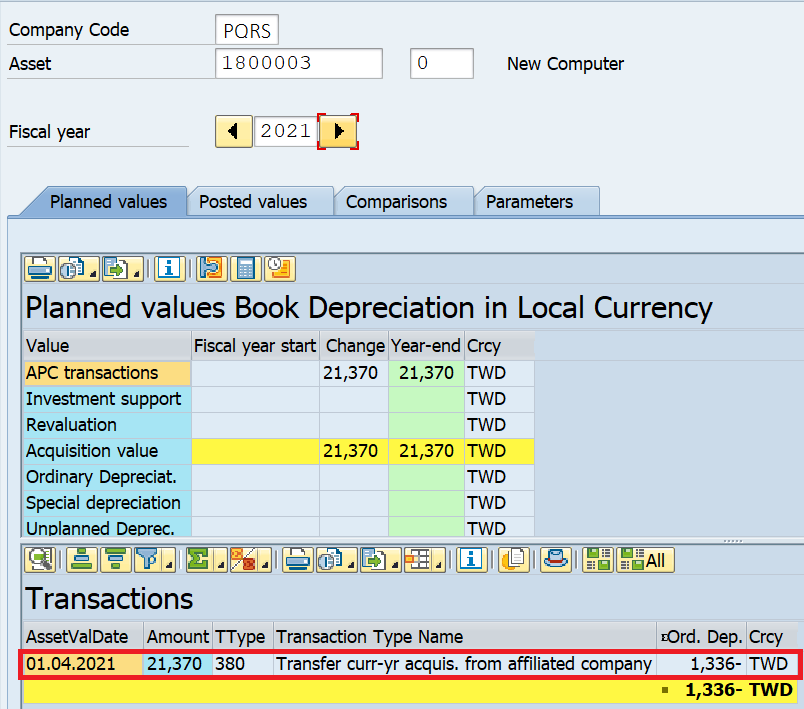
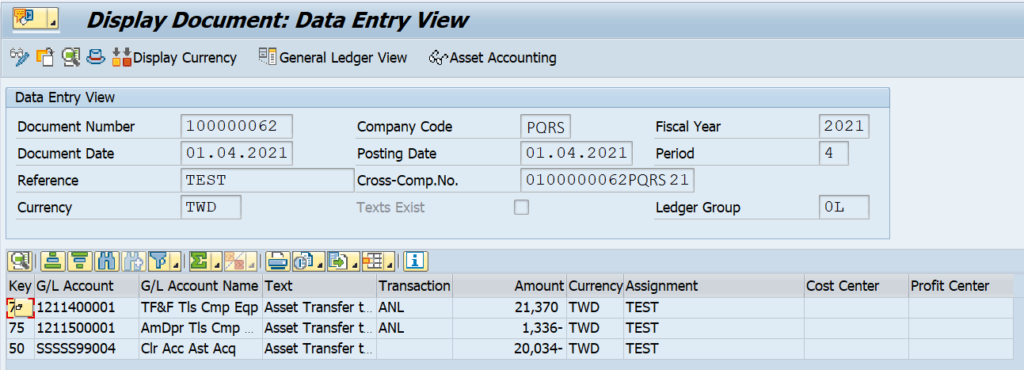
That’s it! I hope you like this tutorial on inter-company asset transfer in SAP using the ABT1N transaction code. Please feel free to drop a comment here or reach out to me using the contact form for any suggestions. Until next time, Ciao!



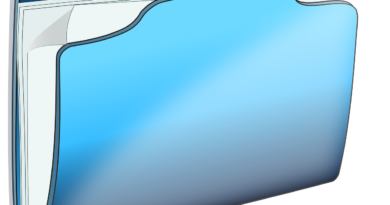
Pingback: ABAA: Execute Unplanned Depreciation in SAP - SAPFICOBLOG
Thanks for sharing the very detailed document.
Thanks for sharing the document.
How sending company will receive the payment from receiving company, what is the settlement process.
Hi Kajendran,
There is no provision to generate an automatic invoice in ABT1N. It is used only for asset transfer. You can use either FB70 or Sales Order process to create the customer invoice and then follow the payment process.
Hi Team,
Do we have any BAPI for performing Inter Company Transfer Posting(ABT1N), Please provide some FM, i could see some FMs but those are all not SAP Released. Ex: BAPI_ACC_ASS_TRANSFER_POST, AMDP_BAPI_CALL_ON_TRANSACTION.
Thanks in advance