A simple tip on How to Copy Paste in SAP?
Do you know how to copy paste in SAP? Have you consulted someone or searched for it online recently?
If yes and still were not able to find an answer, then you have come to the right place.
If you access SAP for the first time, it becomes difficult to understand the user interface initially. But, as you try to explore and navigate more, you start understanding the crunch of it. During the 1st week of my SAP career, I also faced the same issue. Whenever I used to extract any report in SAP, I didn’t know how to copy certain values from it.
In this mini-tutorial, I will show you how you can easily copy paste data in SAP.
Copy Paste in SAP: Clipboard Process
SAP uses the clipboard function wherein you have to first select the data that you want to copy. In a computer running Windows OS, you can select any data using your left mouse button easily.
But that is not the case with SAP. Here first, you need to type Ctrl+Y on your keyboard. Only then you should be able to select the data using the mouse cursor. Afterward, you can copy by pressing Ctrl+C and then can paste it by pressing Ctrl+V.
For example, I have executed the report FBL3N to display the GL balances. Here, I’m looking for the GL balance of the motor vehicles asset account. And, for some purpose, I want to copy the document number given in the report.
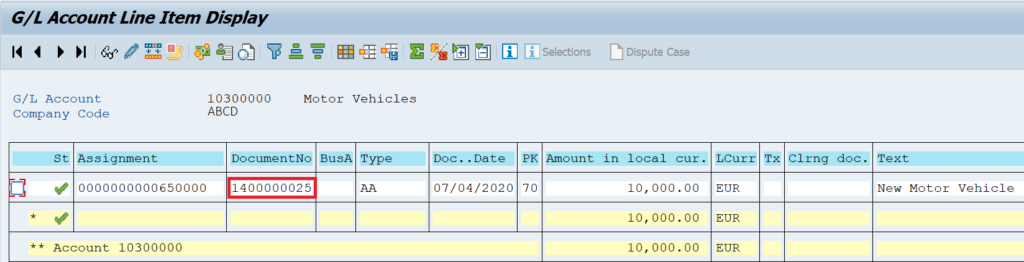
Now, if you single-click on the document number field, it will be available for selection. But still, if you try to select this document number by holding the left mouse button, the system will not allow you to select it.

The trick here is you have to press Ctrl+Y on your keyboard first. Then, you can use the mouse cursor to select it. The selected data will be highlighted in black color. Now, you can press Ctrl+C on your keyboard to copy this field.
After that, you can paste this document number anywhere in SAP or even in your computer applications by simply pressing Ctrl+V.
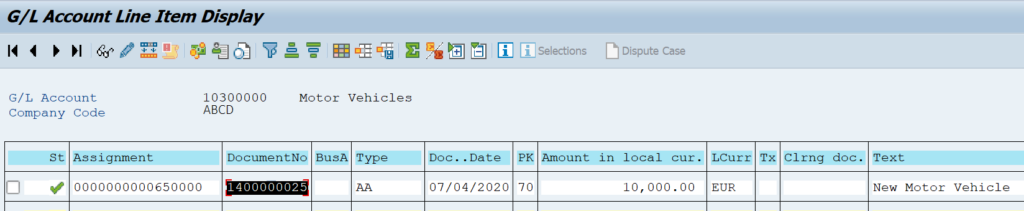
Easy, right! The only difference as compared to a regular copy-paste method from windows OS is that you have to use the clipboard shortcut Ctrl+Y to select the data. The rest of the process remains the same.
Please also go through the other tutorials on SAP FICO that I post every week. I recently posted tutorials on the parking of invoices and posting a parked document.
