Payment Terms in SAP: Configuration and Testing Tutorial
Have you ever wondered what is a payment term? What is its use and how do we define it? If yes and you are still not satisfied with the answer, then I suggest you read this complete article. In this tutorial, I will show you the configuration settings where you can maintain the new terms of payment. I’m sure after you finish reading this tutorial, you will have a better understanding of the concept of Payment Terms in SAP.
As the name suggests, a payment term is a condition between business partners for the payment of outstanding invoices. For example, You sell some goods to a customer on a particular day and generate a customer invoice. Then, you expect that customer to pay the invoice amount within a fixed duration. This duration could be 1 day, 2 days, 1 week, 1 month, etc. It depends on the customer relationship and company policies.
Payment Terms are nothing but the number of days that are allowed for invoice payments. It basically allows you to determine the invoice due dates. You define all the required payment terms in SAP based on the number of days that should be allowed for invoice payments.
Many organizations give discounts on the payment amounts if a user makes the payment early. For example, you create a customer invoice of $100 on 1st January and the payment terms allowed for that customer is 30 days. Considering the payment terms of 30 days, the invoice due date then will be 31st Jan. But, if a customer pays the invoice on 5th Jan (Within the 1st week itself), then a special discount of 10% will be provided. The customer will only pay $90 in this case.
So, payment terms are not just associated with the calculation of due dates but also the discount rates. Let’s begin this tutorial!
Table of Contents
Step 1: Configure Payment Terms in SAP using tcode OBB8
The first step is to maintain the configuration settings of payment terms. You can either execute the transaction code OBB8 directly or follow the given IMG configuration path:
| SAP Path | SPRO -> Financial Accounting -> Accounts Receivable & Accounts Payable -> Business Transactions -> Incoming Invoices -> Maintain Terms of Payment |
Once you execute this transaction, you will notice some SAP standard payment terms namely 0001, 0002, 0003, etc. SAP already provides some pre-configured payment terms for your disposal. You can either use these existing terms of payment or create a new payment term.
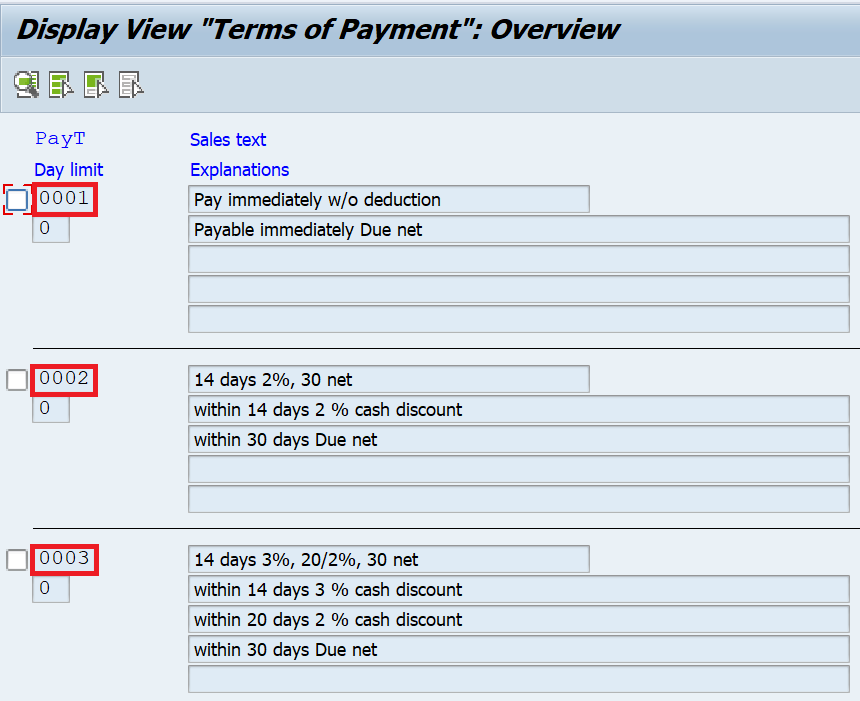
If you double-click on the 0001 payment term, the system will display the configuration settings of it. As can be seen from the name of it, this payment term is for the invoices that are due immediately. It does not allow the business partner to make a payment within a few days.
- Account Type – In this field, you specify whether you will use this payment term for the customer or a vendor. For example, 0001 terms are defined for customers.
- Default for Baseline Date – You use the baseline date of an invoice to calculate the due date. You can use a posting date, document date, or system entry date as default for the baseline date.
- Payment Block – This is an optional config element and here you specify the block key code to block any specific payment methods.
- Payment Terms – In this section, you define the discount percentages and the number of days applicable for availing of the discount.

Let’s take another example of payment term 0003 that has a limit of 30 days. This term is also applicable for customers only but the catch is in the discount terms. If a customer makes payment within 14 days, then he/she will be eligible for a 3% discount on the total invoice amount. But, if a customer makes payment between 15 to 20 days, then the discount percentage is at 2%. Similarly, if a customer makes a payment after 20 days but within 30 days, then there is no discount on the invoice amount.
And, if a customer exceeds the due date of 30 days, then the invoice amount becomes overdue for payment. Now, you have a fair idea of how to configure it. If the need arises, you can create a new payment term by clicking on the ‘Create‘ button at the top.
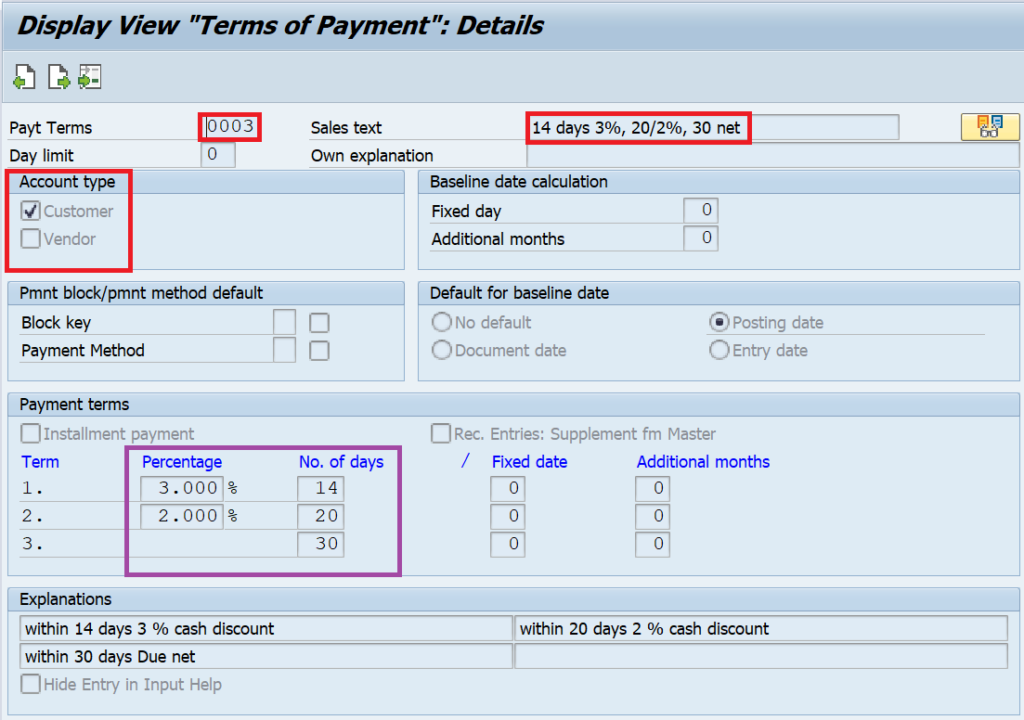
Step 2: Assign the Payment Term in the business partner master data
The second step is to assign the payment term in the customer or vendor master data. Since payment term 0003 is applicable for customers only, I will assign it in the customer master data. I will use any existing customer code for this purpose. Execute the transaction code FD02 (in ECC version) or BP (in S/4 HANA) and enter the customer code and company code.
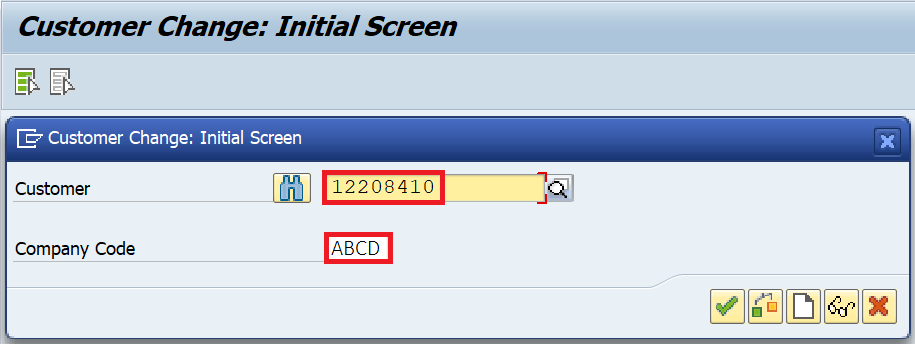
Then, click on the ‘Company Code Data‘ button at the top to display the company code related master data fields.
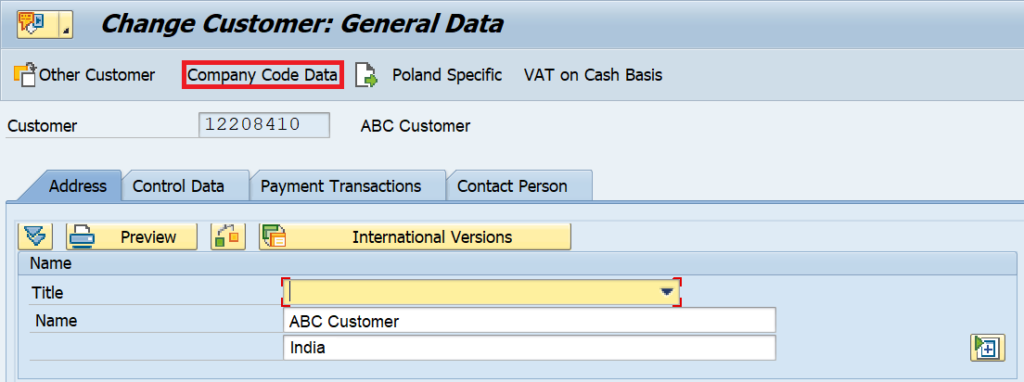
After that, click on the ‘Payment Transactions‘ tab and enter the payment terms code in the ‘Terms of Payment‘ field. You can also specify the type of payment method in the ‘Payment Methods‘ field. After entering the data, click on the ‘Save‘ button to save the data for the customer.
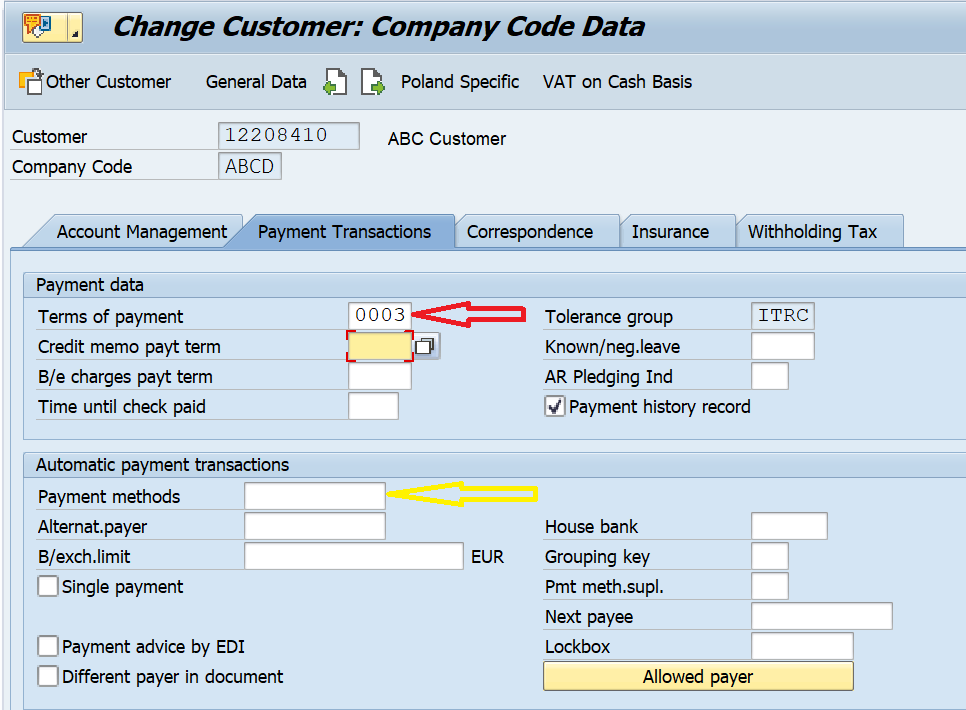
Step 3: Create an Invoice
The third step is to create an invoice for this customer. I have used FB70 to create an invoice for this customer. As you can see in the screenshot given below, I have created a customer liability of 1000 euros and since the posting date is the default for the baseline date, the posting date plus payment terms of 30 days will be used for due date calculation.

Since the posting date in the document is 1st Jan 2021, the same is also applicable for the baseline date. If you double-click the customer line item in the document, you can also see the payment term 0003 along with the discount rates picking automatically from the customer master data.
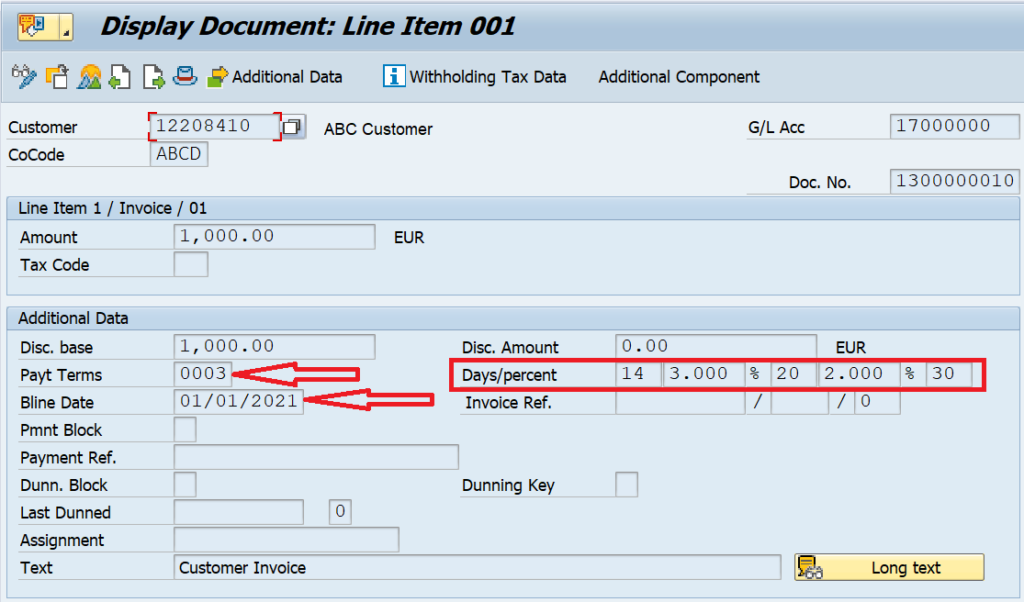
Step 4: Display Customer Balances in FBL5N
The last step in this tutorial is to display the customer balances in the FBL5N report. Execute the tcode FBL5N and enter the customer code and company code. After that, execute the report and for the same accounting document, you can see the net due date as 31st Jan 2021. The baseline date of 1st Jan + 30 days of payment terms equals 31st Jan 2021 as the due date.
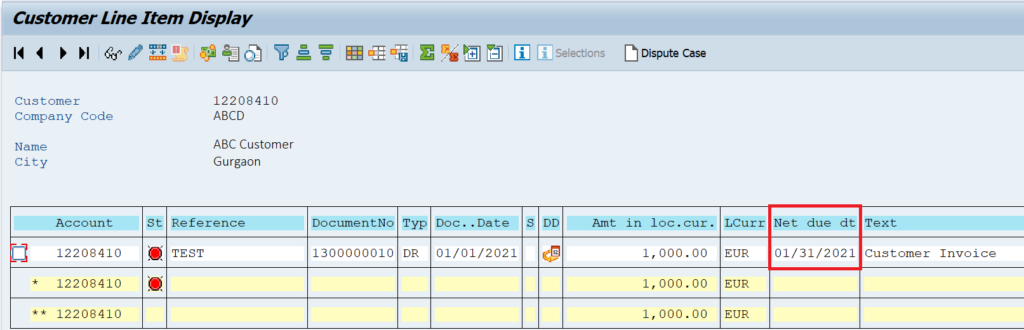
After that, you can receive the payments from the customer using F-28. If the payment is within 14 days, then a 3% discount will be applied automatically on the payment amount, 2% between 15 to 20 days, and no discount in case the payment is made after 20 days.
Thank for reading this article and I hope you have learnt something new today. Please keep following this blog for more such tutorials!



