Internal Order in SAP: Create it using t-code KO01?
In day-to-day SAP consulting, you might have heard about Internal Orders. But, what is an Internal Order? It is another sub-module in SAP Controlling (CO) that collects costs. Today, I will show you how you can create an internal order in SAP using t-code KO01.
To start off with a basic definition, an Internal Order is a cost object in the SAP controlling module that allows to track costs, in some cases revenues as well. There are used for planning, collecting, monitoring, and settlement of costs. Like cost centers, internal orders are used for tracking and booking costs with one main exception that you can also track Revenue in an internal order.
There can be two types of Internal orders: Real and Statistical. A real order behaves like a cost center and you can input it as a cost object while posting to cost elements. On the other hand, a statistical order is not a real cost object, rather it is used for information purposes only. A cost center is mapped in the statistical internal order master data and it acts as the primary cost object.
In this tutorial, I’m taking an example of Internal Orders for AuC (Assets Under Construction). An AuC is an asset that is currently under work in progress and is not complete. In SAP, most of the organizations use an internal order to create AuC assets and then settle them.
Let’s begin!!!
Table of Contents
Step 1: Internal Order in SAP – Execute Transaction KO01
To create an internal order, you need to maintain the configuration for order types first. Order types determine the type of internal order, e.g., AuC, Finance, Marketing, etc. Once you have completed the internal order configurations, you can execute the transaction code KO01 or navigate through the following SAP easy access path:
| SAP Path | Accounting -> Controlling -> Internal Orders -> Master Data -> Order -> Create |
You need to specify the controlling area and order type on the selection screen. Here, the order type will identify the type of order that you are going to create.
For example, I’m going to use the order type ABCD that I have configured for AuC assets. As soon as I create this Internal order, the system will automatically create an AuC asset as well.
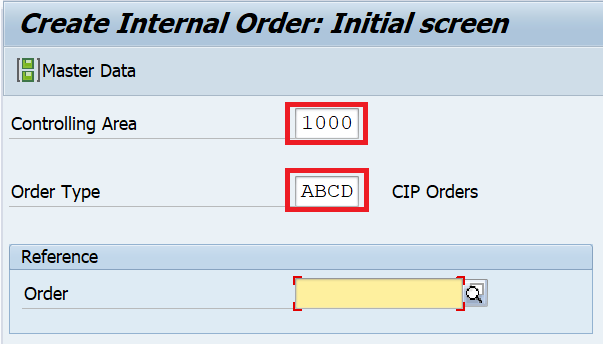
Step 2: Enter the Internal Order Master Data
First of all, you need to enter the description of the internal order on the master data screen. You need to assign a company code for which you are creating this order. The object class should be Investment because an AuC asset is an investment measure.
You also need to enter either the profit center or a cost center code.

Moving on to the INVESTMENTS tab, you need to enter the investment profile for AuC assets. This investment profile data is configured in the internal order configuration. Please note that this field is optional if you are not creating an AuC asset.
It is only applicable if you want to create an AuC asset master data. After entering the investment profit, press the enter button and click on ‘YES‘ to create the AuC master data.
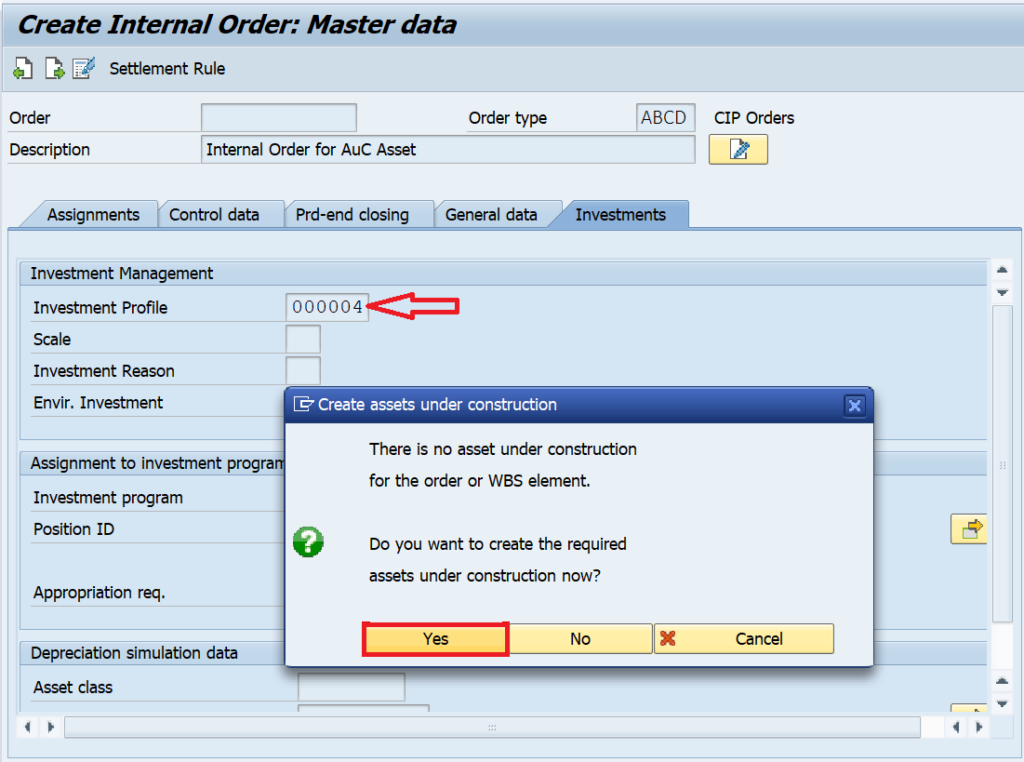
Step 3: Create the AuC Master Data
In the next step, you can update the AuC master data by entering the fields like Quantity, Serial Number, Inventory Number, etc.
In the screenshot given below, you can see the asset number as INTERN-00001. Until you save the internal order, the system will assign an internal asset code number. Once you have saved and created an internal order, the system will automatically create the AuC asset with the correct asset code.
Click on the ‘Back‘ button to come out of this asset master screen.
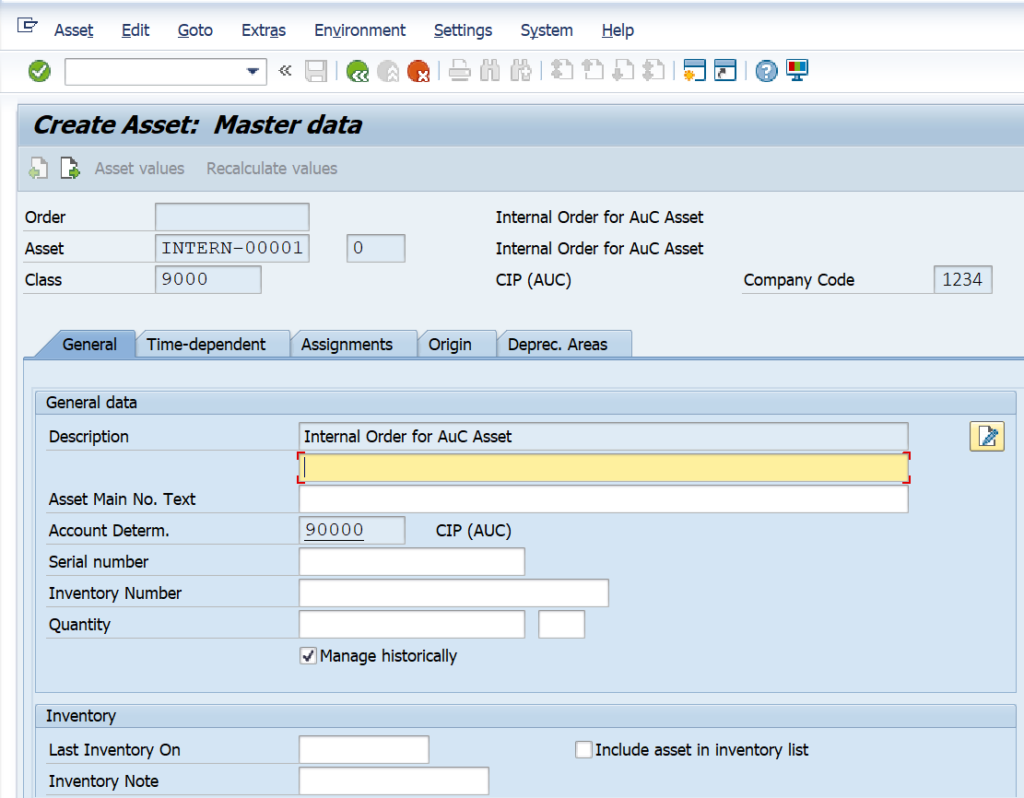
Then, click on the ‘Save‘ button to create the internal order. To display the AuC asset code for this internal order, you can execute the t-code KO03 and enter the internal order code.
Then click on the ‘Extras‘ button on the navigation bar and select ‘Asset Under Construction‘ to display the AuC asset code and its master data.
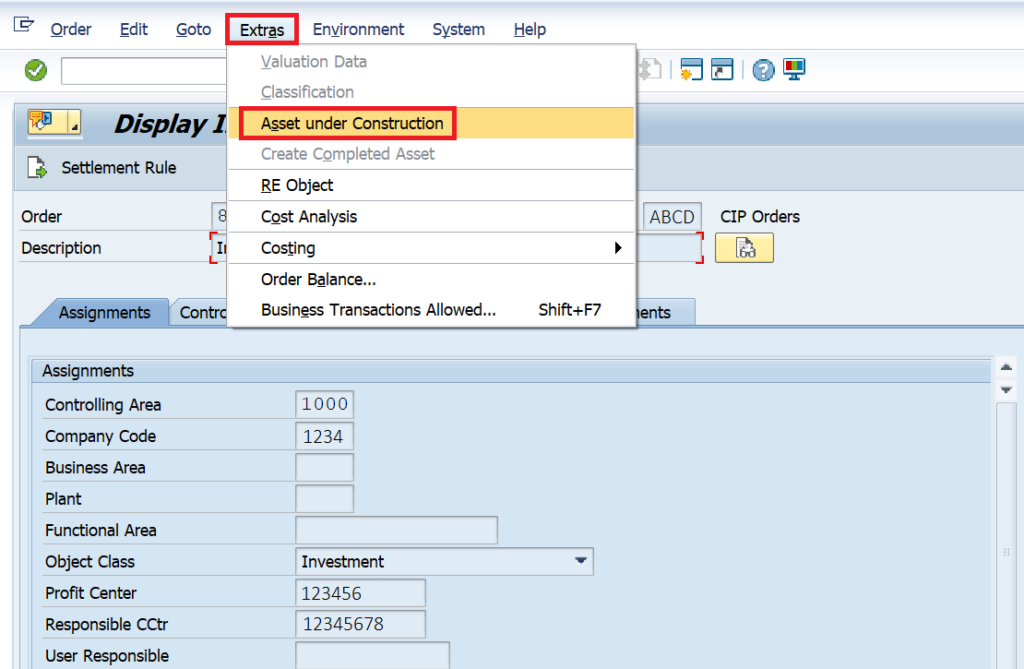
Thanks for reading this tutorial on Internal Order in SAP. In the next post, I will show you how you can settle the internal order costs to AuC and then from AuC to the final asset. Until then, stay safe and take care!!!




Pingback: Internal Order Settlement in SAP using KO88 for AuC Asset - SAPFICOBLOG