How to create a Cost Center in SAP using tcode KS01?
In my last two posts, I briefed about the SAP Controlling Module and the tutorial on how to create a profit center in sap. As you know that the two most important sub-modules within the SAP CO module are the Profit Center and the Cost Center Accounting. In a cost center accounting, you use a Cost Center master to analyze the overhead costs that incur within an organization. A standard tcode KS01 is used to create a cost center in SAP.
In a nutshell, a cost center is an organizational unit that lets you track costs as per organization departments. You assign a cost center to a controlling area in SAP. Hence, all the company codes that are assigned to a controlling area can use the same cost center.
It is important to note that you should always create a profit center first before creating a cost center master data. This is because of the fact that you have to assign a profit center within the cost center master data. A cost center only tracks the costs but the SAP system assigns a profit center to all the transactions to determine the profits and losses.
Also, the process of creating a cost center is similar to that of a profit center.
Firstly, you create a Cost Center Hierarchy which can include multiple cost center groups. A cost center group clubs all the similar cost centers into one. In other words, it is a list of all the similar cost centers.
Again, the SAP cost center tcode for cost center master creation is KS01. So, let’s start the tutorial on how to create a cost center in sap.
Table of Contents
Create a Cost Center in SAP: Tcode KS01
You have to use the tcode KS01 to create a cost center in SAP. For the first run, the system will ask for the controlling area. Enter the controlling area for which you want to create a cost center.
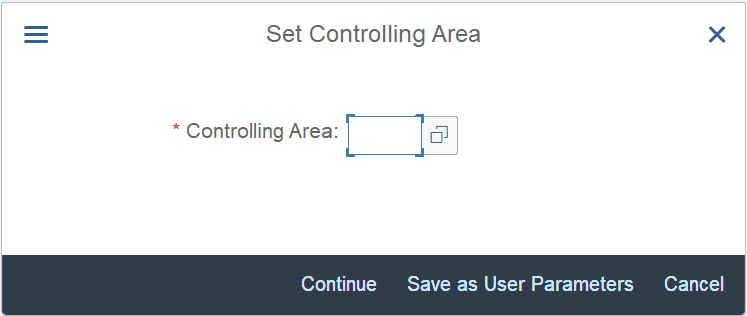
In the initial screen, there are four input fields. You need to specify the cost center code in the Cost Center input field. The system will create this cost center in this transaction. The controlling area will be pre-filled based on the inputs that you provided in the initial screen.
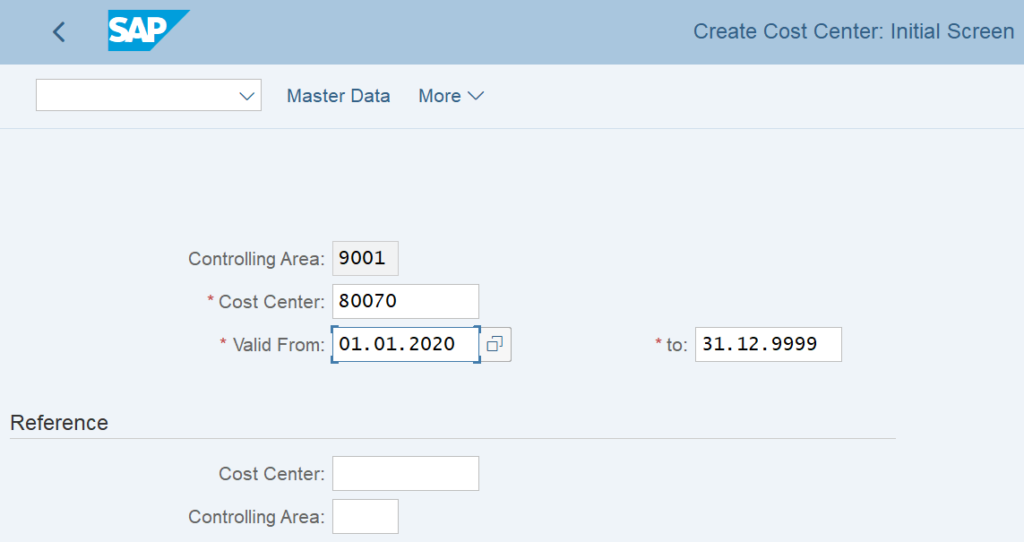
In the Reference section, you can use these fields to create a new cost center by taking a reference from an existing cost center.
For example, you already have one existing cost center ‘12345’ in the system. Now, if you want to create a new cost center ‘ABCDE’ which should have the same properties as the existing cost center 12345, then you can provide the values of the existing cost center in the input fields in the REFERENCE section.
In this example, I’m creating a cost center without a reference to an existing cost center. Hence, the values in the REFERENCE section are blank.
Basic Data
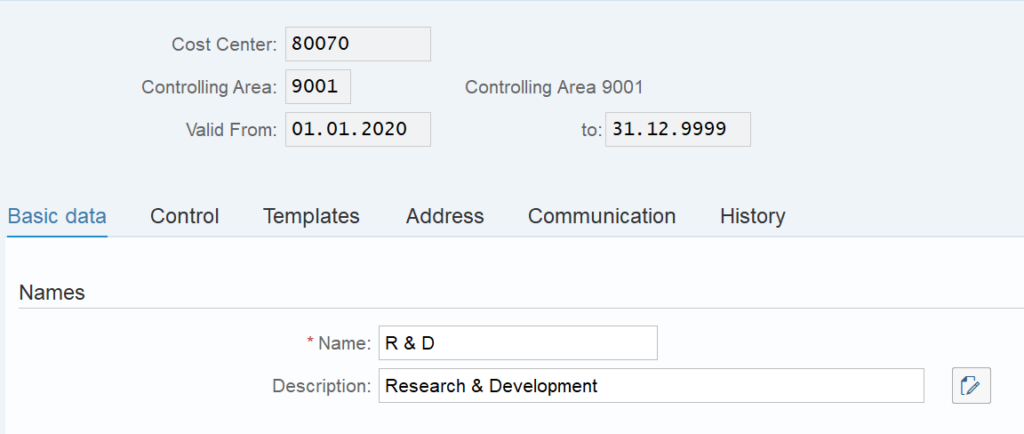
After entering the cost center in the previous screen, press enter. The system will take you to the next screen where you have to fill in additional information. The input fields with a red star indicator are mandatory and you must enter these to proceed further.
In the first tab ‘Basic Data‘, you need to enter the Validity period, Name, and Description of the cost center in the Names section. The from and to date range in the validity period identifies the date range within a cost center that can be used for posting transactions.
Also, enter the short name of the cost center in the NAME field. Similarly, enter the Long name in the DESCRIPTION field. For example, I’m creating a cost center for RESEARCH & DEVELOPMENT department. Therefore, I have written it in both the Name and the Description fields.
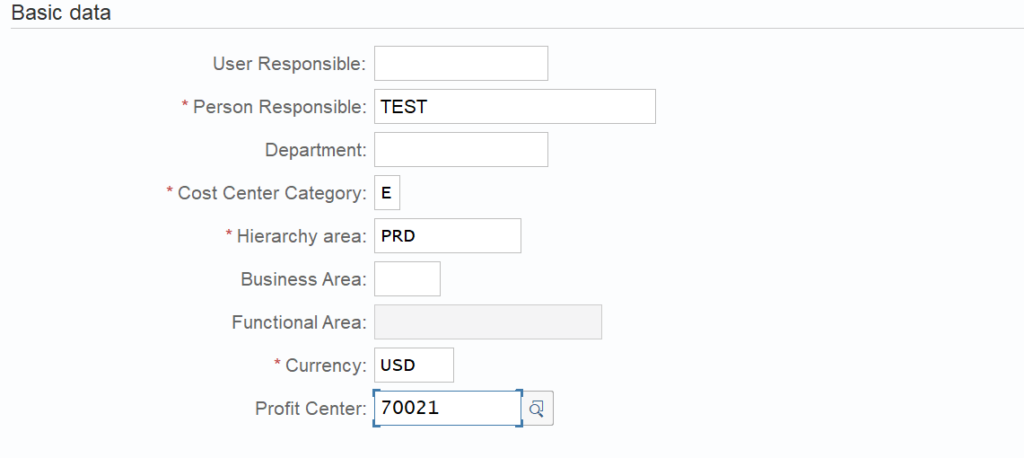
In the BASIC DATA section, you need to enter the Person responsible, Cost Center category, Hierarchy Area, currency, and the Profit Center. You create cost center groups while creating the cost center hierarchy. Therefore, you just need to select the existing cost center group in the Hierarchy Area input field.
Cost Center – Control
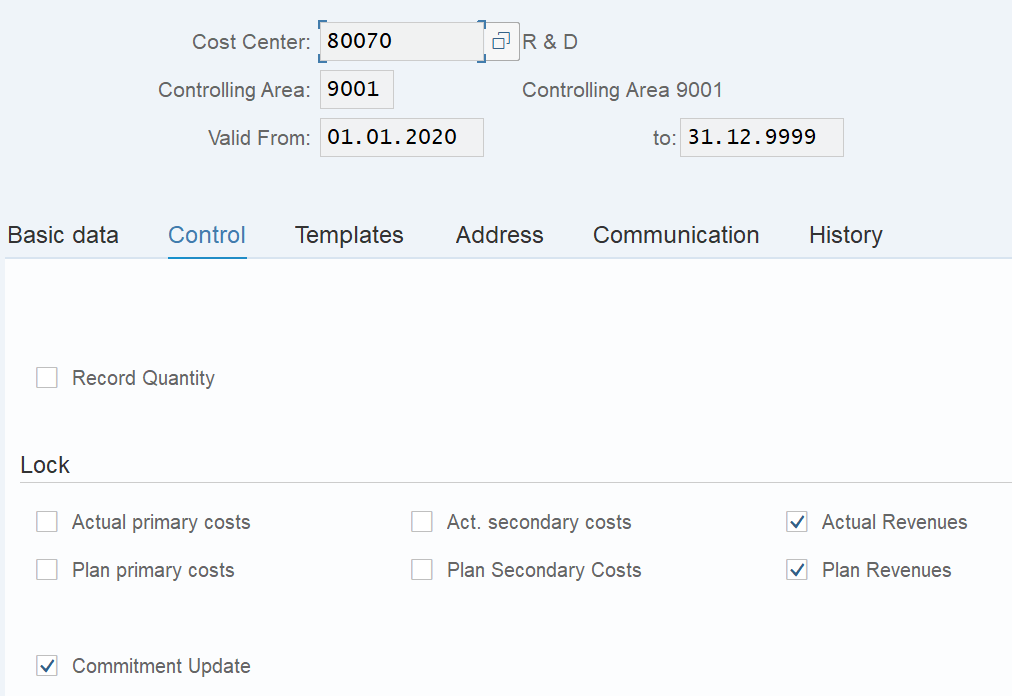
In the Control tab, you can block a cost center for booking a certain type of costs or revenues. Ideally, a cost center records all the plan and actual costs in an organization. But in some cases, organizations allow the booking of only actual costs to a cost center. In that case, you can tick the Plan costs checkbox to block such kind of postings to this cost center.
In this example, I have blocked the actual and plan revenues since the profit center records the revenues.
Address and Communication
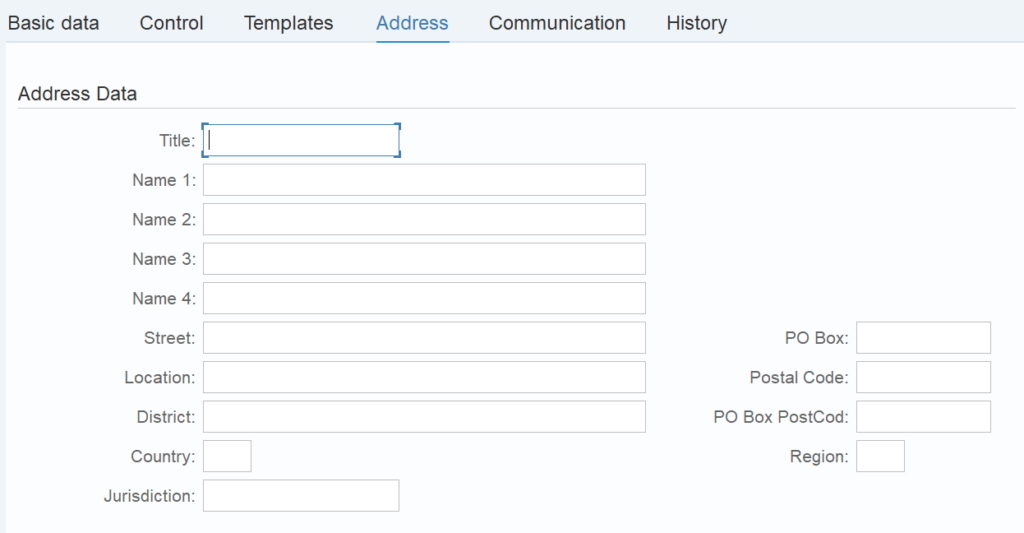
In the Address tab, you can enter the address details of the cost center. You can enter details like Name, Street, City, State, Postal Code, Country, etc.
Please note that this is an optional activity and you can leave it blank.
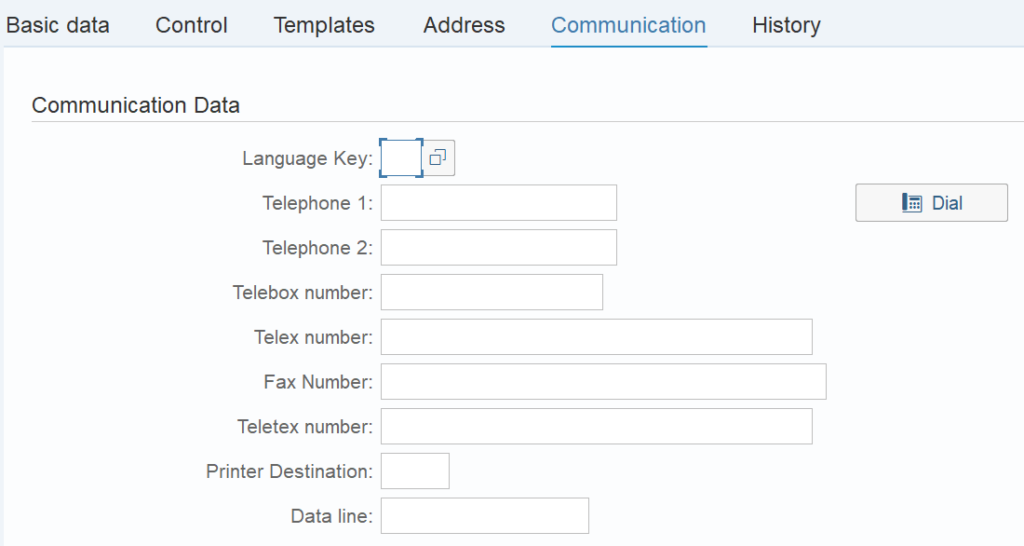
In the Communication tab, you can enter the telephone and fax details. Again, this activity is not mandatory and you can leave it blank.
Create the Cost Center
After entering all the details, you can create this new cost center by clicking on the ‘SAVE‘ button.

The system will display the message highlighting that the cost center has been created successfully.
Display Cost Center Master Data in Tcode KS03
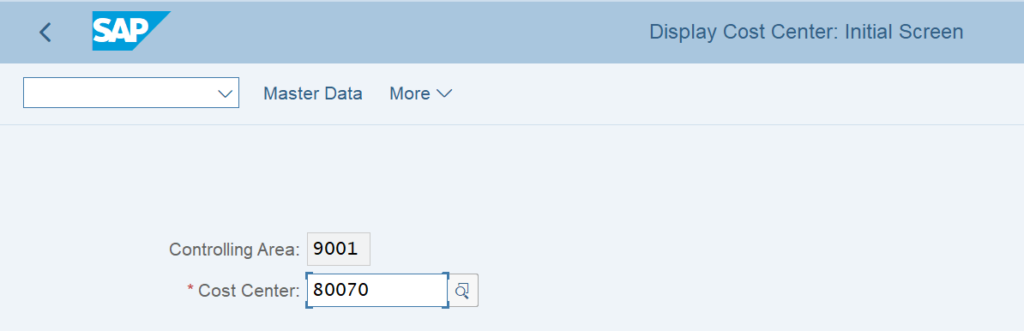
To display an existing cost center master data, you can execute tcode KS03 in the command field. Input the cost center code and the controlling area and press enter.
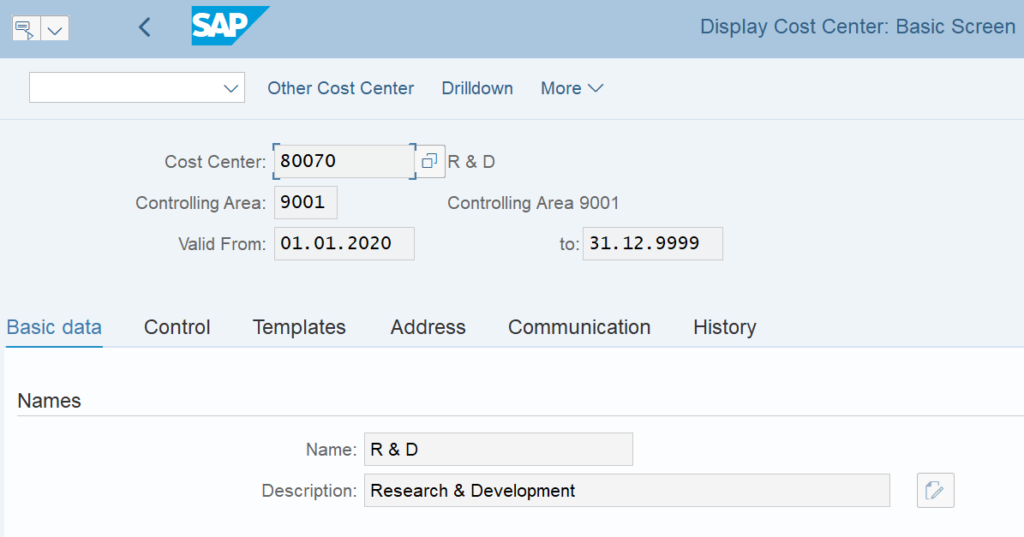
SAP will show all the details of the cost center.
Cost Center Table in SAP
What is the cost center table in SAP? It is a database table where SAP stores the details of the cost center master data. SAP stores all the cost center master data in the tables CSKS and CSKT. The cost center and the controlling area fields in both the tables are KOSTL and KOKRS respectively.
The CSKS table stores the Cost Center, Controlling Area, and other master data details. Similarly, the CSKT table stores the texts for the cost center master data. You can find the Short and Long Names of the cost center in the CSKT table.
Cost Center in SAP: FAQ
What is the purpose of a cost center?
A Cost Center master is used to analyze the overhead costs that incur within an organization. You use a cost center while posting transactions to an expense account.
What is the Tcode for Cost Center in SAP?
The tcode to create a cost center in SAP is KS01. To display a cost center, you can use tcode KS03.
What is an example of a cost center?
The common cost center examples can be the departments within an organization. For example, R & D, Administration, Finance, etc.
What is a cost center table in SAP?
A cost center table in SAP is used to store the cost center master data. SAP uses tables CSKS and CSKT to store the cost center master data details.
What is the difference between profit center and cost center?
A profit center tracks the profits and losses of an organization. On the other hand, a cost center tracks the costs within an organization.
I hope you liked this tutorial on how to create a cost center in SAP. The SAP Cost Center Tcode is KS01 to create master data. Please share it with others and stay tuned for more!!!

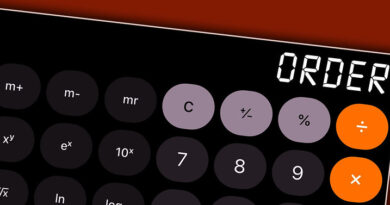


Pingback: Internal Order in SAP: Create it using t-code KO01? - SAPFICOBLOG