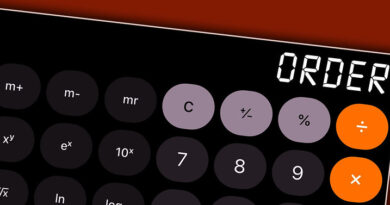How to create a Profit Center in SAP using tcode KE51?
In my last article, I briefed about the SAP Controlling Module and its complete process flow. As you are aware that a total of 7 processes make up an SAP CO Module. One of the most important sub-module in SAP CO is the ‘Profit Center Accounting‘. You use a profit center master to evaluate the profit and loss within an organization. A standard tcode KE51 is used to create a profit center in SAP.
In New GL Accounting, most of the organizations make use of document splitting functionality. This process splits the documents into multiple line items based on the splitting characteristics. A profit center is the most common characteristic by which the organizations split the accounting documents.
As you already know, a profit center is an organizational unit that lets you determine profits and losses using their period accounting or the Cost-of-Sales approach. You assign a profit center to a company code in SAP. And, one profit center can be assigned to multiple company codes.
Firstly, you need to create a Profit Center Hierarchy which can include multiple profit center groups. A profit center group clubs all the similar profit centers into one. In other words, it is a list of all the similar profit centers.
So, let’s start the tutorial on how to create a profit center in sap.
Table of Contents
Create a Profit Center in SAP: Tcode KE51
You need to use the tcode KE51 to create a profit center in SAP. As soon as you execute it, the system will ask for the controlling area. You need to specify the controlling area for which you want to create a profit center.
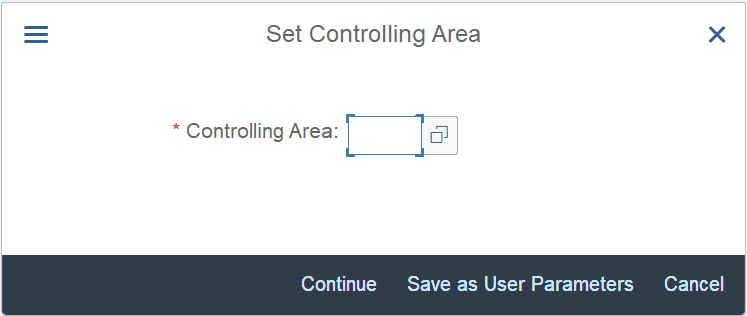
In the next screen, you will see a total of four input fields. You need to specify the profit center code in the Profit Center field. This is the profit center that the system will create in this transaction. The controlling area will be pre-filled based on the inputs that you provided in the initial screen.
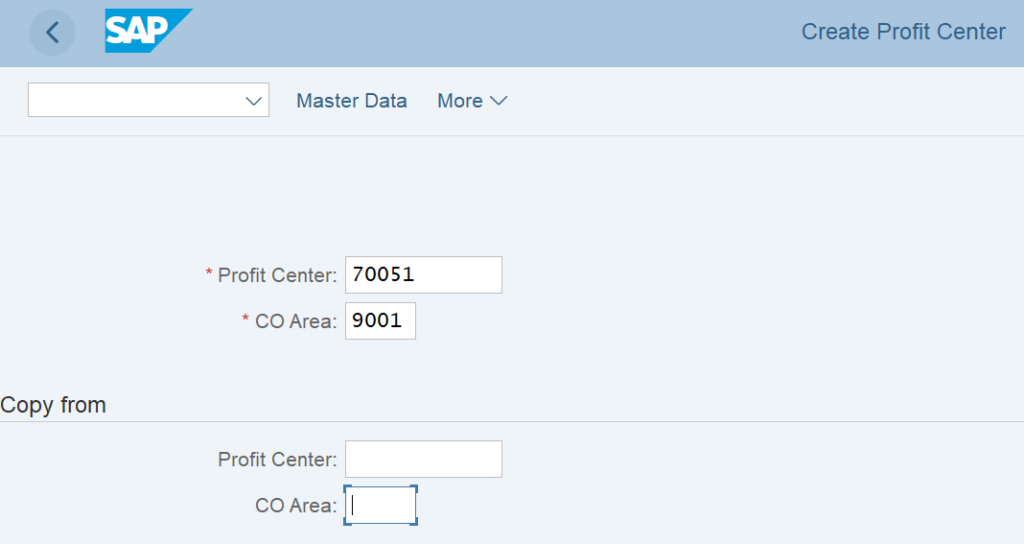
There is one more thing that you can see here. There are additional input fields given for the profit center and the controlling area. You can use these fields to create a new profit center by taking a reference from an existing profit center.
Let’s take an example. You already have one existing profit center ‘123’ in the system. Now, if you want to create a new profit center ‘ABC’ which should have the same properties as the existing profit center 123, then you can provide the values of the existing profit center in the input fields in the COPY FROM section.
In my example, I’m creating a profit center without a reference to an existing profit center. Hence, the values in the COPY FROM section are blank.
Basic Data
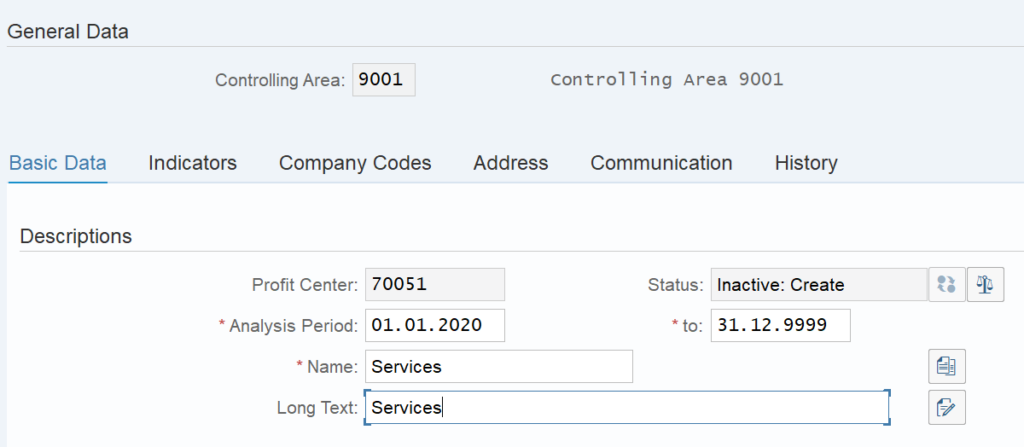
After entering the profit center in the previous screen, press enter. The system will you to the next screen that has multiple tabs and input fields. The input fields with a red star indicator are mandatory and you must enter these to proceed further.
In the first tab ‘Basic Data‘, you need to enter the Analysis period, Short Name, and Long Name of the profit center in the Descriptions section. The from and to date range in the analysis period identifies the date range within a profit center that can be used for posting transactions.
Also, enter the short name of the profit center in the NAME field. Similarly, enter the Long name in the LONG TEXT field. For example, I’m creating a profit center for SERVICES. Therefore, I have mentioned SERVICES in both the Name and the Long Text fields.
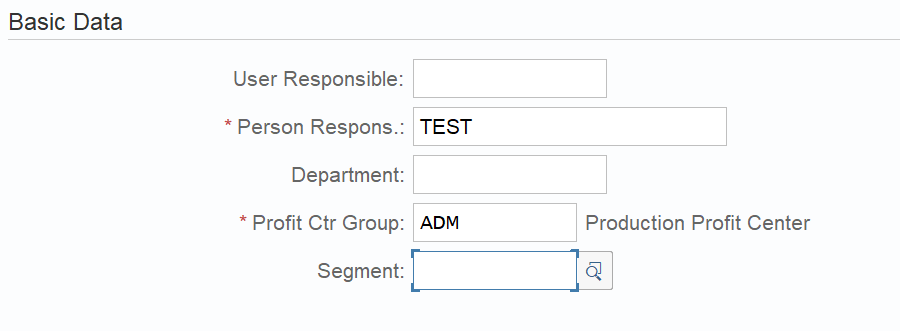
If you scroll down on the same screen, you can see a BASIC DATA section. Here, you need to enter the Person responsible, Profit Center Group, and Segment (if applicable). You create profit center groups while creating the profit center hierarchy. Therefore, you just need to select the existing profit center group here.
Indicators and Company Codes
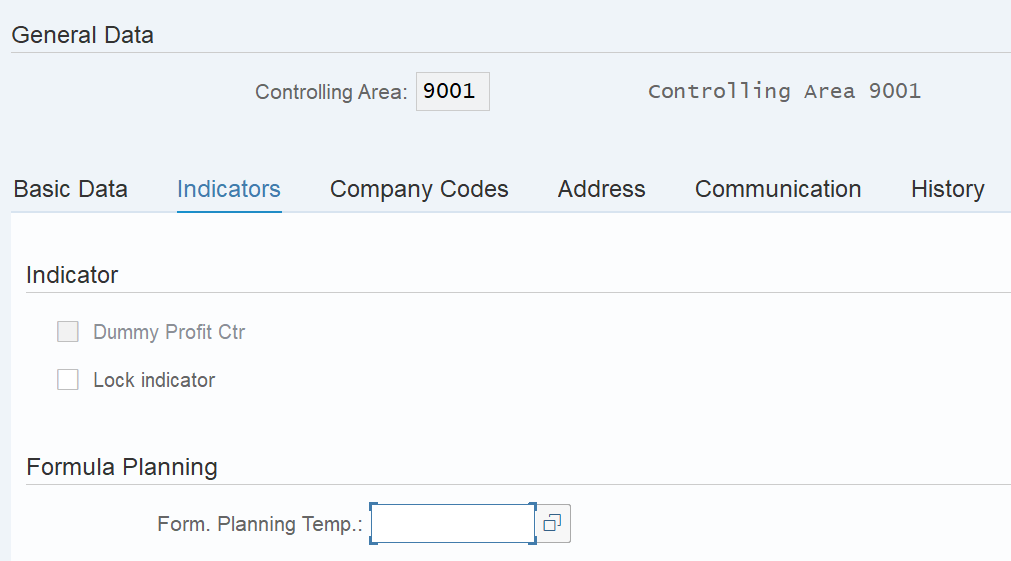
In the Indicators tab, you have an option to create the profit center as a dummy. You just need to tick the Dummy Profit Center checkbox to enable it. Also, you can lock a profit center for postings. If you tick the Lock Indicator checkbox, then you won’t be able to use this profit center while posting transactions.
Many organizations follow this process when they want to block a particular profit center for postings.

In the Company Code tab, you need to assign this profit center to the applicable company codes. For example, if you will use this new profit center for multiple company codes, then you can tick the Assigned checkbox for each relevant company code.
In this example, I’m assigning it to company code 9001 only.
Address and Communication
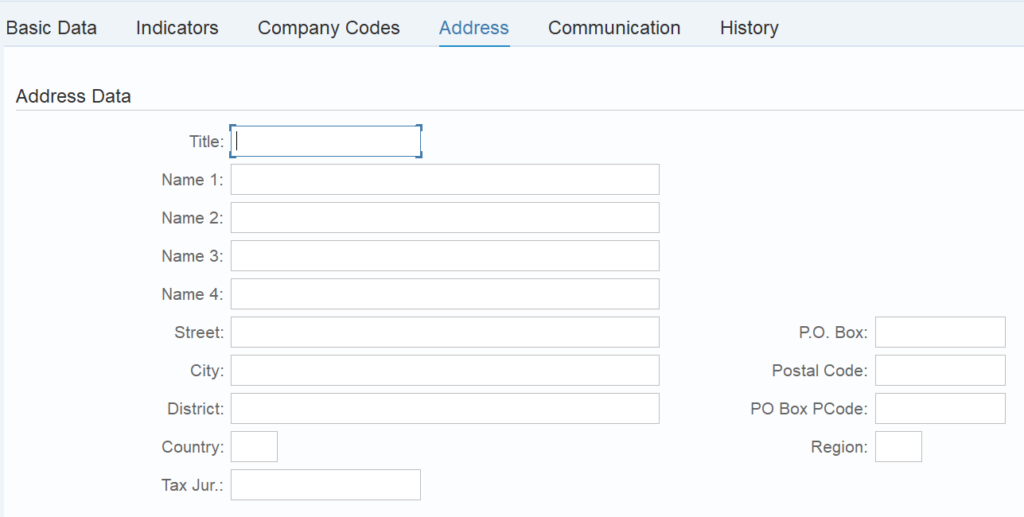
In the Address tab, you can enter the address details of the profit center. You can enter details like Name, Street, City, State, Postal Code, Country, etc.
Please note that this is an optional activity and you can leave it blank.
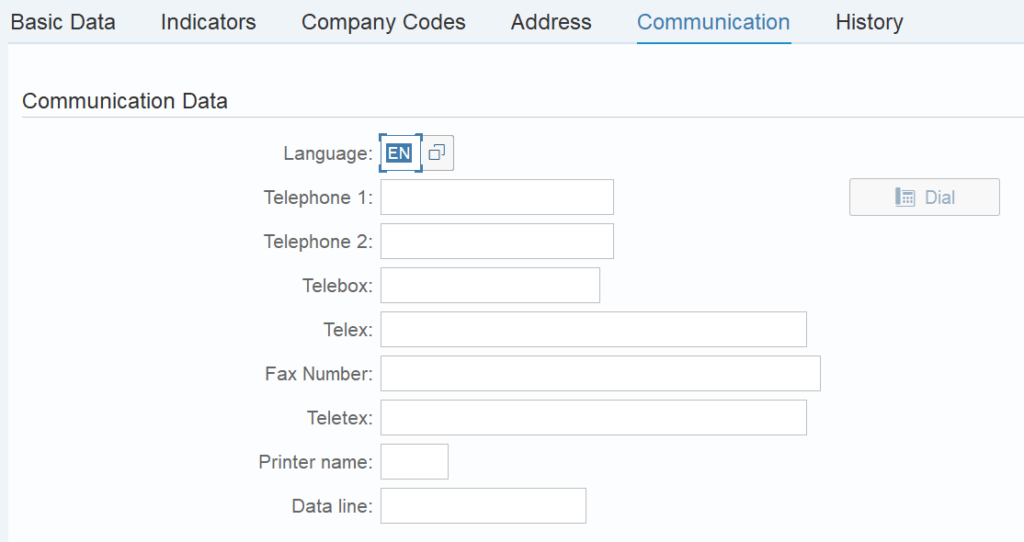
In the Communication tab, you can enter the telephone and fax details. Again, this activity is not mandatory and you can leave it blank.
Activate the Profit Center
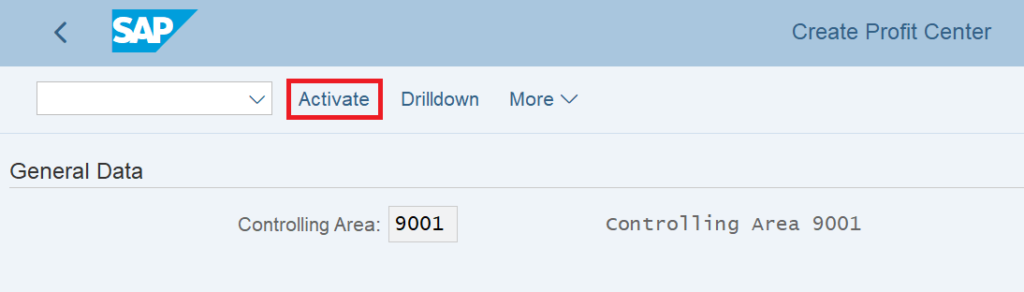
After entering all the details, you can create this new profit center by activating it. Click on the ‘Activate‘ button at the top to create the profit center.

The system will display the message highlighting that the profit center has been created successfully.
Display Profit Center Master Data in Tcode KE53
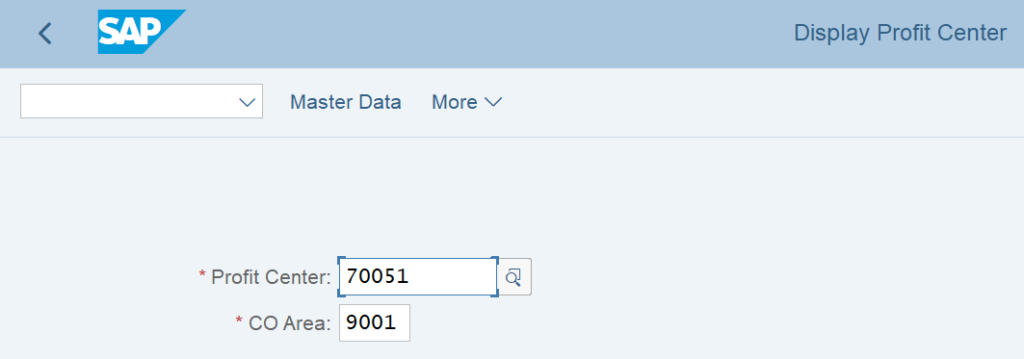
To display any existing profit center master data, you can execute tcode KE53 in the command field. Input the profit center code and the controlling area and press enter.
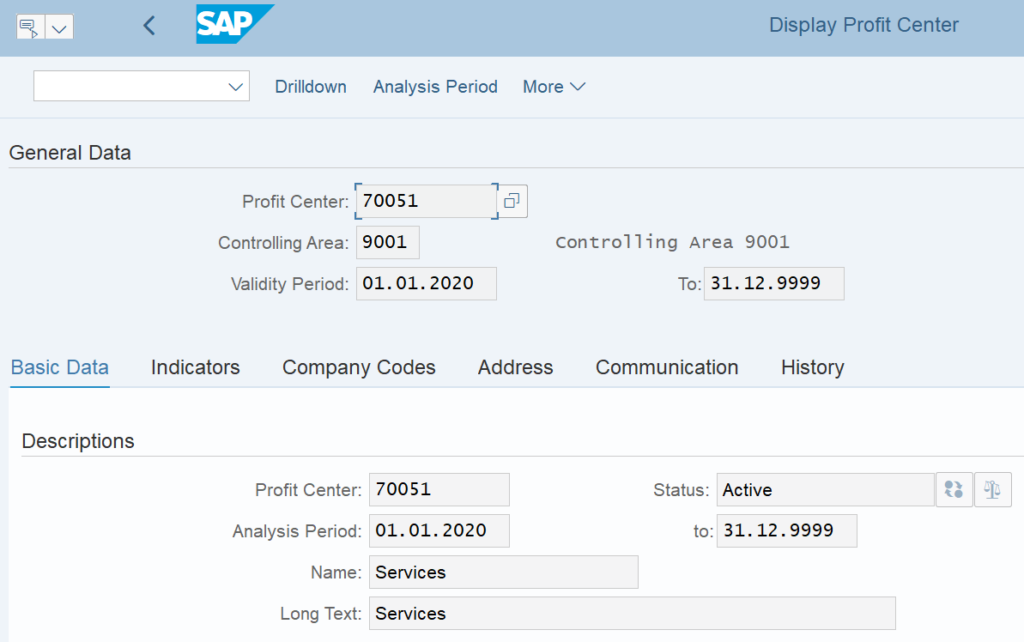
SAP will show all the details of the profit center.
Profit Center Table in SAP
SAP stores all the profit center master data in the tables CEPC, CEPCT, and CEPC_BUKRS. The profit center field in all the tables is PRCTR.
The CEPC table stores the Profit Center, Controlling Area, and other master data details. Similarly, the CEPCT table stores the texts for the profit center master data. You can find the Short and Long Names of the profit center in the CEPCT table.
Also, the CEPC_BUKRS stores the company code assignment values to the profit center master data.
Profit Center in SAP: FAQ
What is the profit center in SAP?
A profit center is an organizational unit in an SAP CO module that lets you determine the profits and losses using their period accounting or the cost-of-sales approach.
What is the Tcode for Profit Center in SAP?
The tcode to create a profit center in SAP is KE51. To display a profit center, you can use tcode KE53.
What is a profit center example?
The common profit center examples can be the departments within an organization. For example, Sales, Services, Products, etc.
What is a profit center table in SAP?
A profit center table in SAP is used to store the profit center master data. SAP uses tables CEPC, CEPCT, and CEPC_BUKRS to store the profit center master data details.
I hope you liked this tutorial on how to create a profit center in SAP. Please share it with others and stay tuned for more!!!
Also, read this tutorial on how to create a cost center in sap.