How to Post Recurring Entries in SAP?
From my personal experience, I have observed that most of the organizations post repetitive accounting entries in their system. By repetitive, I mean the same type of entries with the same amount, but on a fixed interval. In SAP, we call them Recurring Entries. In this tutorial, I will share a step-by-step tutorial on the concept of Recurring Entries in SAP.
Why do you need such accounting entries? Before we proceed, it is really important to understand the usage of recurring entries. For example, if an organization has taken a loan from a bank or a third-party, they are liable to pay a fixed amount every month. Now, since it is a fixed amount like an EMI with a fixed duration, you can set up recurring entries in SAP and the system will post them on a fixed interval.
The interval can be monthly, every 2 months, and so on. It depends on the nature of the transaction and how frequently you will be making the payments to the creditor. These details can be maintained while you are preparing a recurring document. You can also set up recurring entries for vendor payments. Without delaying it further, I will quickly move on to the tutorial now.
Table of Contents
Step 1: Create a Recurring Document via tcode FBD1 in SAP
The first step of the process is to create a recurring document that contains the accounting entry. For this purpose, you have to use the tcode FBD1 in SAP.
Execute the transaction code FBD1 and enter the required details on the input screen.
- Company Code – Enter the company code for which you are creating a recurring document.
- First Run On Date – Enter the date on which the first recurring posting will take place. For example, if you want to post the first posting on 1st Jan 2021, then you need to enter the same date in this field.
- Last Run On Date – Input the date on which the last recurring posting will take place. For example, if the last posting date is 31st Dec 2021, then you need to enter the same date here.
- Interval in Months – Enter the frequency of the recurring postings. For example, Monthly, Every 2 months, Every 3 months, etc.
- Run Date – Enter the day of the month on which the posting will be carried out. Please note that this is an optional entry and if you keep it blank, then the posting will take place on the day that you have given in the ‘First Run On’ field.
- Document Date – Also, Enter the document date of the recurring document.
- Currency/Rate – Enter the currency code. If you are using a foreign currency, then you can also enter the exchange rate.
- Reference – Also, you can use this optional field to capture any important information like cheque number, document number, etc.
- Document Header Text – In this field, you can enter the narration of the document.
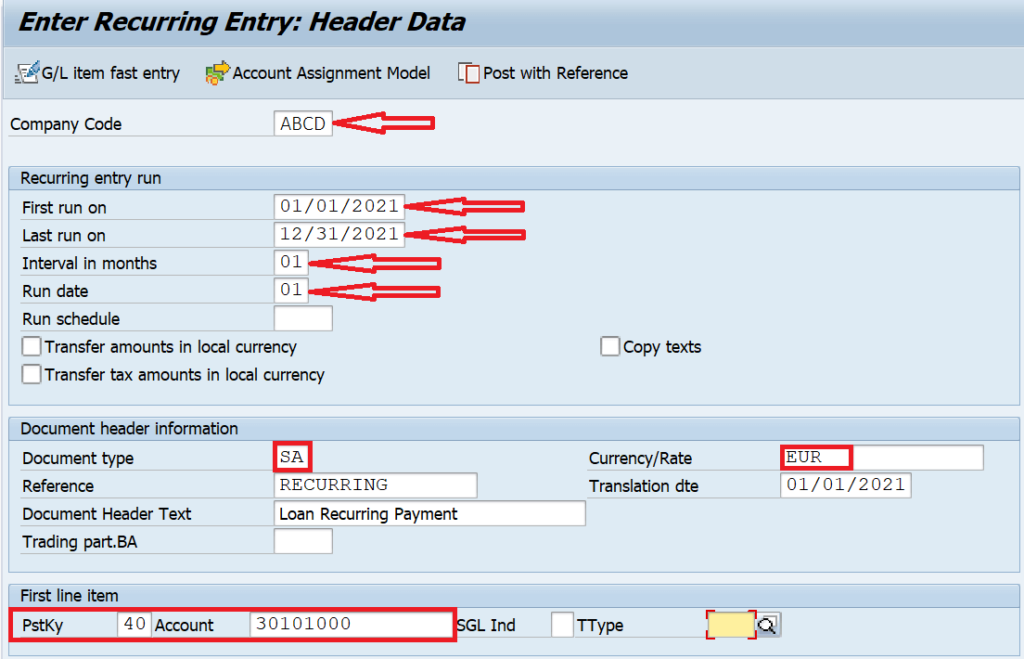
Apart from entering the details given above, you also need to enter the accounting entry details here. For example, I have created a recurring entry for a loan amount of 5000 euros. In this case, I have debited my loan GL account and credited the bank GL account for 5000 euros. Please make sure to use the correct posting keys here.
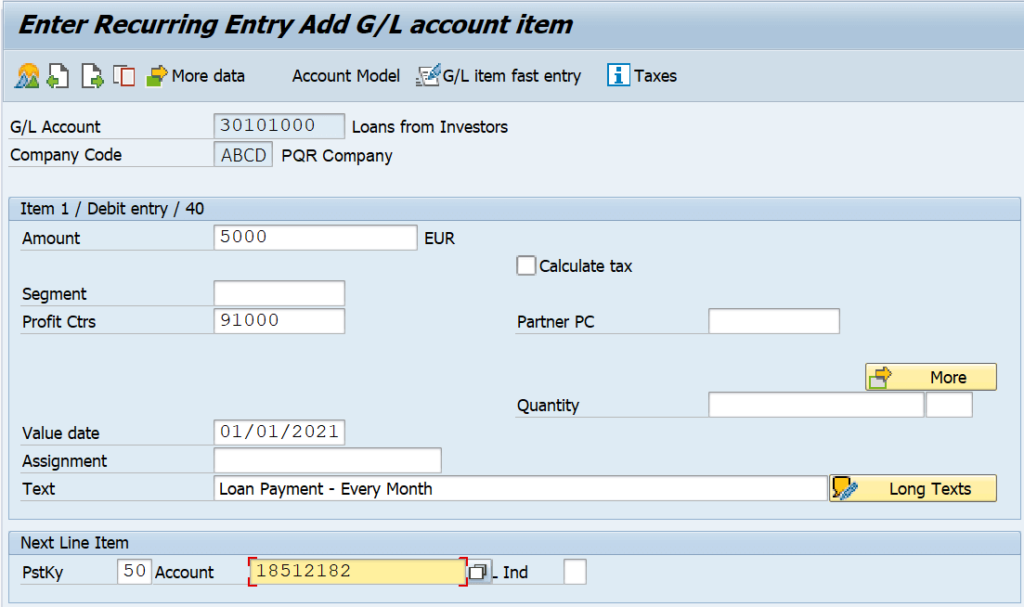
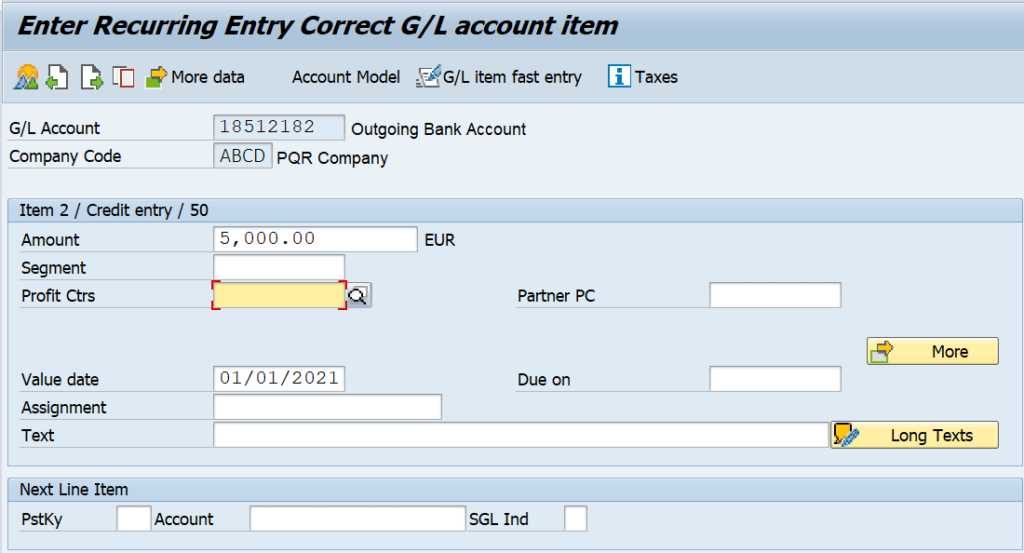
After entering all the details, click on the ‘SAVE‘ button to generate a recurring document number. Please note that this is not an accounting document yet. So, you won’t be able to open it in FB03. So far, you have just prepared a recurring document, it’s not posted yet.
In case you want to display this recurring document, you can use the transaction FBD3.

Step 2: Display Recurring Document in tcode FBD3
To display a recurring document, you can execute the transaction code FBD3 and enter the document number, company code, and fiscal year to display it. Also, please make sure that the details given in the recurring document are correct. If not, you can still change this document in tcode FBD2.
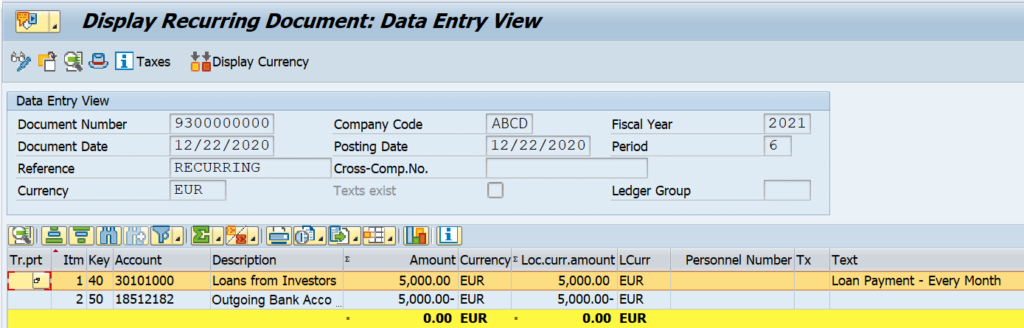
Step 3: Post a Recurring Document via Tcode F.14 in SAP
After that, it is time to post the first accounting entry of the recurring document. In this step, you need to execute the transaction code F.14 in SAP. Enter the company code, recurring document number, and fiscal year on the selection screen.
In case, you don’t remember the document number, you can always get it from tcode FBD3. Alternatively, here in F.14, you have an option to search for a recurring document number with the help of general selections. Here, you can enter the document type, or posting date, or even reference number to search for the recurring document number.
In the ‘Settlement Period‘ field, enter the same date that you had given in the ‘First Run On‘ field while preparing the recurring document in FBD1. You can also give the name of the Batch Input Session.
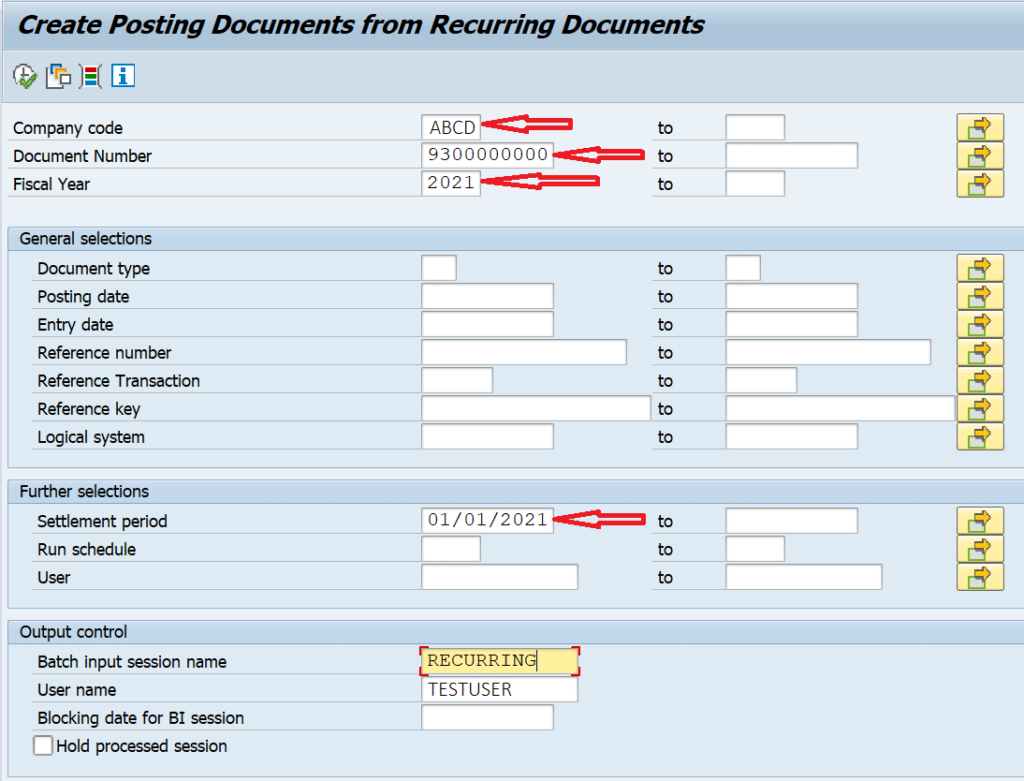
After that, click on the Execute button to create a session. You will get a message at the bottom of the screen that the session has been created.

Step 4: Process the Batch Job via Tcode SM35
This is the last step of this process and here you have to process the batch job to complete the accounting entry postings. Execute the transaction code SM35, select the batch job and click on the ‘Process‘ button at the top.

In the process session screen, you can choose your preferred way of processing. Also, you can select the ‘Process/Foreground‘ option if you want to process this batch job in the front end. Or, you can select the ‘Background‘ option to process the session in the background without disrupting your SAP frontend.
In addition, please make sure to enable the ‘Extended Log‘ checkbox as well. It will show the complete status of the session in the log. Click on the ‘Process‘ button to process the entry.
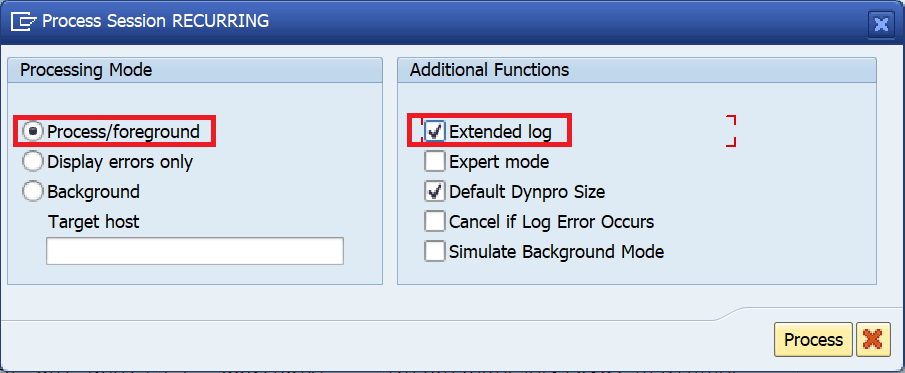
In the next screen, you can see the details of the recurring entry with a posting date of 1st Jan 2021. The system will also show you the next run date of the session when it will post the second recurring entry. In this example, it is 1st Feb 2021.
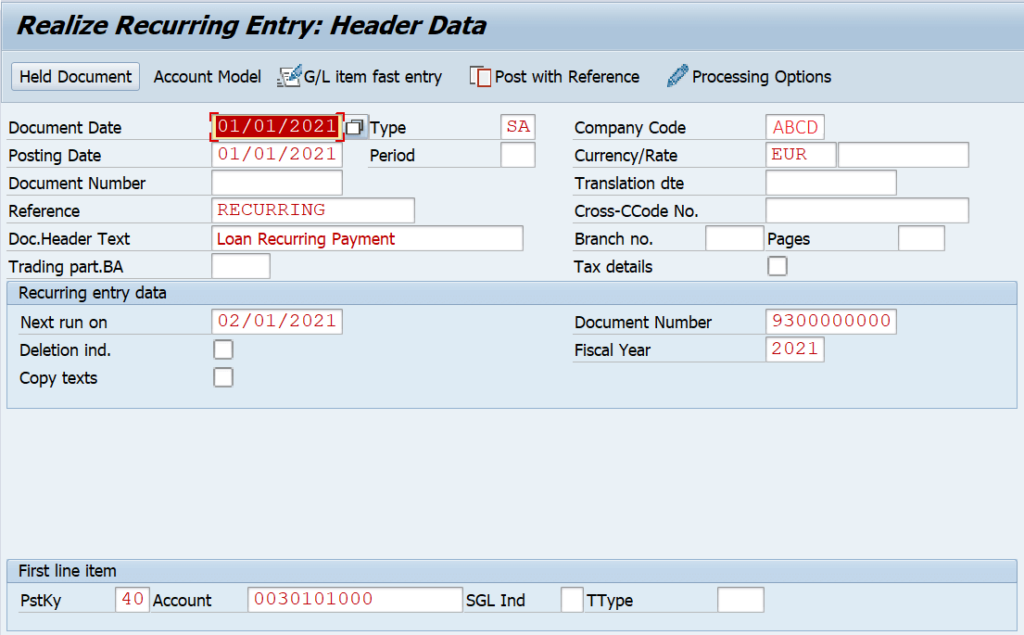
Press Enter multiple times on your keyboard until you see the notification ‘Processing of Batch Input Session Completed‘. Click on the ‘Session Overview‘ button to display the log of the recurring document.
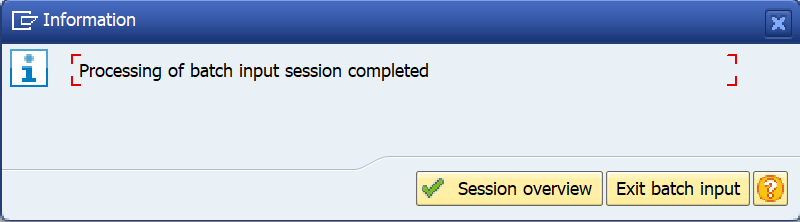
As a result, you can see the accounting document number that has been posted for the recurring document. You can open this accounting document number in transaction FB03 to display the accounting entry.
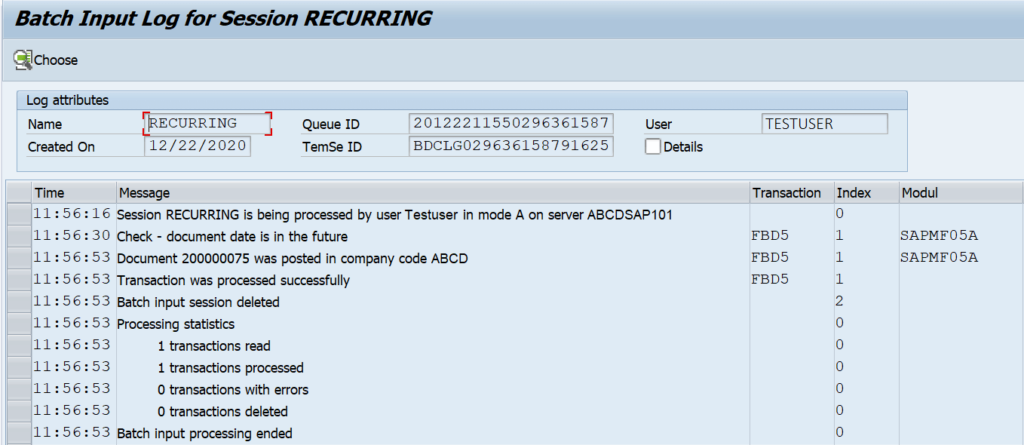
Optional Step: Display the Accounting Document in FB03
Execute the transaction code FB03 and enter the document number, company code, and fiscal year to view the accounting entry.
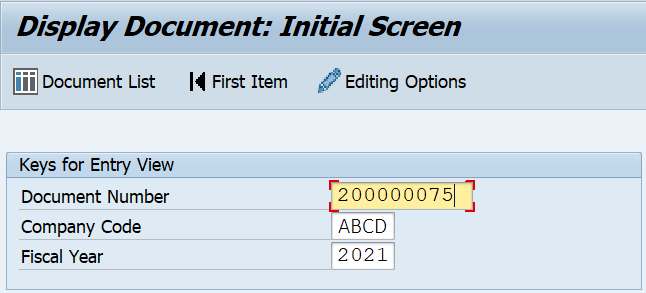
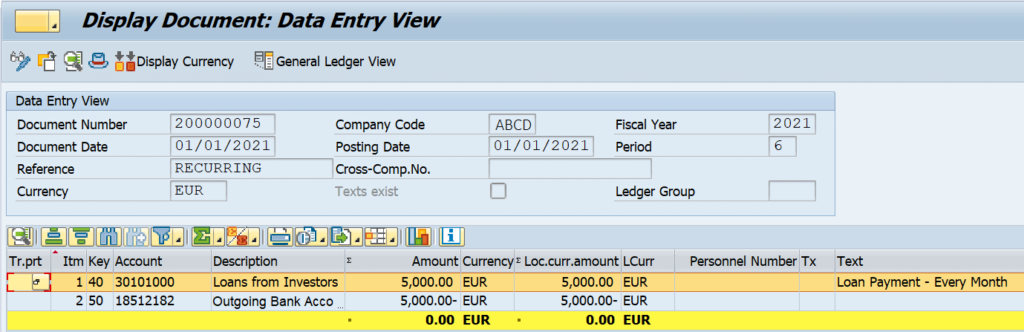
You can click on the ‘Display Header Data‘ button to bring the pop-up for the header data section, for instance. Here, you can see the posting date and the original recurring document number.
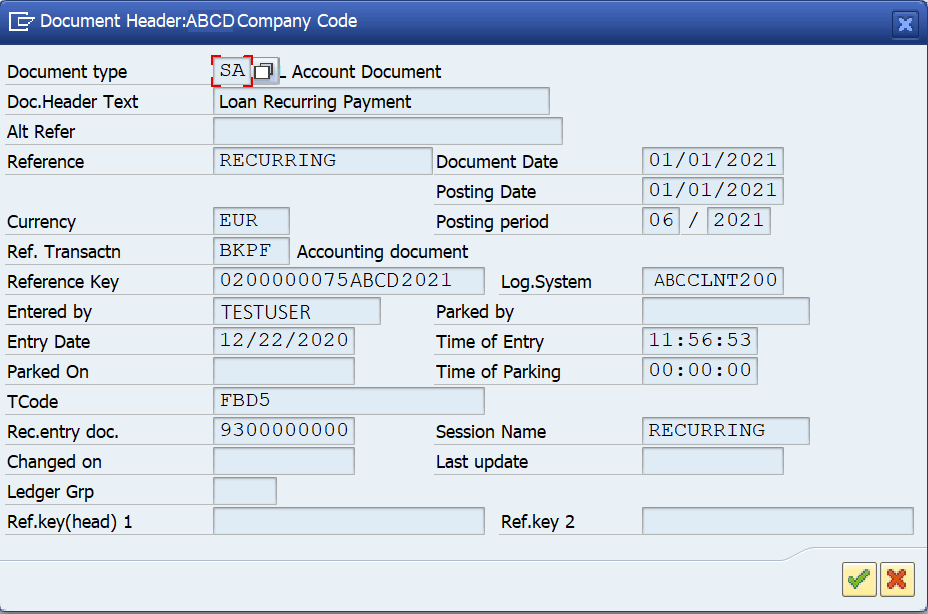
That’s it! You have made it to the end of this lengthy tutorial on Recurring Entries in SAP. If you still have any doubts, please feel free to drop a comment below. Please also go through my previous tutorial on Payment Terms.




nice. What if I want to post the same recurring entries every month automatically through batch job?
What if I want to post the same recurring entries every month, but with different amounts? For example accrual for utilities (DR Utilities expense, Cr accruals), but different amounts every month. Do I use the Tcodes you detailed above? Or do I use another Tcode?
If you run it in foreground, you can change the amounts on runtime.