F-32 in SAP: Clear Customer Open Items
Hi All, I hope you are doing good and staying safe!! As you already know that after creating a customer invoice, you can clear this invoice once you receive the payment from the customer. You can receive the customer payment via F-28 in SAP. The advantage of using this tcode is that it allows you to adjust the payment against an existing invoice. Thus, both the open customer invoice and the customer payment are cleared. But sometimes, you need to manually clear the customer open items. And, you need to use tcode F-32 in SAP to clear it.
But why do you need to execute this tcode? Sometimes what happens is that you receive an on-account payment from a Customer. An on-account payment is a payment that is not made against any open invoice. So, once you received an on-account payment, you do not adjust it against any particular invoice. Rather, you post it to a customer account as an open-item payment document. To clear such types of payments, you need to use the t-code F-32 in SAP.
Another example could be the scenario where you issue a credit memo to the customers. The reason behind issuing a credit memo to a customer could be the discounts given or some other business adjustments. Here, again you should use the tcode F-32 in SAP to clear the customer open items by knocking it off against an open invoice.
In this tutorial, I will be demonstrating how you can use F-32 to clear the customer’s open items. So, without further ado, let’s begin!
Table of Contents
F-32 in SAP: Selection Screen
Before executing the tcode F-32 in SAP, it is very important to make sure that you have postings for either an on-account payment or a valid customer credit memo for a specific customer code. Once you have these documents in the SAP system, you can execute tcode F-32.
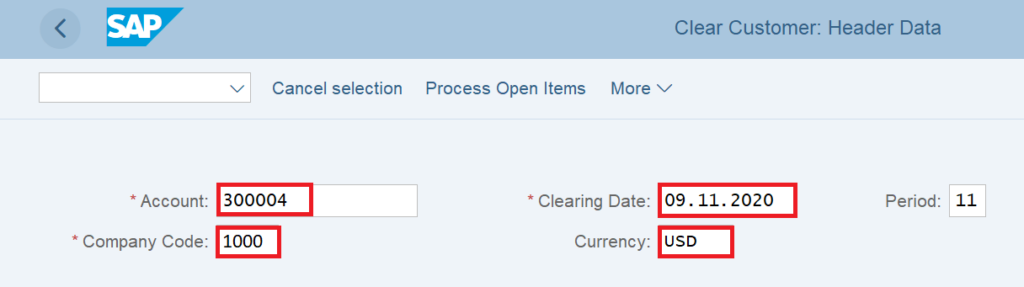
In the initial screen, enter the customer code for which you want to clear the open items, the company code, clearing date (the date on which the clearing document will be processed), and currency. The system will take the posting period automatically from the clearing date. For example, I have given the clearing date as 9th November 2020. Hence, the system has automatically calculated the financial period as 11.
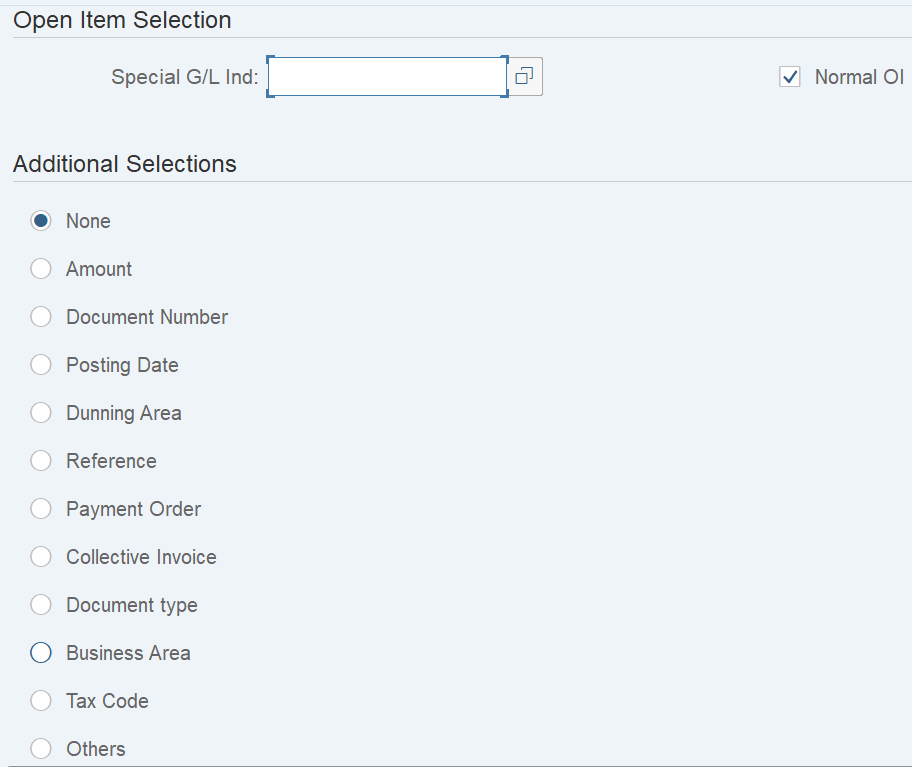
Apart from that, you can also provide the inputs in the open item selection section. If you want to clear any Special GL Indicator transactions, then you need to provide the Special GL Indicator. Otherwise, it should be kept blank.
In the additional selections, you can enter parameters like Amount, Posting Date, Reference Number, Document Type, Dunning Area, etc.
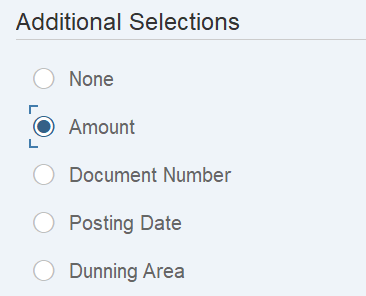
In case, If you select the ‘Amount’ option from the additional selections, then you can enter the amount that you want to clear. For example, if you enter the amount as 600000 USD, then the system will only show the customer open items with the same amount.
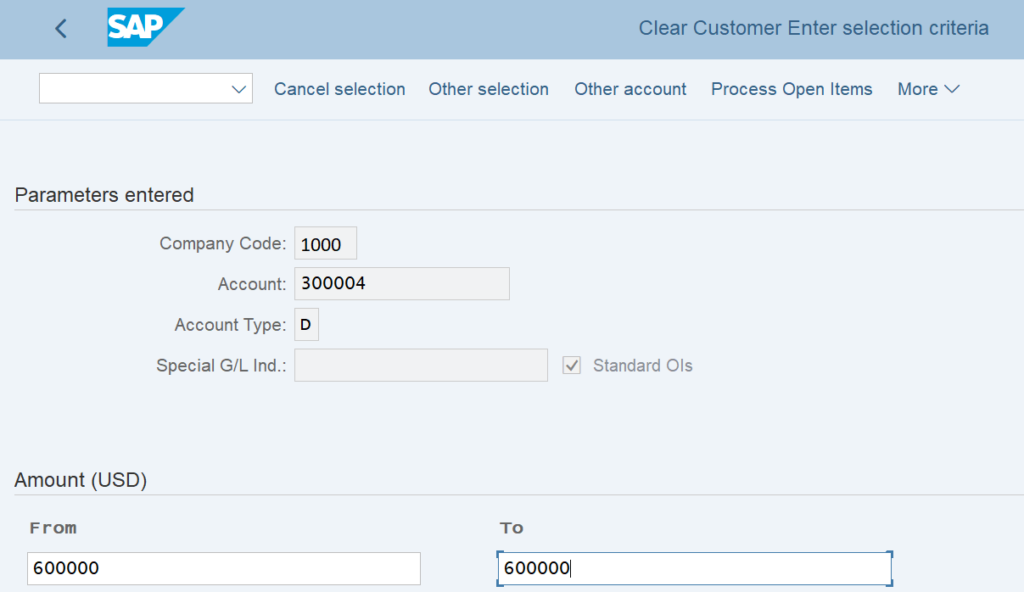
After entering the amount as 600000 USD in the selection screen, click on the ‘Process Open Items’ button at the top to display all the customer open items with the same amount. Afterward, you can clear these open items.

F-32 in SAP: Process Open Items
If you choose the NONE option instead of the AMOUNT, then the system will display all the existing open items for the same customer.
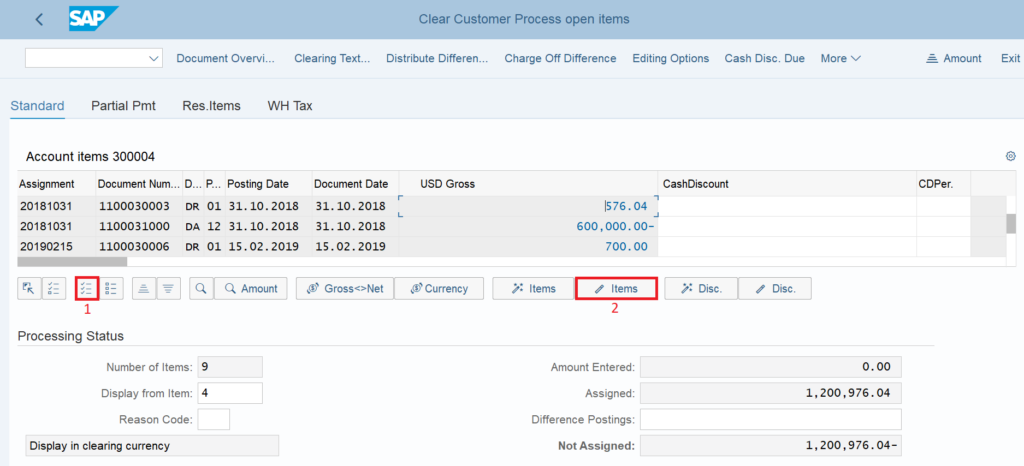
Here, you can see that the system is displaying all the 9 open items for this customer. By default, the system will automatically activate all the open items for clearing. In case, you want to clear specific open items, then you need to deactivate all the open items first. To do that, click on the SELECT ALL button first and then click on the DEACTIVATE ITEMS to deactivate all the open items.
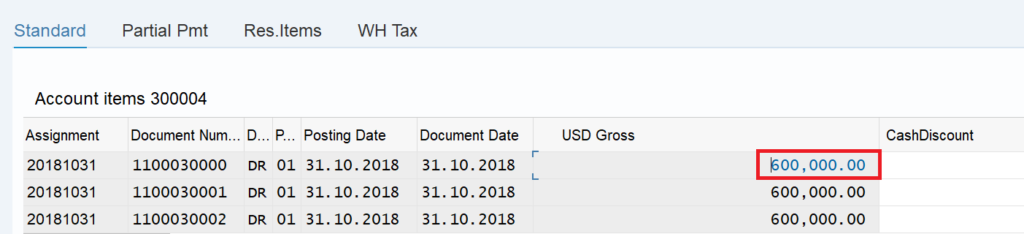
Once all the open items have been deactivated, you need to activate only those open items that you want to clear. You can select multiple credit line items as well. For example, I have selected an open customer invoice for $600000.
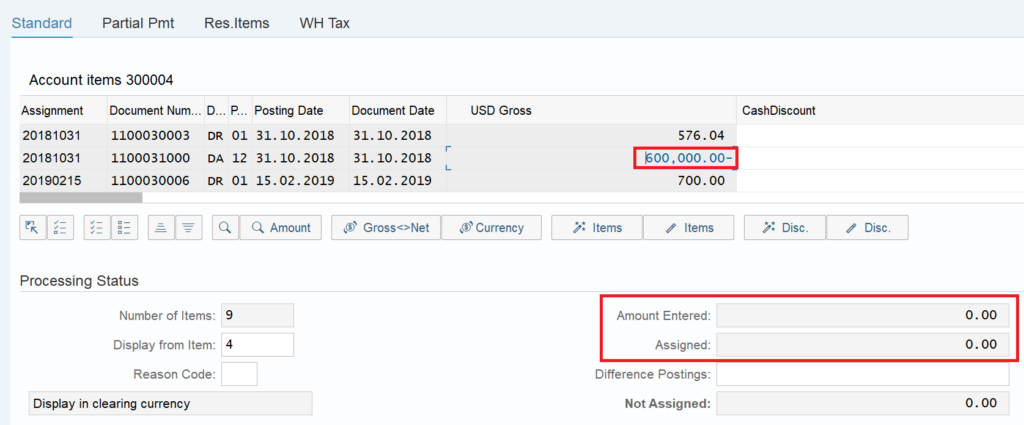
Now, you need to select the other open items with the opposite posting indicators. You can select multiple credit line items for clearing. Please make sure that the total of the other open items should not exceed $600000. I have selected a customer credit memo of $600000.
After selecting all the open items, you can see the processing status in the same screen. When the debit amount is equal to the credit amount for the selected open items, the amount entered and assigned will become zero. In other words, if you see these fields having a zero amount, you can proceed further to clear it. Click on the post button to clear both the entries.

After you click on the Post button, the system will post a clearing accounting document. This accounting document will have the details of the customer code and the clearing amounts.
Display the Clearing Document
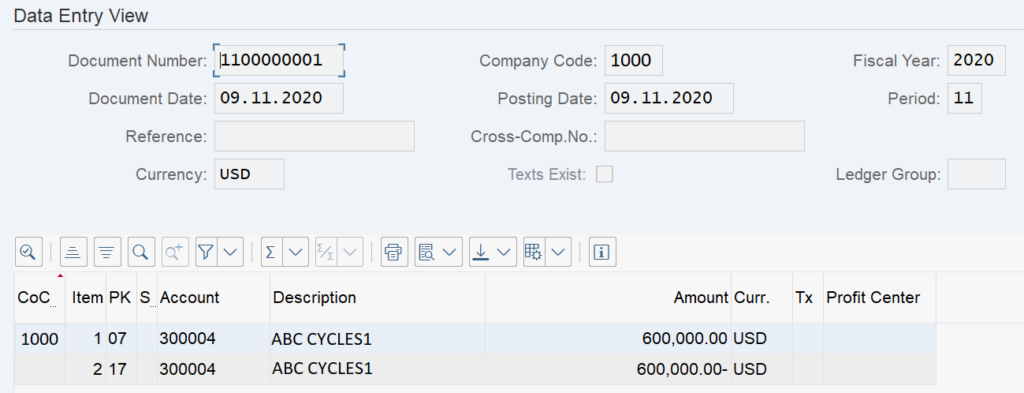
To display the clearing accounting document, you can open transaction FB03 and enter the clearing document number, company code, and fiscal year. In FB03, you will be able to see the clearing document with the customer and amount details. Also, you can see that the posting date is the same as the clearing data that we have given in the tcode F-32 in SAP.
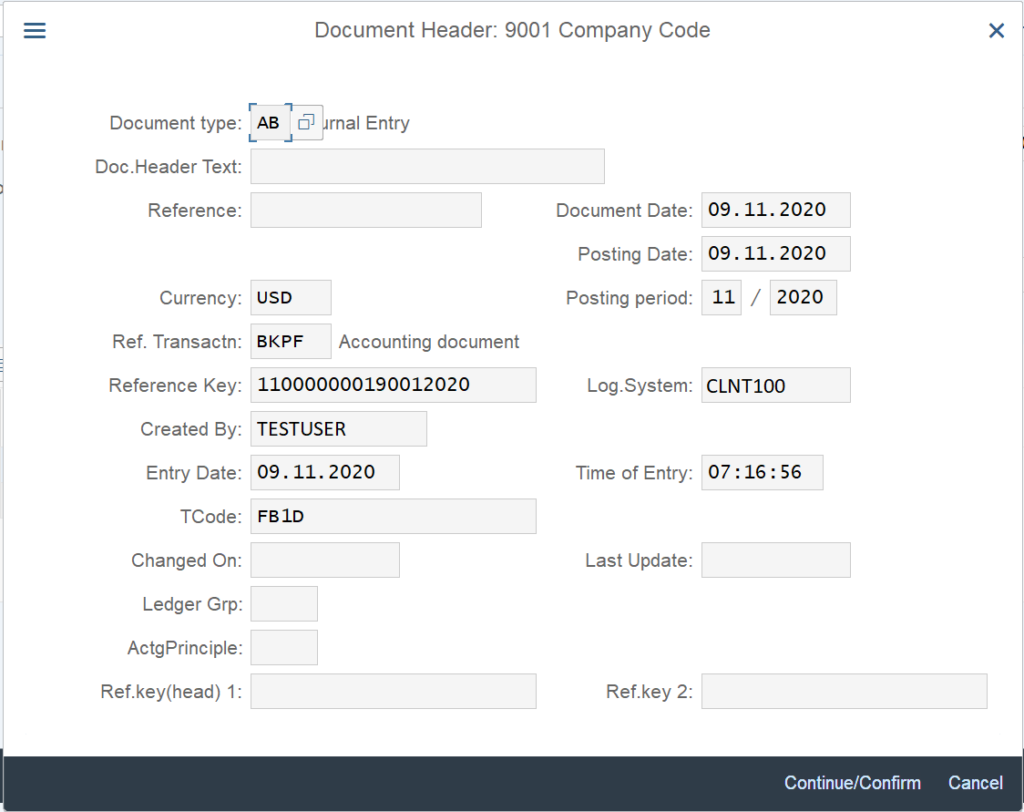
You can also display the document header details by clicking on the ‘Display Document Header’ button. It will display the document type, the user name, the tcode, and the entry date. Please note that FB1D is the background tcode for F-32 in SAP. In the accounting documents, you won’t be able to see F-32 in the transaction code field.
Thank you so much for going through this tutorial. I hope you have liked it. You can also go through the tutorial on how to clear the vendor open items using F-44 here. Stay tuned for More tutorials!!!



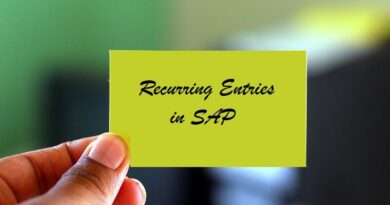
How do I clear multiple line items like 2000 line items.
In this case, I would suggest using F.13 (Automatic Clearing) as it will be a very time-consuming task to clear these many line items in F-32.
Any chance you could tell us how to check if there is a difference after applying the payment to several invoices?
I have just cleared over 50 customer invoices to the payment and am still out a small amount. I did a simulate procedure, and when I tried to review which invoice amounts were cleared (since some of them were partial payments), I can’t find the original list. Just the invoices where no payment was applied show up.
Hi Marianne,
You can refer to the 8th screenshot of this tutorial where I have mentioned that the AMOUNT ENTERED and ASSIGNED fields should be zero. It means that the sum of credit and debit amounts is zero. If there is any difference, then the difference amount will be visible in both the ASSIGNED & NOT ASSIGNED fields.
[…] F-32 in SAP: Clear Customer Open Items […]