F-04 in SAP FICO: Post With Clearing
If you have followed my previous posts, you would already be aware of the different kinds of processes related to invoices, payments, and clearing. For each type of process, there is a different transaction code in SAP. You need to execute these t-codes to post different types of entries. Today, I will tell you about the tcode F-04 in SAP FICO (post with clearing) that allows you to post transactions with automatic clearing.
For example, after raising a customer or a vendor invoice, you proceed with the payment. Now, to receive and post customer payment, there are multiple ways to do it. Either, you can post an on-account payment using F-02 or you can directly receive it using the tcode F-28 in SAP. The benefit of using F-28 is that once you receive the payment, you can adjust it against an existing invoice, and in the case of full payment, it will automatically clear the original invoice against which the payment has been received.
The same is the case with Vendor Payments, you can use the tcode F-53 in SAP to make the payment against an existing vendor invoice to automatically clear it. Now, you can also perform both these transactions of incoming and outgoing payments using a single transaction code. And, that is where you make use of the tcode F-04 in SAP FICO.
Apart from having an option of incoming and outgoing payment, you can also process the credit memos and transfer postings, and that too with automatic clearing. A transfer posting means to transfer the balances from one account to another. The reason behind posting such kind of entries could be existing incorrect postings or some other adjustments. Let’s begin the tutorial!
Table of Contents
F-04 in SAP FICO: Post With Clearing
The first step you need to follow is to log on to the SAP system and execute the transaction code F-04. On the initial screen, you will find the usual input fields like document date, posting date, document type, company code, currency, etc. Based on the type of transaction that you are going to post, you can choose the document type.
What’s new on this screen apart from these fields? Well, you have 4 options to choose from for the type of transaction. In this tutorial, I will show you how you can process Incoming Payment and Transfer posting with clearing.
F-04 in SAP FICO: Post an Incoming Payment
For example, If I want to post a customer’s incoming payment in the system, I have to select the document type as DZ and also select the transaction as ‘Incoming Payment’.
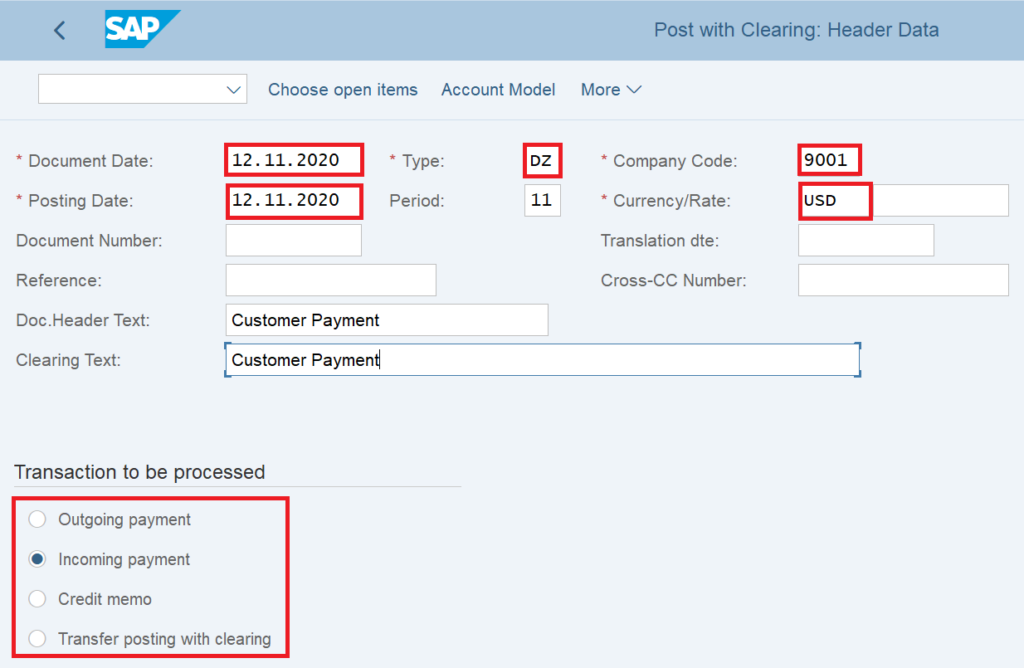
Now, we know that we receive the customer’s payment either in cash or bank transfer. Let’s say we are receiving it in cash from the customer. So, I have to debit my cash account with the incoming amount. Here, I have selected the posting key 40 (For Debit) and given the Cash GL account 100001.

After entering the posting key and GL account, press enter to move to the next screen. On the next screen, I will enter the amount that I’m receiving from the customer. To adjust this amount against an outstanding customer invoice, click on the ‘Process Open Items‘ button at the top-right of the screen.
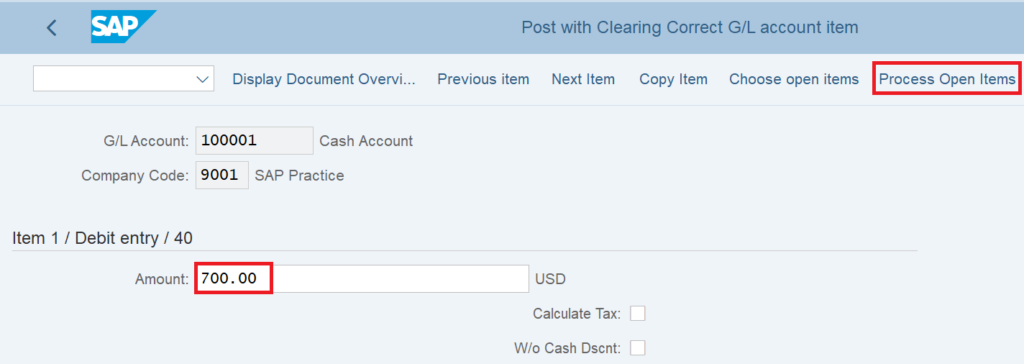
Process Open Items
On the next screen, you need to enter the company code, account, and account type. The Account field depends on the selection in the Account Type field. For example, if I select the Account Type as D (Customers), then in the Account field, I need to specify the customer code. Similarly, If I select the Account Type as K (Vendors), then I need to enter the vendor code in the Account input field.
Since I’m posting an incoming payment for a customer, I have selected the Account Type D and entered the customer code. Again, click on the Process Open Items button to display the outstanding items of this customer.
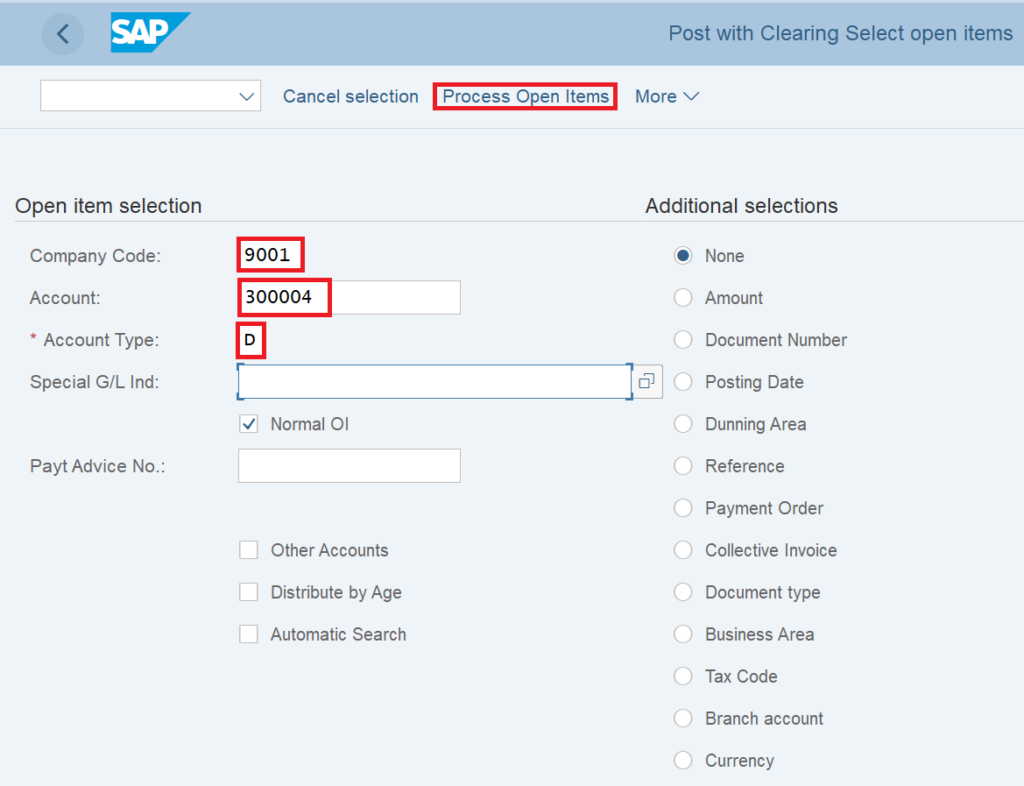
By default, all the customer open items are activated. Click on the ‘Select All’ button and then click on the ‘Deactivate Items’ button to deactivate all the customer open items.
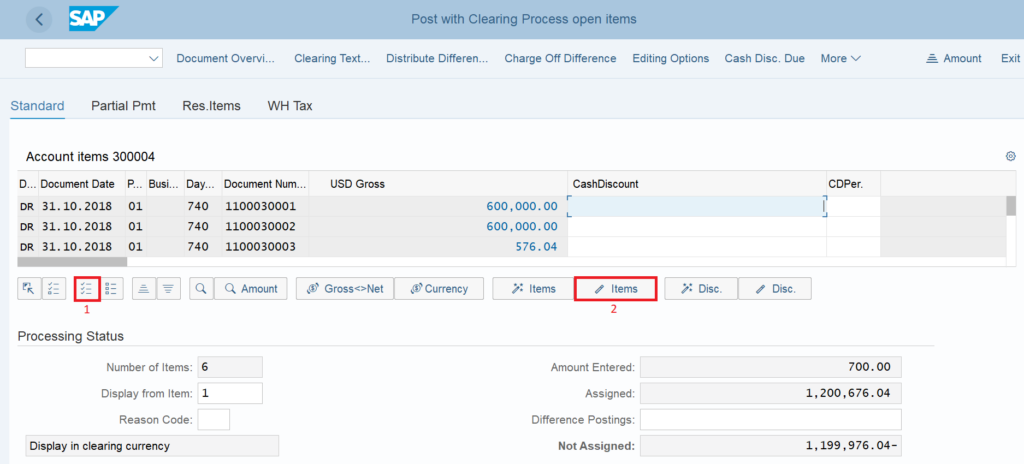
Select and activate the customer invoice against which you are receiving the payment. The amount entered and assigned should be the same. Click on the ‘Post’ button to post the incoming payment.
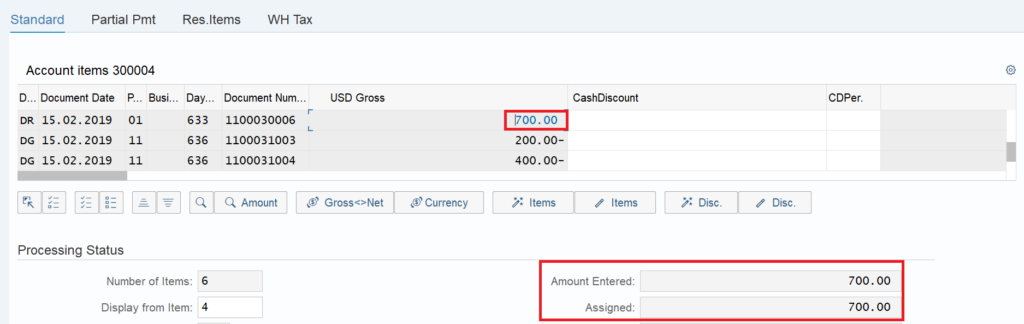

Post With Clearing: Display the Incoming Payment Document
To display the accounting document for the incoming payment, execute the transaction code FB03 and enter the document number, company code, and fiscal year. This will automatically clear both the incoming payment document as well as the customer invoice.
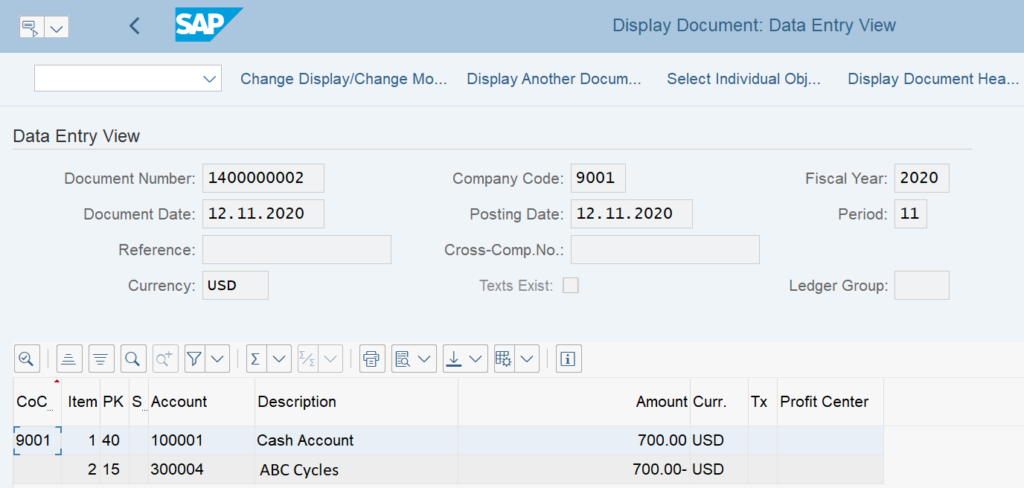
F-04 in SAP FICO: Transfer Posting With Clearing
In this scenario, you basically transfer the balances from one account to another. For example, let’s say I have made a posting to the wrong customer. Ideally, it should have been posted to customer XYZ Cycles but by mistake, I have posted the transaction to ABC Cycles. Now, I should transfer this amount from customer ABC Cycles to XYZ Cycles.
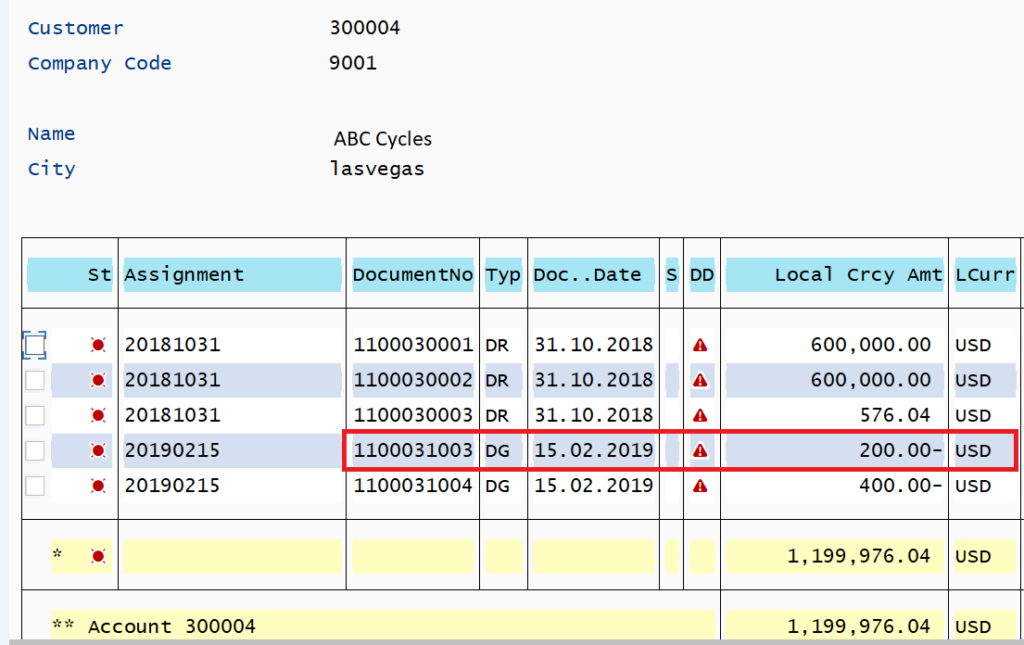
To enter transfer postings, again execute the t-code F-04 in SAP FICO. Enter all the input fields but this time select the option ‘Transfer Posting With Clearing‘.
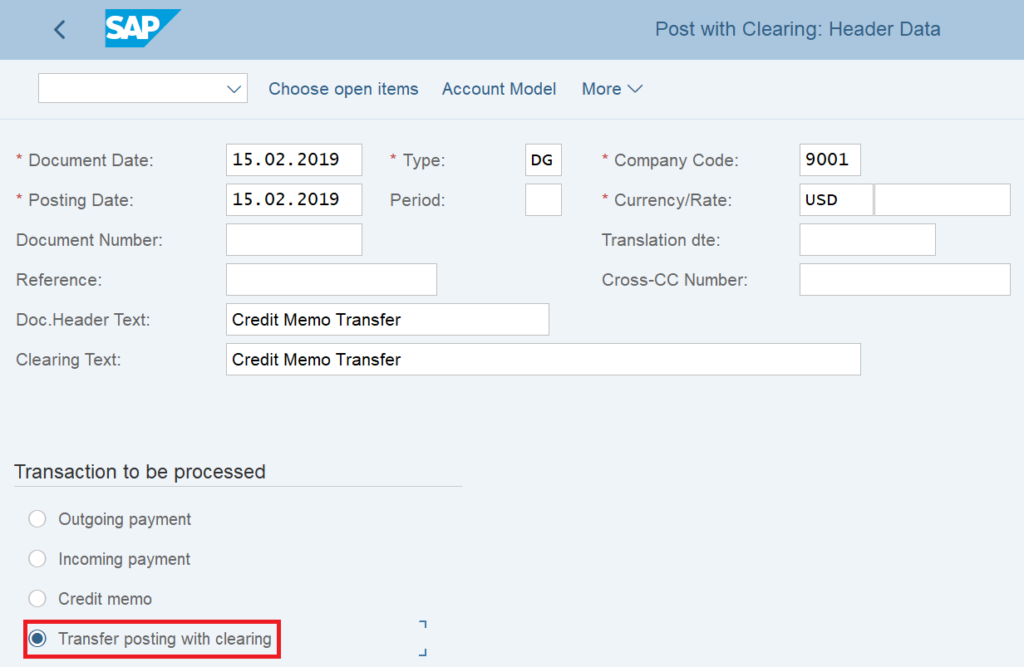
Enter the posting key and the customer code to which you want to transfer the amount, XYZ Cycles, for instance. Also, enter the transfer amount and click on the Process Open Items button.

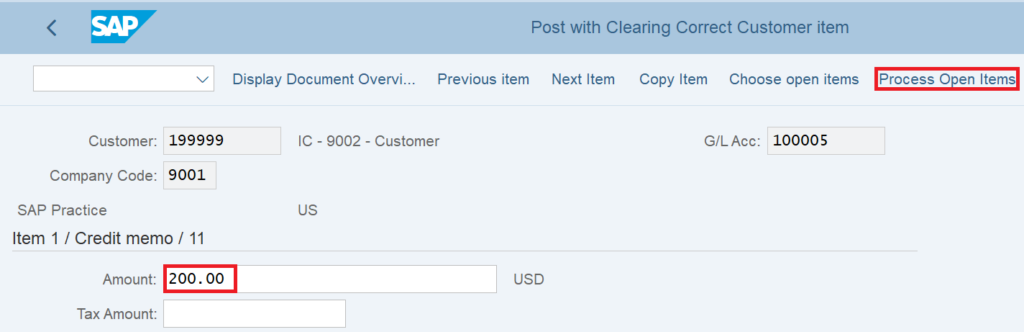
Input the company code and customer code from which you want to transfer the amount. In our case, it is ABC Cycles. Click on the Process Open Items button.
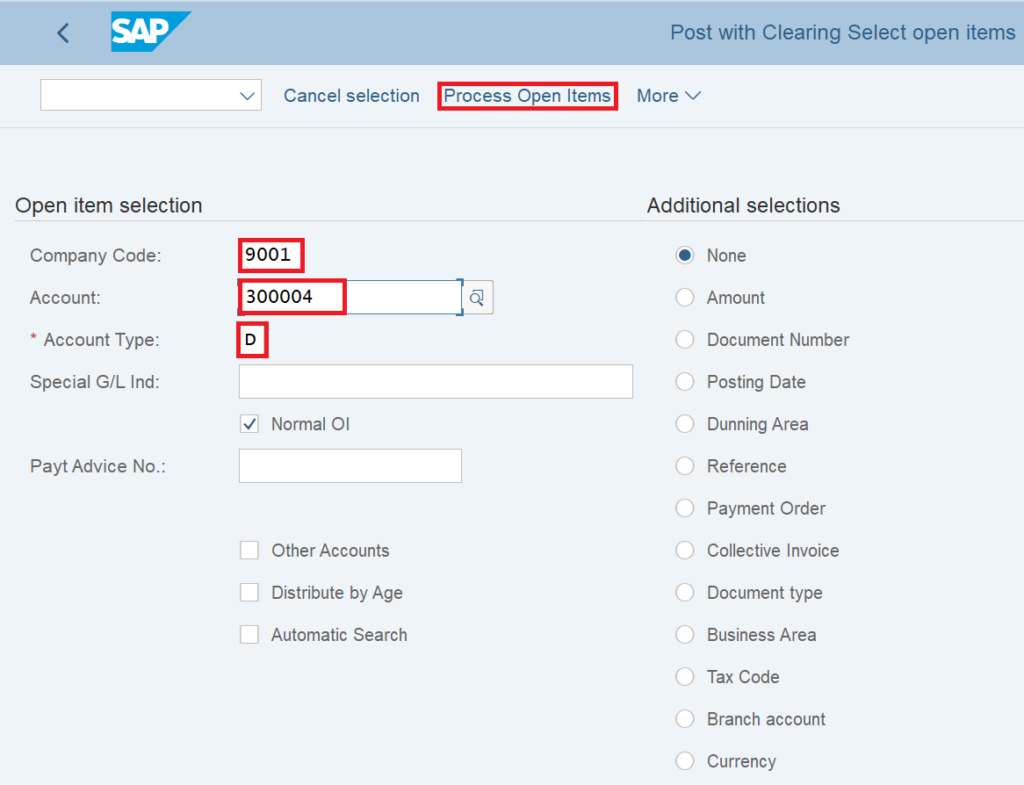
Firstly, deactivate all the open items and select and activate the open item that you want to transfer to XYZ Cycles customer. Click on the ‘Post’ button to post the transfer posting from ABC Cycles to XYZ Cycles.
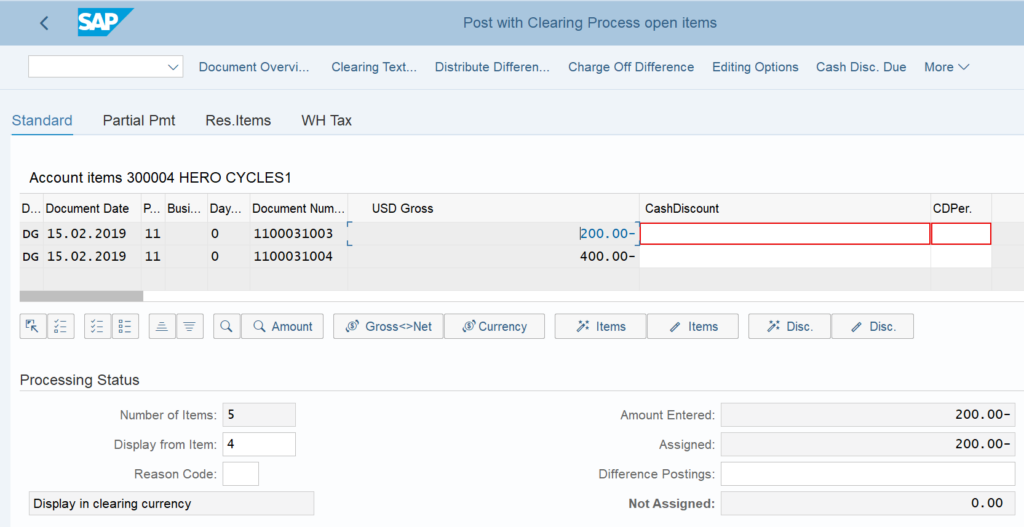

Post With Clearing: Display the Transfer Posting Document
Again, to display the accounting document, execute the t-code FB03. Enter the document number, company code, and fiscal year to display the document.
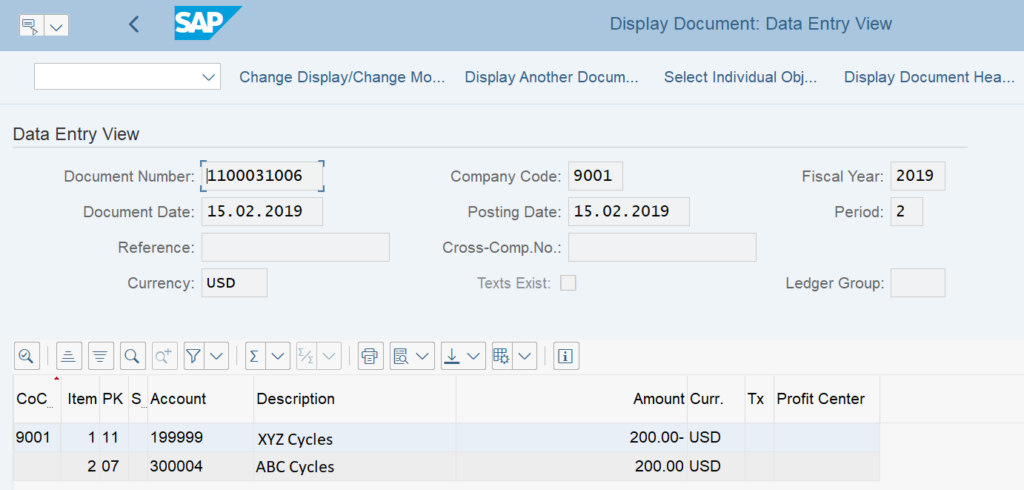
Once done, the system will transfer the open item from customer ABC Cycles to XYZ Cycles and clear the open items from the ABC cycles account.
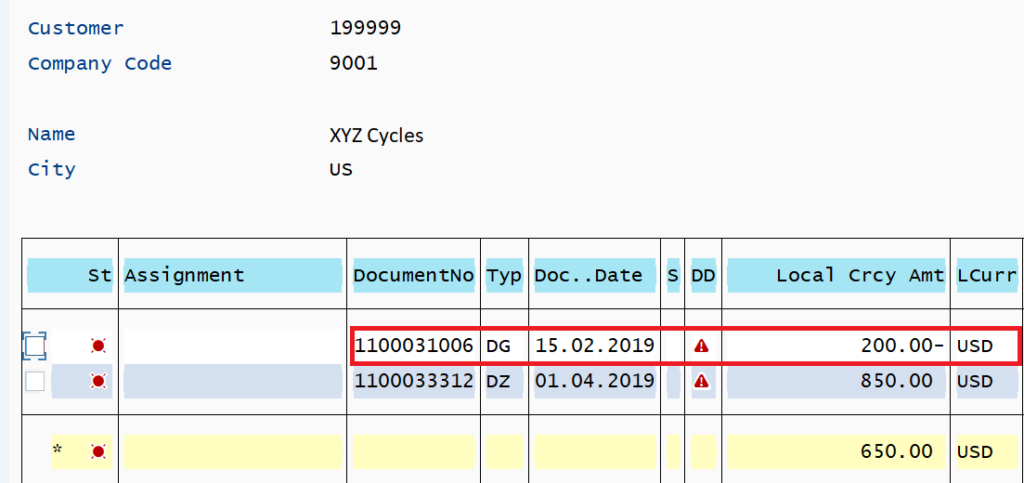
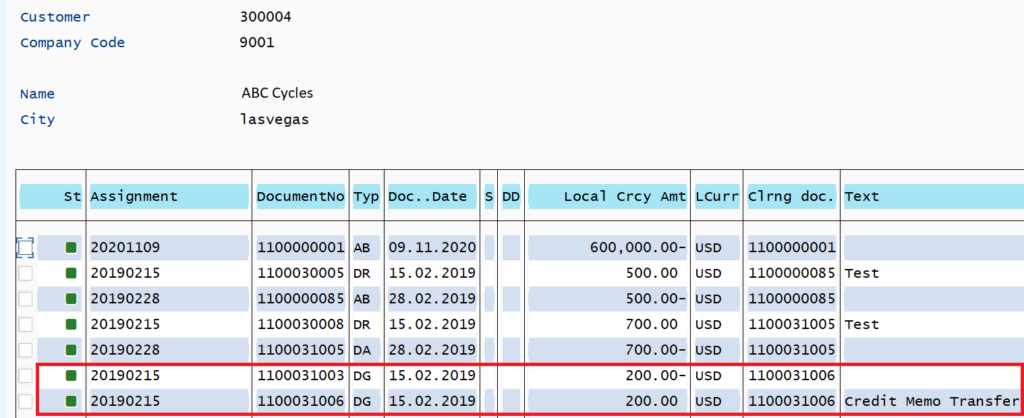
That’s It! I hope you have enjoyed reading this tutorial. Please stay tuned for more!!!




Very nicely explained. Thank you.
Can you explain the Intercompany in FI where a transaction happens between Company Cd ‘A’ (buyer) and Company Cd ‘B’ (seller). When Company ‘A’ posts Vendor Invoice (Vendor is ‘B’) it automatically creates Customer Invoice in ‘B’ (Customer is ‘A’ ). Or the vice versa, if Company Cd ‘B’ creates a Customer Invoice (Customer is ‘A’ ), it automatically creates Vendor Invoice in ‘A’ (Vendor is ‘B’ ).
And then when Company Cd ‘A’ makes payment to clear the Vendor Invoice (Vendor is ‘B’) it automatically clears the Customer Invoice in Company Cd ‘B’ (Customer is ‘A’ ). Or the vice versa.