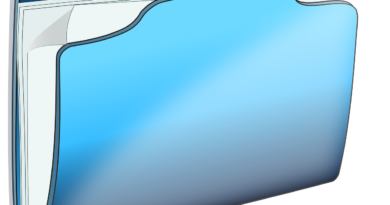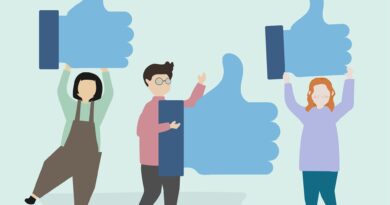Dunning in SAP: Send Dunning Letters to Business Partner via Tcode F150
In SAP, there are two ways to create a customer invoice, i.e., via Sales order or directly in SAP FICO via tcode FB70. As you know, a customer invoice creates a liability for a customer and they need to pay the outstanding amount to clear their liability. A Dunning in SAP is a process of sending reminders (Dunning Letter) to customers or vendors for their outstanding balances by using tcode F150 to create a dunning proposal.
Moreover, the Dunning process generates a Dunning letter that contains the list of all open invoices that are outstanding for a long time. These letters can be sent digitally via email or can also be sent to the customers via postal.
Before running dunning in SAP, it is mandatory to maintain its basic configuration that consists of a dunning area, a dunning level, and a dunning procedure.
A dunning area in SAP defines an organizational unit for which you have to run the dunning process. In fact, a dunning area in SAP is assigned to a company code.
Similarly, a dunning level defines the number of levels that you can use. There can be at most 9 dunning levels in SAP FI. And as the level increases, the frequency of sending the reminders also increases. The higher the dunning level, the more aggressive the tone becomes in a Dunning letter.
Also, a dunning procedure defines how you dun the business partners. As a result, you assign a dunning procedure in the master data of a business partner.
Table of Contents
Dunning in SAP: Assign Dunning Procedure in the BP Master Data
After maintaining the configuration, the first step is to assign the ‘Dunning Procedure‘ in the Business partner master data. For example, I have taken a customer account and have assigned a dunning procedure JKAL in the customer master data.
But please note that this is a mandatory step and the system will not be able to run Dunning for this customer if you don’t assign the Dunning Procedure to it.
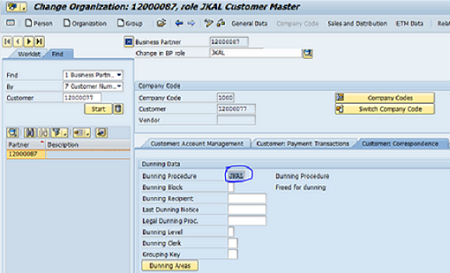
Dunning Run: Execute Tcode F150
After maintaining the dunning configuration and assigning the dunning procedure in the business partner master data, the next step is to run the transaction code F150 to create the dunning proposal.
In other words, F150 is a standard tcode to execute the dunning program.
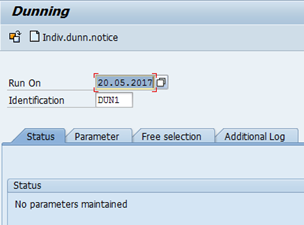
You have to enter the ‘Run Date‘ and ‘Identification‘ code on the initial screen. Firstly, the run date is a date on which you want to execute the dunning run. Secondly, you need to provide an identification code and it can be anything that you can relate to the dunning program. I have given it as DUN1, for instance.
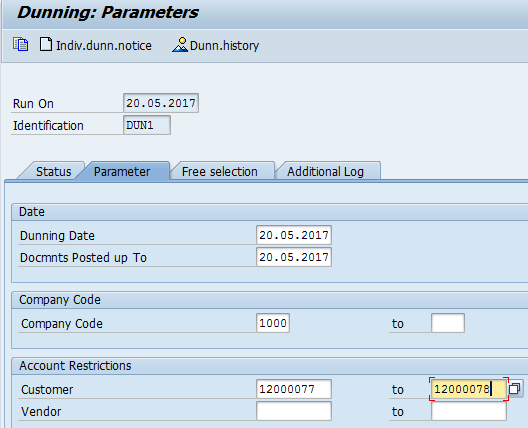
In the Parameter tab, the dunning date will be automatically filled with the Run Date value. However, you need to enter the date in the ‘Documents Posted up to‘ field. Enter the date till which you want to see the open items.
Similarly, enter the company code and customer code for which you want to execute the dunning run. Please note that you can leave the customer field empty in case you want to run dunning for all the customers within the company code.
In the case of dunning data for vendors, you can specify the vendor code in the Vendor field.
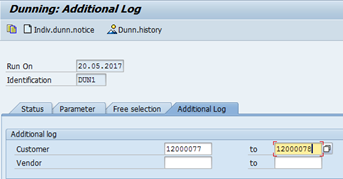
Moreover, In the Additional Log tab, you can again enter the customer code or provide the customer range to generate the dunning data extended log. If you are running it for Vendors, then you need to specify the vendor codes here.
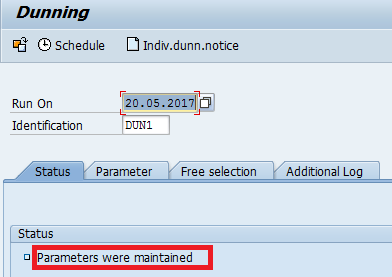
After that, click on the Save button, and in the Status tab, the status of the dunning run will change to ‘Parameters were maintained‘.
Dunning in SAP: Schedule the Dunning Run
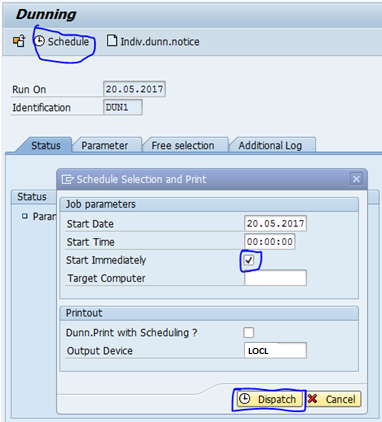
After that, you need to schedule the dunning run. Click on the Schedule button at the top and enter the Start date, tick the Start Immediately checkbox, and enter the output device. Finally, click on the Dispatch button.
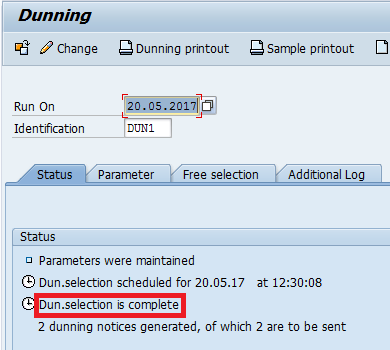
Hence, the system will schedule the dunning data selection in the background job. Continue pressing the Enter button until you see the message ‘Dunning Selection is complete‘. So, the total number of dunning notices generated will be equal to the number of customers or vendors in the dunning run.
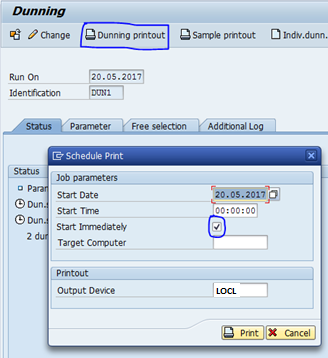
After that, you need to generate a dunning printout. Hence, click on the ‘Dunning Printout‘ button at the top and enter the start date, tick the Start Immediately checkbox, and enter the output device. Click on the ‘Print‘ button.
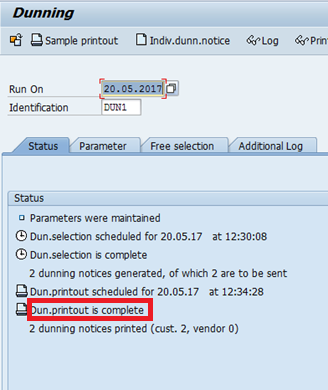
Similar to the previous steps, continue pressing the Enter key on your keyboard until you see the message ‘Dunning Printout is complete‘. It means that the dunning letters have been printed for the customers. After all, the system will generate a spool request in Tcode SP01.
Dunning History and Dunning Letter Printout
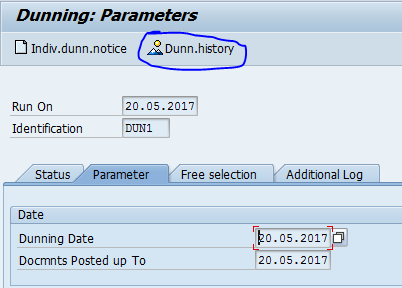
To display the dunning run history and the generated printout, click on the ‘Dunning History‘ button at the top.
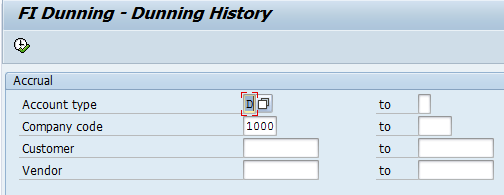
It will take you to the Dunning History initial screen. Here, you can enter the account type and company code. For example, account type D is for customers and K is for vendors. Enter the relevant account type and company code and click on the ‘Execute’ button.


In the output screen, you can select the dunning run for a particular customer code for which you want to see the final dunning letter. Select the relevant line item and then click on the ‘Display Dunning Notice‘ button at the top.
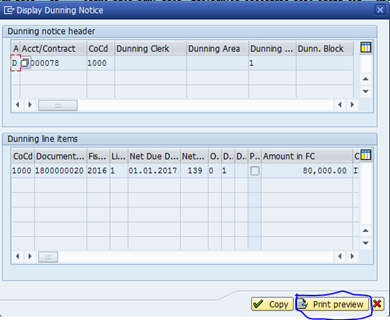
In the pop-up screen, click on the ‘Print Preview‘ button to display the dunning letter.
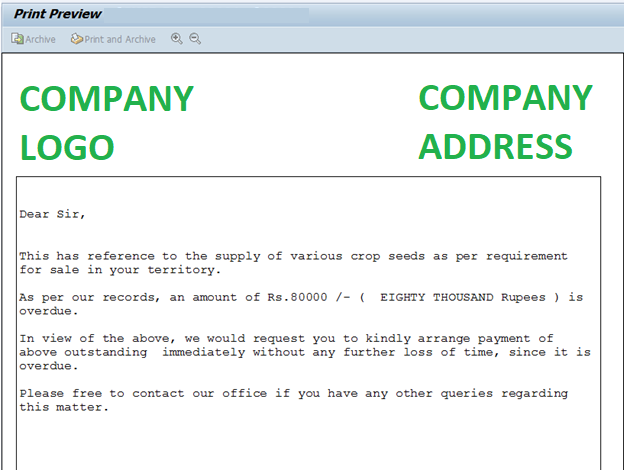
The dunning letter will be displayed with the final output. But please note that you need the help of an ABAPer to design the dunning letter. Also, you need to assign this dunning letter in the dunning configuration before executing the dunning run.
Dunning in SAP: FAQ
What do you mean by dunning?
A Dunning in SAP is a process of sending reminders (Dunning Letter) to customers or vendors for their outstanding balances.
What is the Tcode for dunning in SAP?
F150 is the tcode to execute the dunning run in SAP.
What is a dunning run?
A dunning run is a process to execute the dunning process and send the dunning letters to the customers or vendors.
How many dunning levels are there in SAP?
The maximum number of dunning levels is 9. With each level, the frequency of sending the reminders increase.
I hope you liked this tutorial on dunning. Please share it with others. Above all, keep following this blog and stay tuned for more!