FB08 Tcode in SAP: Reverse an Accounting Document
If you go through my previous posts, I have explained the different kinds of processes (FB60, FB70, F110, F-28, etc.) and their postings. But I have never talked about reversals. What are reversals? In SAP, once an accounting entry has been posted, you cannot change the main dimensions like GL account, Amount, Vendor or customer code, etc. The only way to correct an already posted document is to reverse it by using FB08 tcode in SAP.
We are humans and we can make mistakes. So, there should be a provision to correct a mistake. To give you an example, I have seen many users posting incorrect accounting entries in SAP. The mistakes that they usually do are related to either wrong selection of accounts, incorrect amount, incorrect posting indicators, or even wrong selection of cost or profit centers.
In other ERP software, you may have a functionality to change the data in the already posted transactions. But in SAP, it’s just not there. Though you can still make changes to the Line Item Text, Assignment, and Document Header Text fields. But, it’s just limited to these fields. What if you want to change the GL account or amount in the accounting transaction?
To do that, you need to reverse the posted transaction first and then post the new transaction with the correct data. In this tutorial, I will be explaining how you can reverse an accounting document using FB08 tcode in SAP. Please note that you won’t be able to reverse a document which has already been cleared using FB08. In such cases, you should use FBRA tcode.
FB08 is only to reverse accounting documents that are still open. And, FBRA is to reverse the documents that have been cleared with some other document, e.g., a payment document.
So without further ado, let’s begin.
Table of Contents
Display an already posted accounting document
I have posted a vendor invoice document using tcode FB60 in SAP. It’s a normal vendor invoice where I have booked the expenses. As you can see in the screenshot below, the account document number for this vendor invoice is 201046. The company code is 1000 and the Fiscal Year is 2020.
I have taken the current date as the document and posting dates, i.e., 7th September 2020. The problem with this invoice is that I have billed it to the wrong vendor. The vendor should have been PQR Associates rather than ABC Suppliers.
Now, I cannot change the vendor code as the system will not allow it. Since this invoice is still open and not cleared, I can use the FB08 tcode in SAP to reverse it.
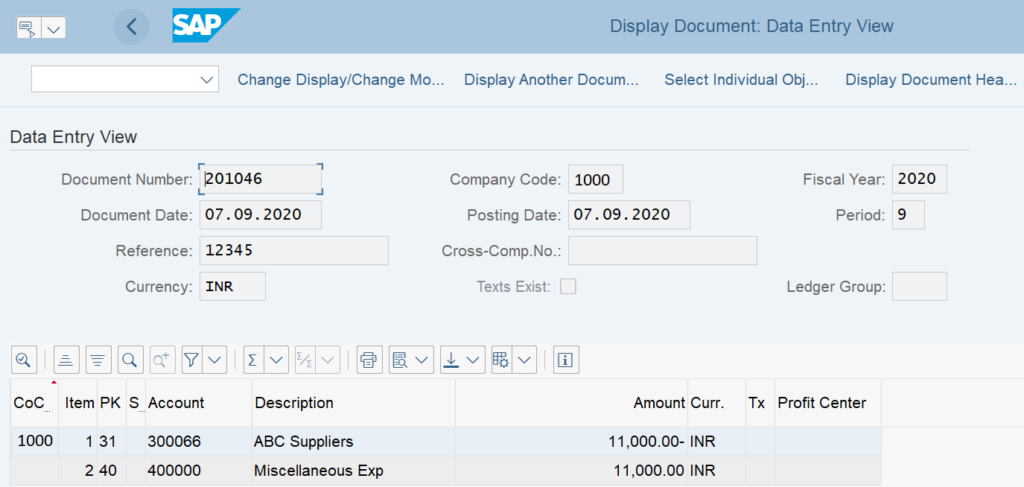
FB08 tcode in SAP: Reverse the Document
To reverse an open accounting document, execute the transaction FB08. As soon as you execute it, you will see the initial screen. There are 3 sections namely Document Details, Specifications for Reversal Posting, and Check Management Specifications.
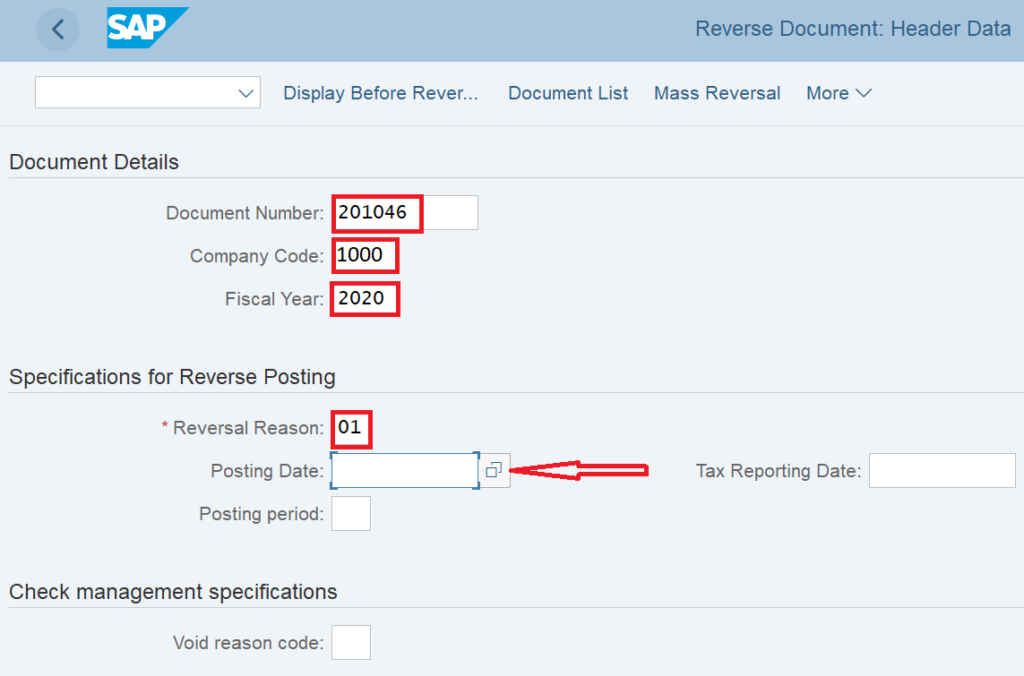
In the Document Details sections, all the 3 input fields are mandatory. You need to specify the document number, company code, and fiscal year that you want to reverse. In this example, I have given the details of the vendor invoice that I want to reverse, i.e., document number 201046, company code 1000, and fiscal year 2020.
In the second section, you need to specify the Reversal Reason which is a mandatory field. A reversal reason identifies why the document is being reversed. You can enter the Posting Date on which you want the system to post the reversal document. If you leave it blank, then the system will take the same posting date of the original document. The Tax reporting Date and Posting Period fields are completely optional.
Sometimes you have to reverse a payment document that is associated with a cheque payment. In the third section, you can specify the reason for the void of the cheque. Since I’m reversing a vendor invoice that does not have any cheque linked to it, I have kept this field as blank.
Post and Display the Reversal Accounting Document
After entering the data in the initial screen, you can click on the Post button to post the reversal document.

The system will generate a new document number of the reversal document. You can display the new reversal document in FB03 in SAP.
Execute the tcode FB03 and enter the document number, company code, and fiscal year of the reversal document. Press Enter to display the document. As you can see in the screenshot below, the accounting entry has been reversed. In the original vendor invoice, the vendor code was credited with 11000 INR and in the reversal document, it is debited with the same amount.
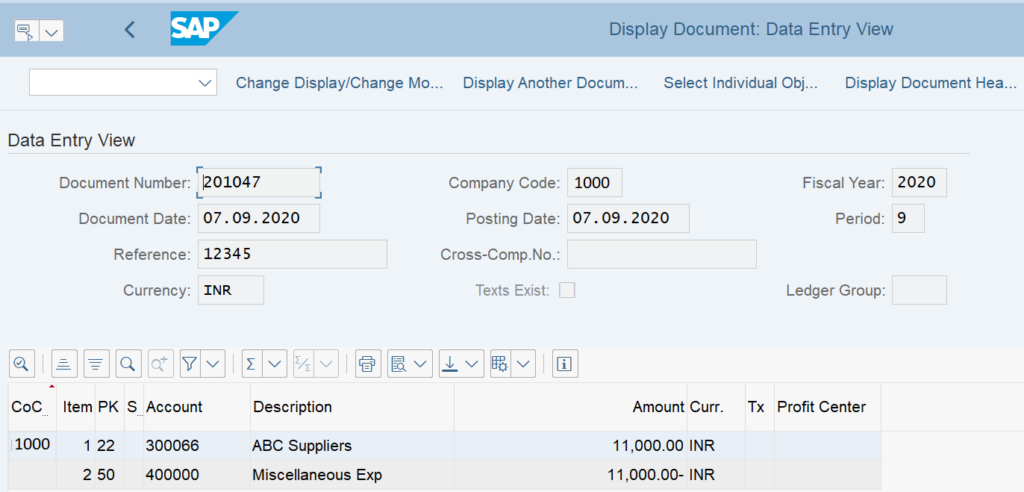
You can also display the header data of the reversal document. Click on the ‘Header’ button at the top and a pop-up will appear. In this section, you can see the original document number and fiscal year for which this reversal document was posted.
You can also view the document and posting dates, tcode, document type, username, etc.
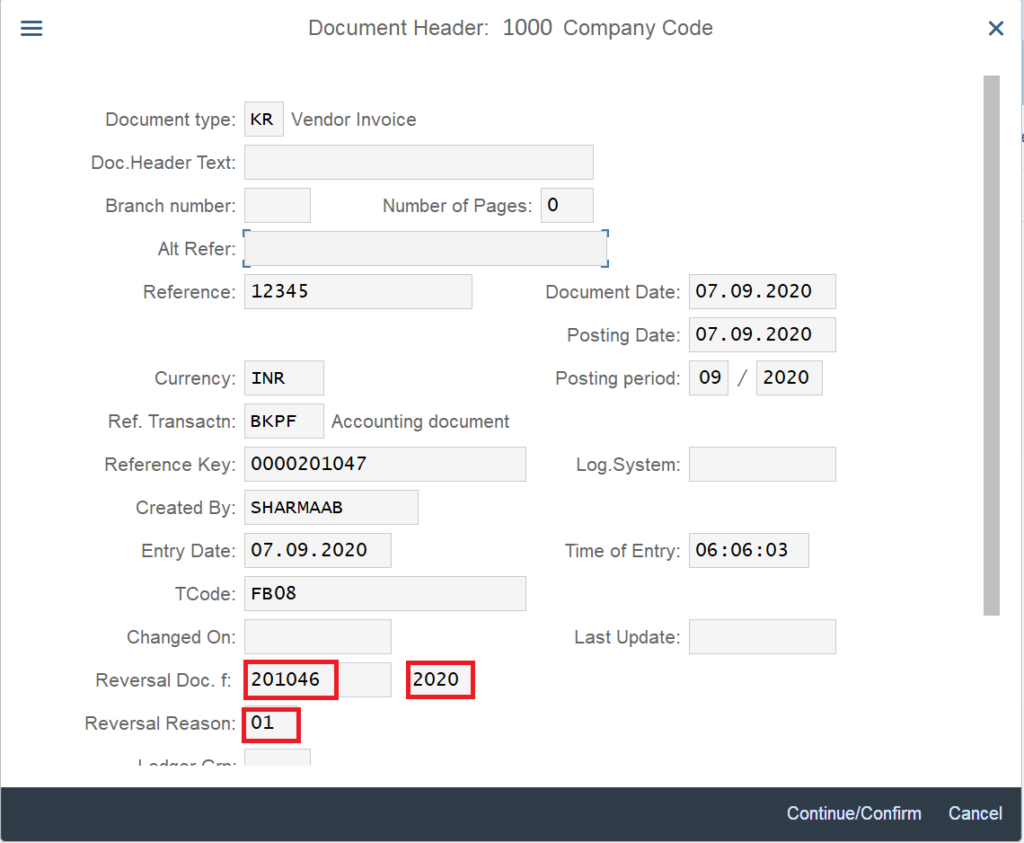
And this is it! In just 2 steps you have reversed an accounting document.
I hope you have liked this detailed tutorial on FB08 tcode in SAP. Please go through the other posts and stay tuned for more!!!



