ABZU in SAP: Post Write-Up of an Asset
If you have gone through my last couple of posts, I explained about the Unplanned Depreciation and Asset Revaluation. Both of these processes are used to post asset adjustments. Today, I will show you another process that the companies use to post the asset adjustments. I will show you how you can post the write-up of an asset using t-code ABZU in SAP.
A write-up is an increase posted to the net book value of an asset. For example, during the mergers and acquisitions of a company, a write-up is done to increase the NBV of acquired company assets to their fair value.
Now, the steps for performing ABZU are quite similar to other asset transactions like ABAW, ABAA, etc. For example, the depreciation posted for an asset was high in the past and needs to be corrected. In this tutorial, I will show you how you can write up the depreciation amount.
Table of Contents
Step 1: Take an Existing Asset
First of all, you should have an asset code handy with you. This is the asset code that will be used for the write-up process. I’m taking the asset code 1800012-0 for company code 1234. This asset has an original acquisition value of $1000.
But, in the last post, I posted the revaluation amount of $1500. Hence, the new acquisition value is showing as $2500.
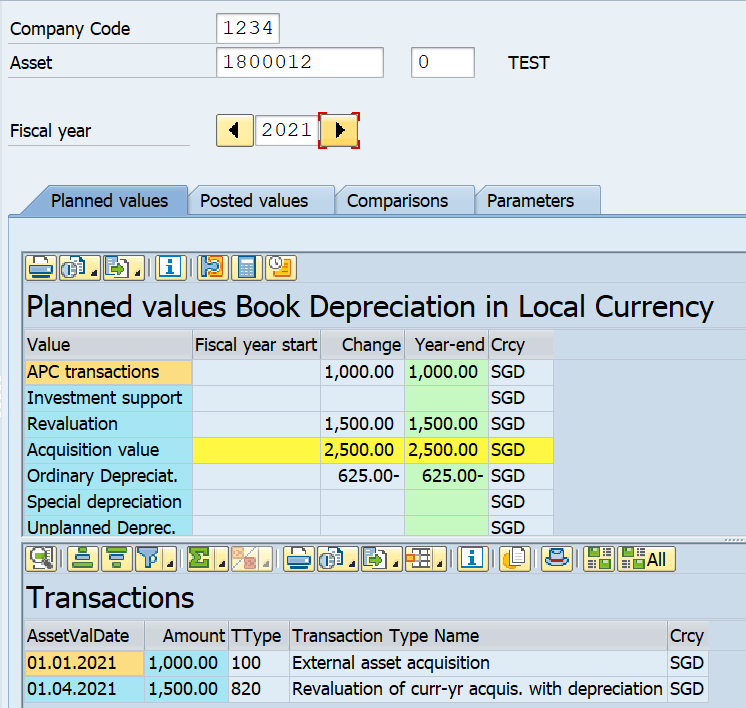
I had also posted the depreciation amount of $62.50 for 3 periods using t-code AFAB. Since I already have the acquisition value and the depreciation amount for this asset, I can post the write-up for the depreciation amount.
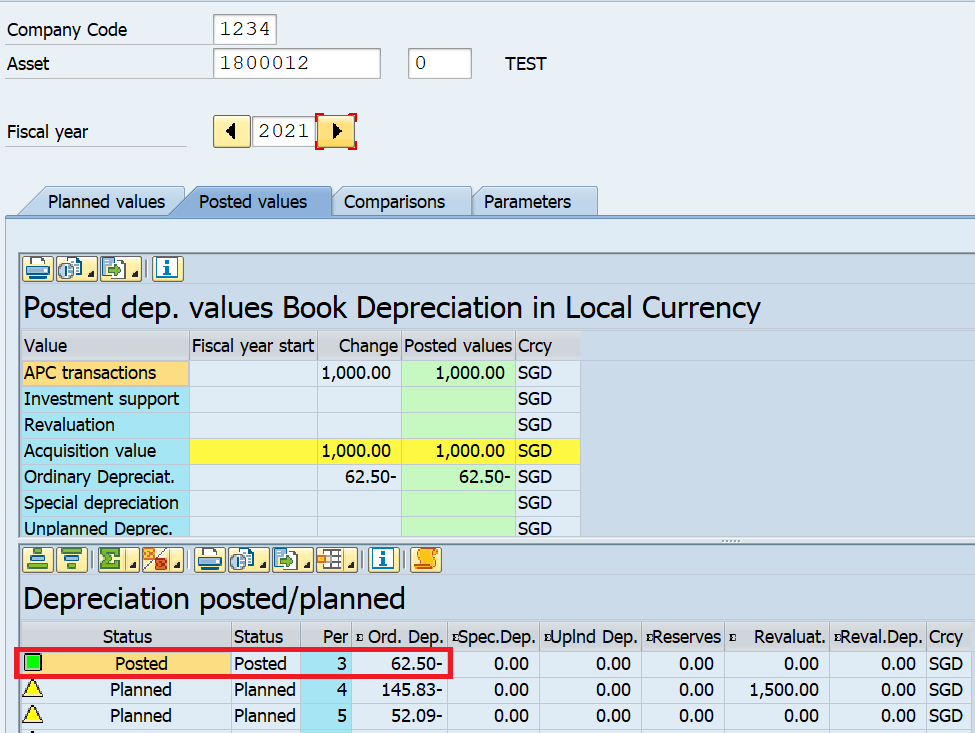
Step 2: Execute ABZU in SAP to Post Asset Write-Up
The next step is to execute the transaction code ABZU in SAP easy access screen. Alternatively, you can navigate through the following SAP Easy Access path:
| SAP Path | Accounting -> Financial Accounting -> Fixed Assets -> Posting -> Manual Value Correction -> Write-Up |
Enter the company code, asset code, and transaction type in the pop-up screen.
For asset write-up, there are many transaction types that you can use. For example, 700 is for posting the write-up for ordinary and special depreciation, 710 for posting asset write-up for ordinary depreciation only.
You can select the transaction type according to the type of write-up that you want to perform.
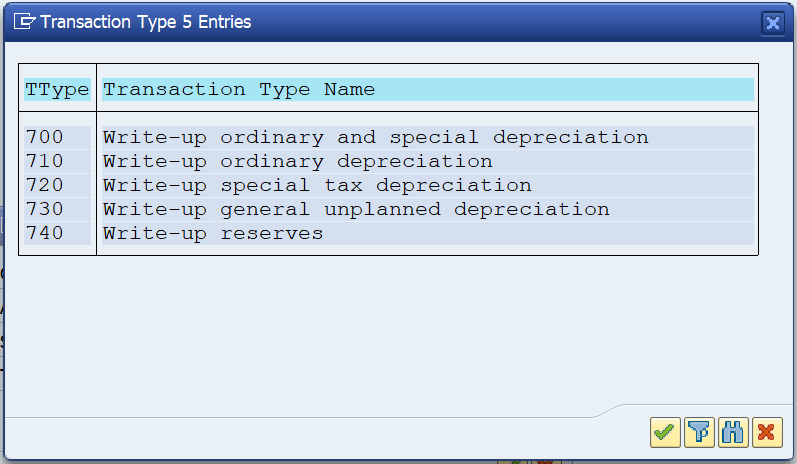
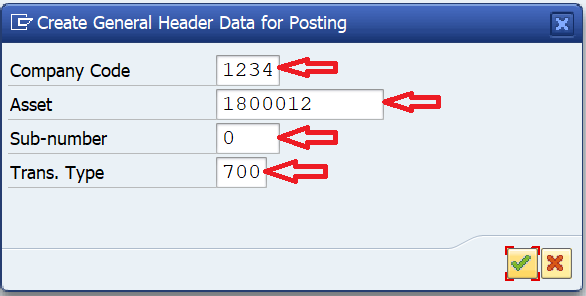
You need to enter the document date, posting date, and asset value date on the next screen. These are the dates on which you are posting the write-up in the system. The accounting principle and depreciation fields are optional. You can use them if you want to post the write-up to a specific accounting principle or a depreciation area.
In the Write-Up Specification section, you can enter the write-up amount for both the ordinary and special depreciation. In this example, I will only post the write-up amount for Ordinary depreciation.
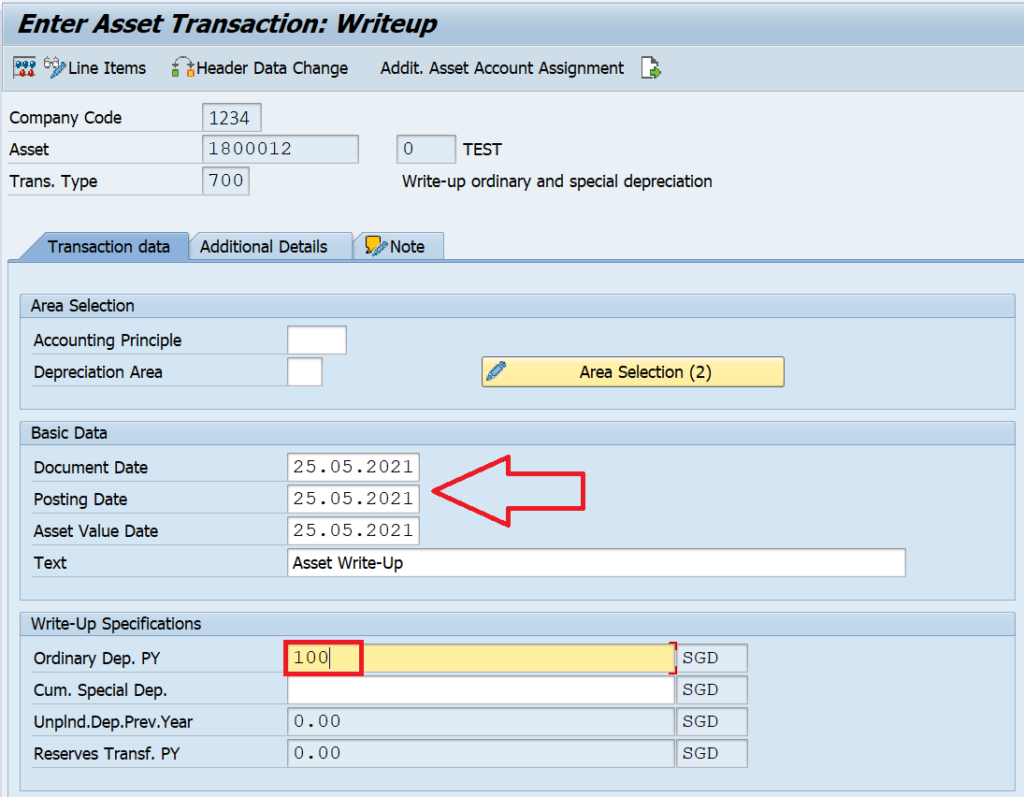
Moving on to the ‘Additional Details‘ tab will give you an option to enter additional information in the Reference and Assignment fields. These fields are optional and can be left blank.
By default, the system uses document type AA to post the asset documents. In case, you need to change it, you can specify a different document type here.
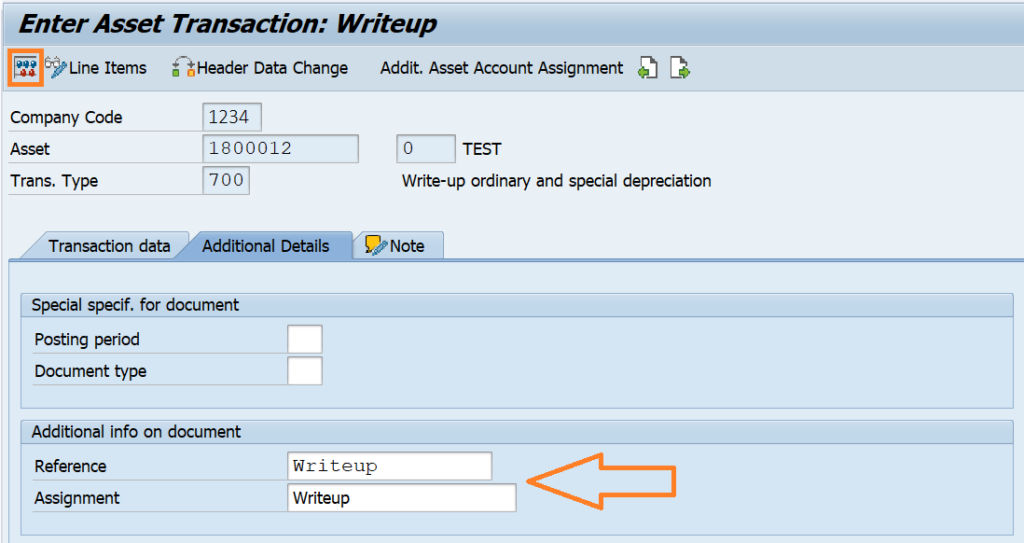
Step 3: Post the Asset Write-Up Document and Run AFAB
After entering the mandatory fields, you can click on the ‘Simulate‘ button to simulate the asset write-up document. It is a good practice to simulate the process before posting it.
During simulation, the system will show if there are any errors. You need to resolve all the errors before proceeding further.
If there are no errors, you can click on the ‘Post‘ button to post the asset document. Please note that the system will only post the asset document and not the accounting document till this point. You need to run the depreciation for the next period to post the accounting entry for the write-up.
That’s it!!! We have just finished this short tutorial on a write-up of an asset using transaction code ABZU. If you have liked it, please share it with others and stay tuned for more!!!



