ABAA: Execute Unplanned Depreciation in SAP
In the last couple of posts, I explained how you can process the Inter-Company and Intra-Company asset transfer. I also shared the tutorial on AFAB that allows you to post depreciation for fixed assets. Today, I will show you how you can post an unplanned depreciation in SAP using t-code ABAA.
As you already know that AFAB is used for posting planned depreciation. It will post the depreciation amount every month for each fixed asset. On the other hand, ABAA allows you to post the unplanned depreciation in SAP. This situation occurs when an organization needs to adjust the Net Book Value (NBV) and Depreciation amount for an asset.
Usually, organizations post unplanned depreciation when there is untimely wear and tear for an asset. The organizations then need to reduce the net book value of the asset. Hence, they post the unplanned depreciation. In SAP, transaction code ABAA is used to post this kind of transaction.
Table of Contents
Step 1: Create an Asset and Post the Acquisition and Depreciation
To execute any process in asset accounting, you need an asset master with some values. In this example, I’m taking an asset 1800010-0 that has an acquisition value of $1000. You can go through my tutorials on AS01 and ABZON to learn about creating an asset master and posting acquisition value without vendor.
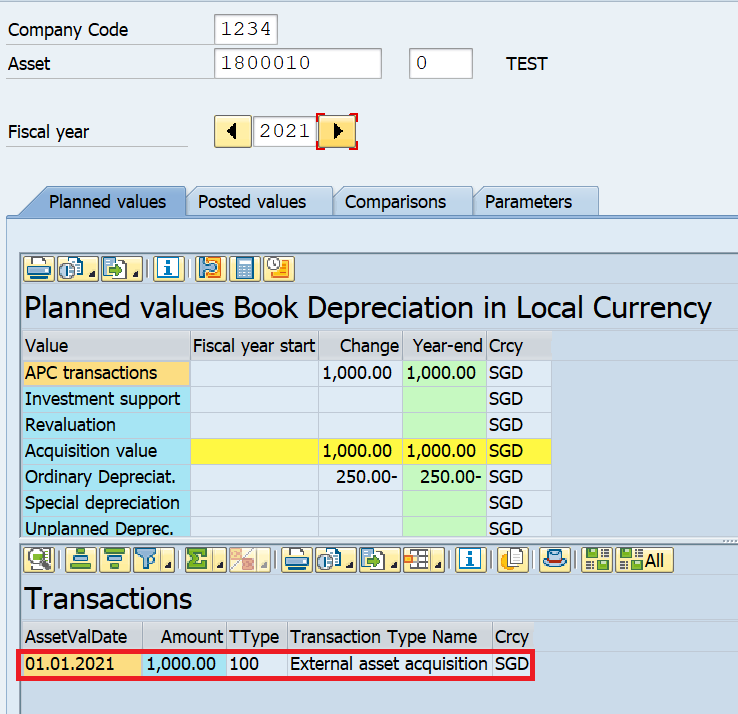
This asset has an acquisition value date of 1st Jan 2021 with a useful life of 4 years, i.e. 48 Months. So the monthly depreciation amount comes out to be 1000/48 = $20.83. I have also posted the total planned depreciation of $62.50 using AFAB for the first 3 periods. The planned depreciation amount for Period 4 is $20.83 which the system will post once we execute the AFAB for Period 4.
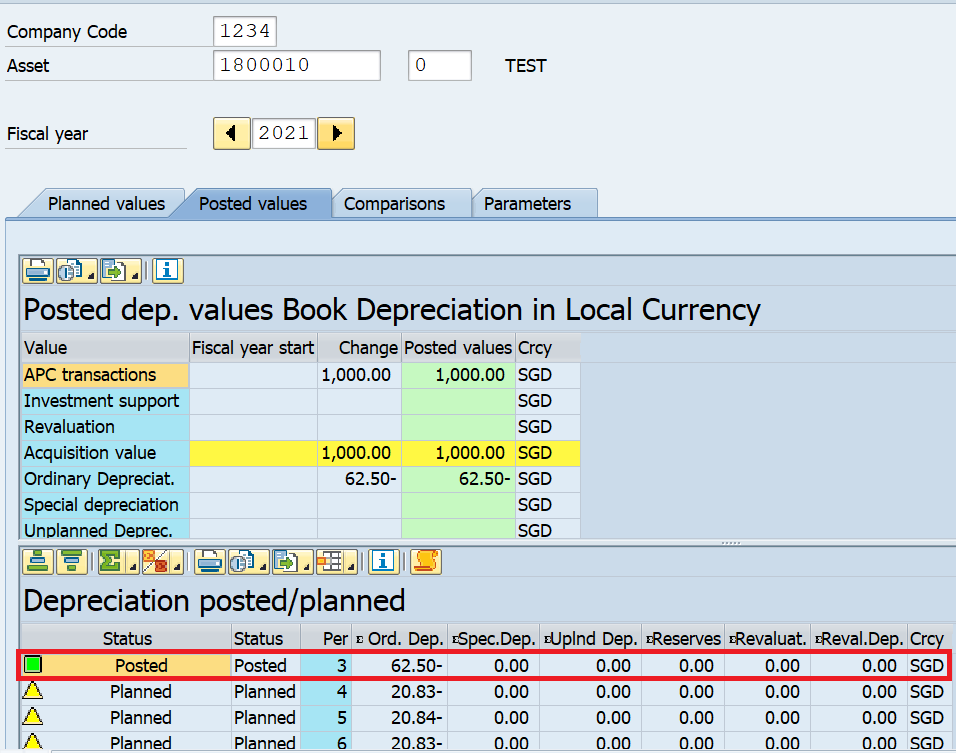
Step 2: Execute ABAA to process Unplanned Depreciation in SAP
Once you have the asset master ready, you can post unplanned depreciation on it. Please execute the transaction code ABAA or navigate through the following SAP Easy Access path:
| SAP Path | Accounting -> Financial Accounting -> Fixed Assets -> Posting -> Manual Value Correction -> Unplanned Depreciation |
On the initial screen, enter the company code, Asset Code for which you want to post the unplanned depreciation. There are 2 transaction types for unplanned depreciation: 640 and 650. We use 640 if the asset was acquired in the previous fiscal years. And, 650 is used if the asset acquisition date falls in the current year.
Since our asset 1800010-0 is acquired in 2021, I will use transaction type 650. Click on the ‘Continue‘ button to proceed.
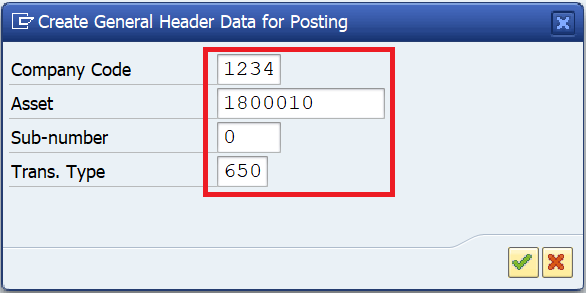
You need to enter the document date, posting date, and asset value date on the next screen. These are the dates on which you are posting the unplanned depreciation in the system. Also, enter the amount for unplanned depreciation.
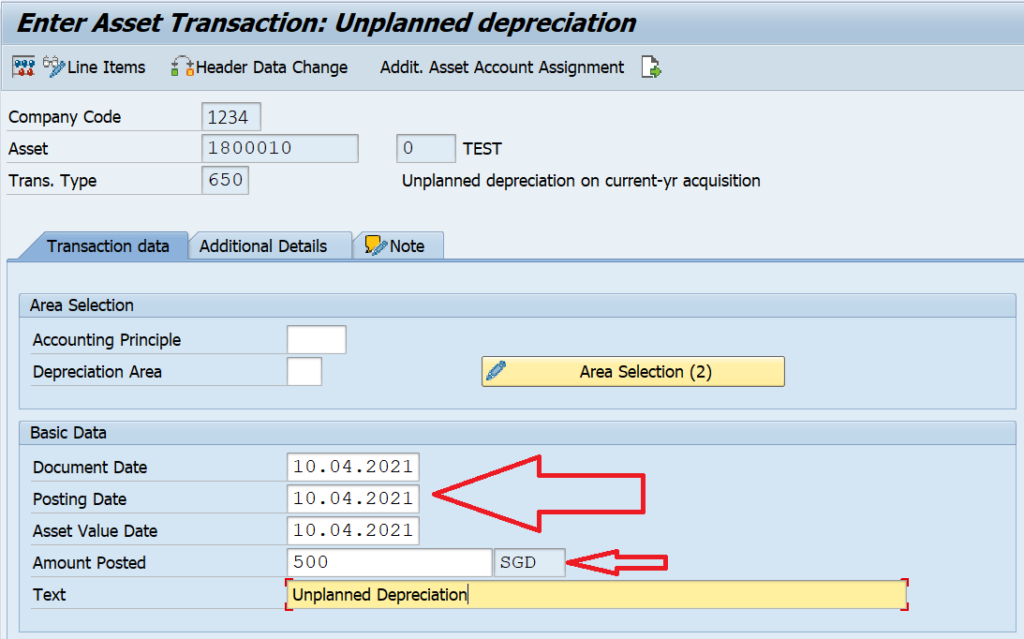
Entering the data in the Additional Details tab is optional. By default, the system will extract the posting period from the posting date and the document type is AA. If you want to change the document type, then you can specify a different document type here.
You can also input additional information in the Reference and Assignment fields.
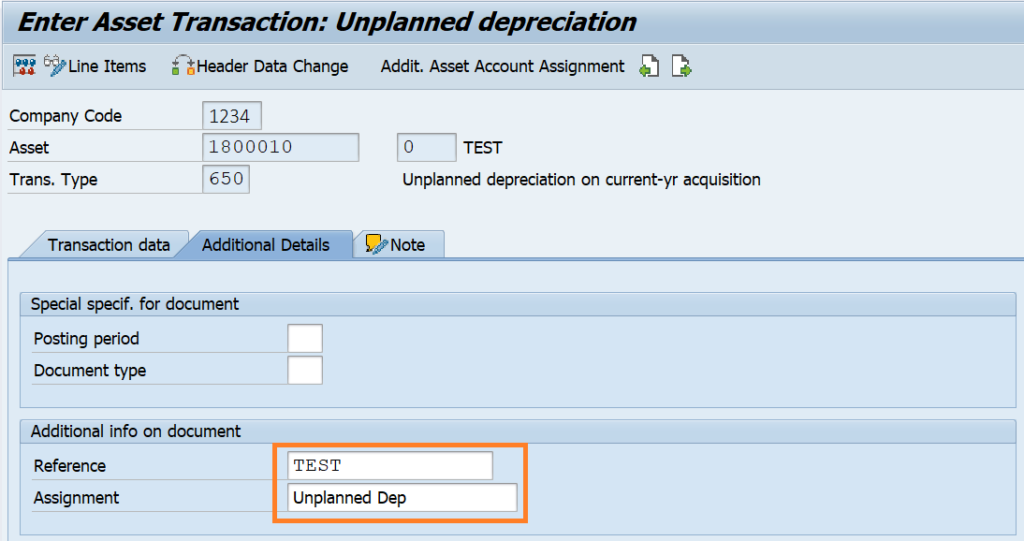
Step 3: Post the Unplanned Depreciation Asset Document
After entering the required data in the fields, click on the ‘Post‘ button to post the asset document. Please note that the system will only post the asset document and not the accounting document. The accounting document for unplanned depreciation will be posted once we execute AFAB for period 4.
When you display the asset values in AS03 or AW01N, you can see the transaction for unplanned depreciation with transaction type 650.
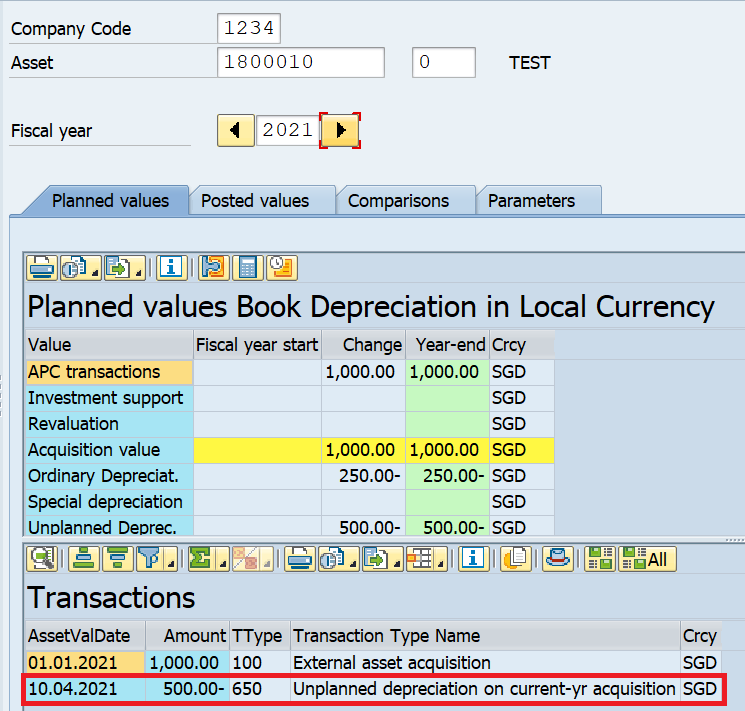
Step 4: Post the Unplanned Depreciation Accounting Document
In the last step, you need to execute the t-code AFAB to process the planned depreciation. Please note that the system will post the unplanned depreciation amount along with the normal planned depreciation amount when you post depreciation for the next period.
Execute AFAB for the next period, e.g., Period 4 in our example and the system will post both the unplanned depreciation of $500 and the ordinary depreciation amount of $20.83.
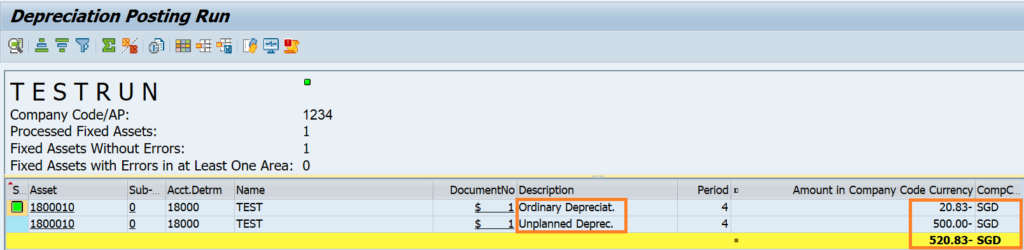
With this last step, we conclude this tutorial on Unplanned Depreciation in SAP using t-code ABAA. If you have liked it, please do share this post with others. Stay tuned for more!!!



