Internal Order Settlement in SAP using KO88 for AuC Asset
Since we all know how to create an internal order in SAP, we can proceed with today’s tutorial on how to settle an internal order. In the previous post, we created one internal order number 1234001 for the assets under construction (AuC). Today, I will show you how you can perform the Internal Order Settlement in SAP to an AuC asset using t-code KO88.
As you are aware, if an AuC asset is an investment measure, then you can’t create its master data directly in AS01. Since an AuC is an investment measure, you need either an internal order or a WBS element to create an AuC asset. In this tutorial, we will take an example of Internal orders.
When we created the internal order 1234001, an AuC asset code 9000036-0 was created automatically but was not capitalized. This is because there are no values posted to the internal order. Once we post the values to the internal order and then settle to the AuC, it will be capitalized. A settlement is a process of transferring the balances from Internal Order to AuC and then to the Final Asset.
Afterward, we can settle the AuC to the Final Asset. We will use the transaction code KO88 to do the settlement from Internal Order to AuC and from AuC to the Final Asset.
Table of Contents
Step 1: Post Balances to Internal Order
Before we proceed with the settlement part, we need to post some balances to the internal order. The settlement will only work if we have balances posted to the internal order. Otherwise, there will be no settlement to AuC later on.
In the accounting document given below, I have posted $1000 to an expense account and used an Internal Order 1234001.
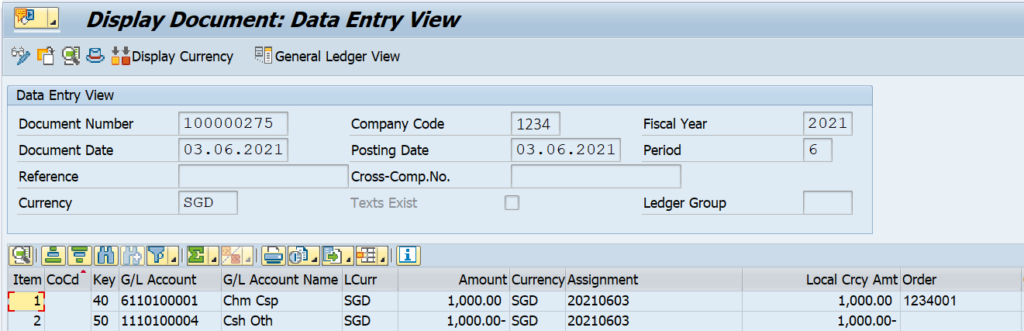
Step 2: Execute KO88 to Perform Internal Order Settlement in SAP
Once you have the balances on Internal Order, you can perform the settlement process. To do that, you need to execute the t-code KO88.
Enter the Internal Order number, Settlement Period, and Fiscal Year on the selection screen. The accounting document for $1000 was posted in the month of June, so I’m taking the settlement period 6. All the balances posted in period 6 to this internal order will be considered for settlement to AuC.
Please note that the Processing Type should be AUTOMATIC when you are performing the settlement to AuC. Since AuC is linked to the internal order, the processing type should be automatic.
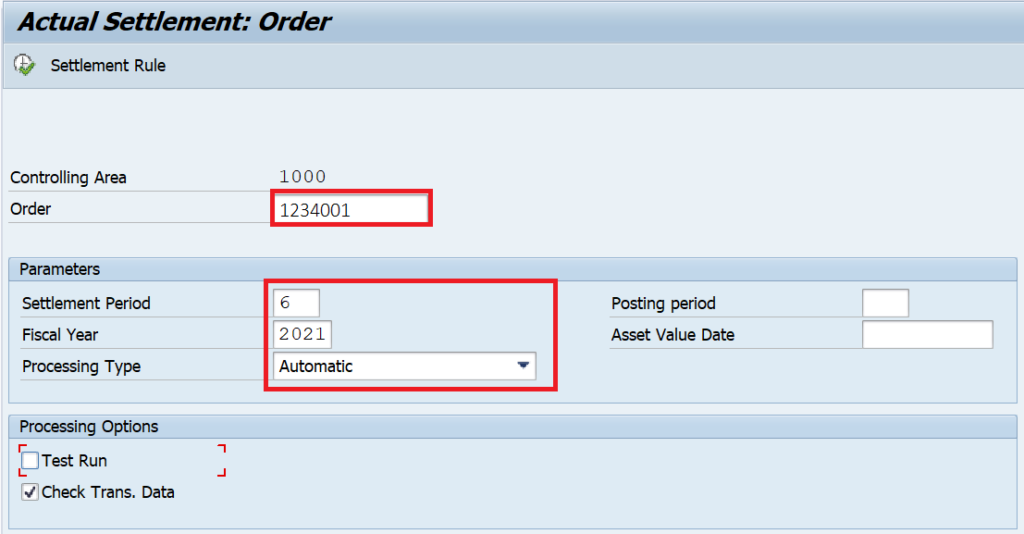
You can execute the transaction in TEST RUN first to check if there are any errors. If there are no errors, you can remove the test run and execute it again.
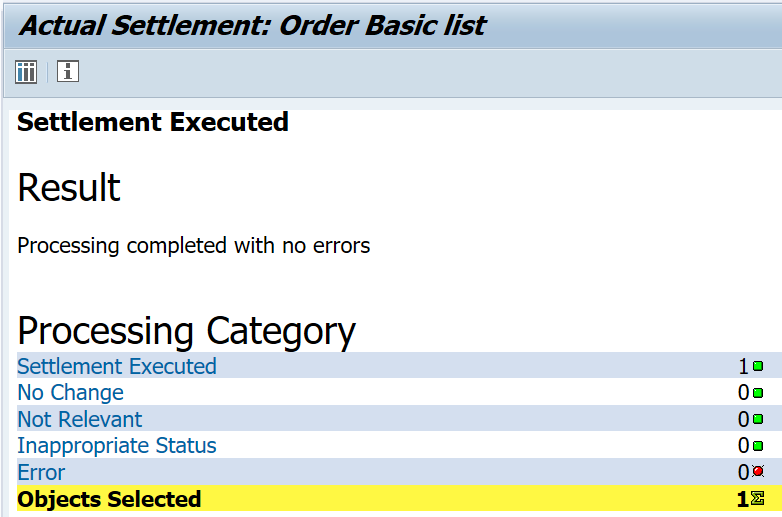
After executing KO88, the system will display the sender’s internal order code and the receiver AuC code. The amount shown here is in controlling area currency, and not company code currency.
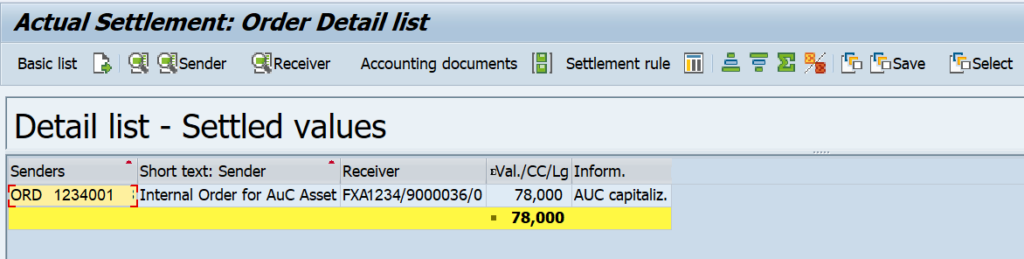
You can click on the ‘Accounting Documents‘ button to display the accounting entry. The following accounting entry is posted:
Expense Account with Internal Order Cr. $1000
AuC Asset Code Dr. $1000
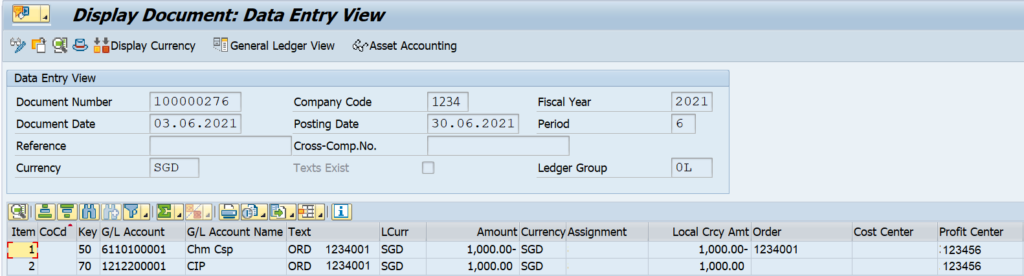
Step 3: Update the Settlement Rule in Internal Order Master
In the previous step, we have settled the Internal Order to AuC asset and capitalized it. The settlement is done on the last date of the settlement period. So, the capitalization date for the AuC date will be 30th June 2021.
Once the AuC asset is ready to use, we can create the final asset master in AS01 and settle the balances from AuC to Final Asset. To do that, you need to execute the transaction code KO02 and enter the internal order. Click on the ‘Settlement Rule‘ button the add the rule for the final asset.
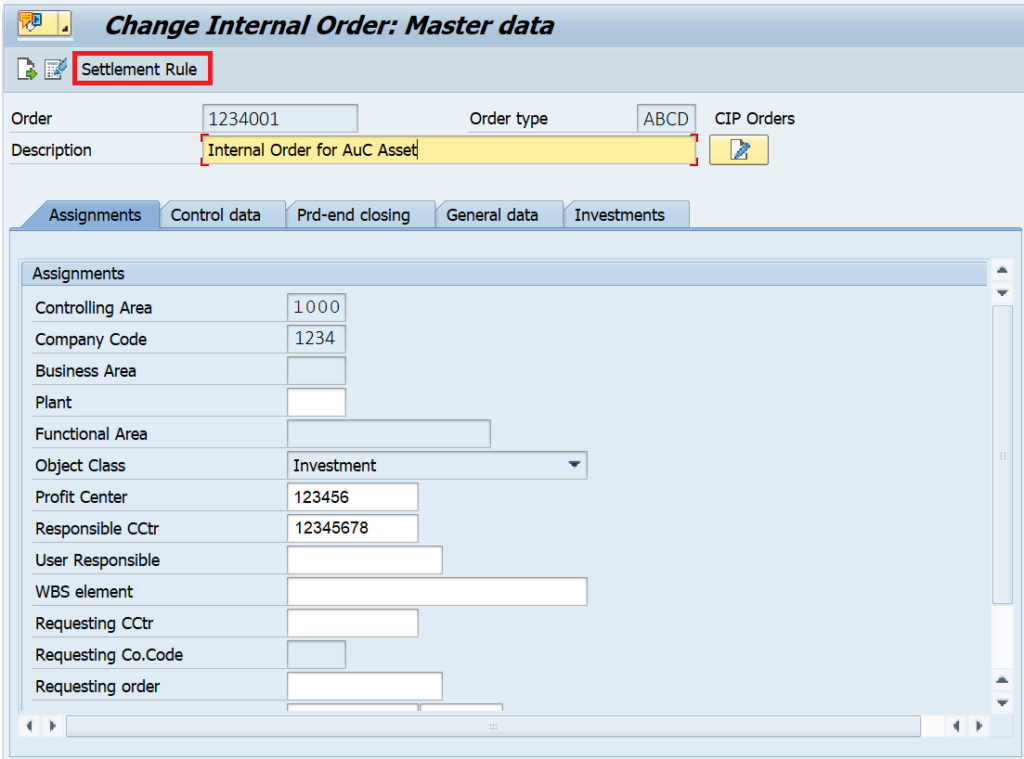
You need to maintain the details for the final asset on this screen. The first line item for AuC is greyed out because it’s already settled. In the next line item, you need to add the details for the final asset. The category should be FXA (Fixed Asset), the final asset code in the settlement receiver field, the percentage of the amount that you want to settle to the final asset, the settlement type should be FUL (Full Settlement).
The settlement type FUL identifies that this is the final asset. You can also settle to multiple final assets or GL accounts. In that case, you need to add another line item for the asset. For example, if you want to settle the AuC amount to 2 final assets with percentages of 60% and 40%. You need to maintain 2 line items with the percentages. Click on the SAVE button to update the settlement rule.
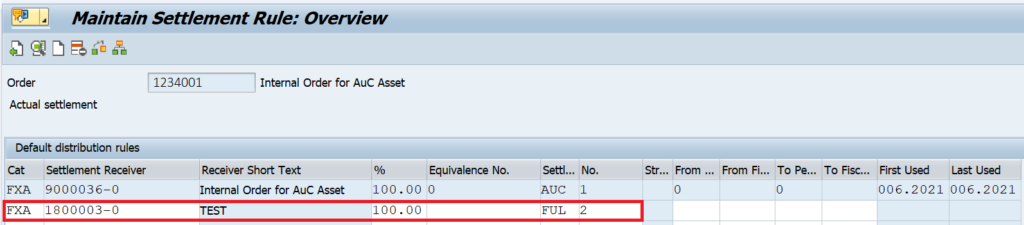
Step 4: Execute KO88 again to Settle from AuC to Final Asset
Execute the t-code KO88 again and enter the internal order, settlement period, and fiscal year. Please note that to do the final settlement, the processing type should be FULL SETTLEMENT.
Again, you can execute the transaction in TEST RUN mode first to identify if there are any errors. If there are no errors, you can execute it in production mode to perform the internal order settlement in SAP.
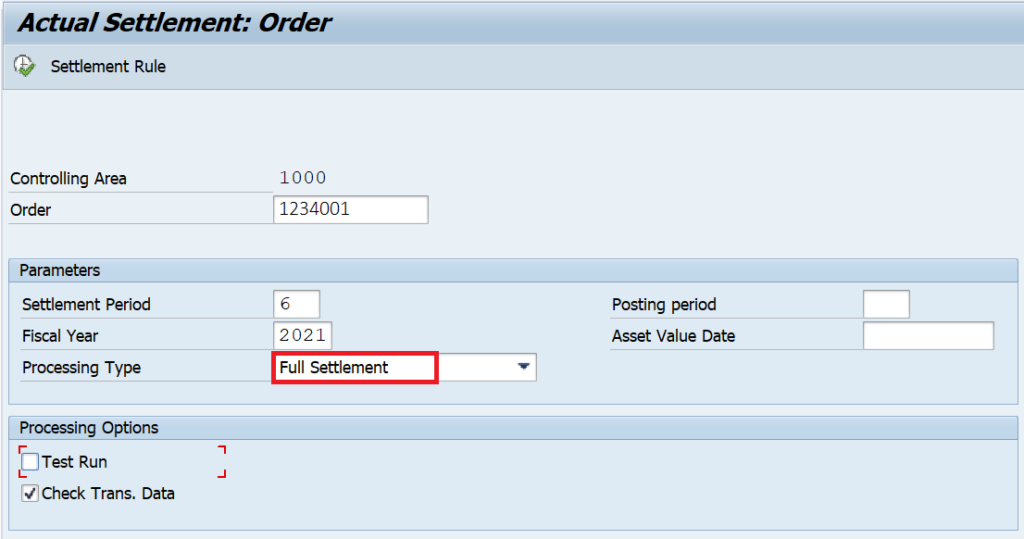
The following accounting entry is posted during the final settlement:
AuC Asset Code Cr. $1000
Final Asset Code Dr. $1000
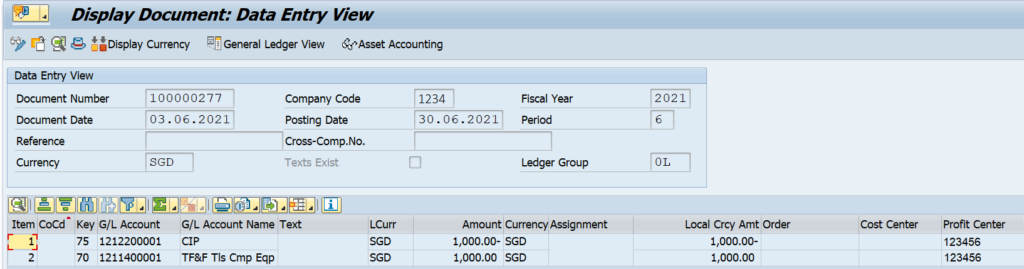
Step 5: Display the Asset Values
After settling the balances from AuC to Final Asset, you can display the asset balances in AS03 or AW01N. If we check it for the AuC asset code first, you can see that it was debited with $1000 first when we did the settlement from IO to AuC. Then, it was credited during the settlement from AuC to Final Asset.
In other words, the balances of the AuC asset code should be zero after full settlement. If there is a partial settlement, then the remaining value will be displayed for the AuC asset.
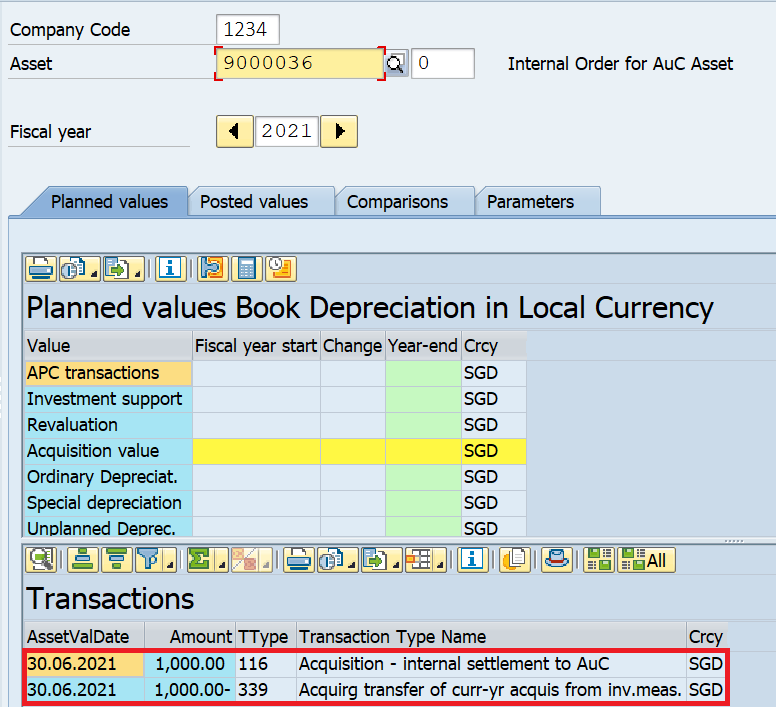
Now, if we check it for the final asset. It should have the values from the AuC asset. The $1000 debit amount came from the AuC asset.
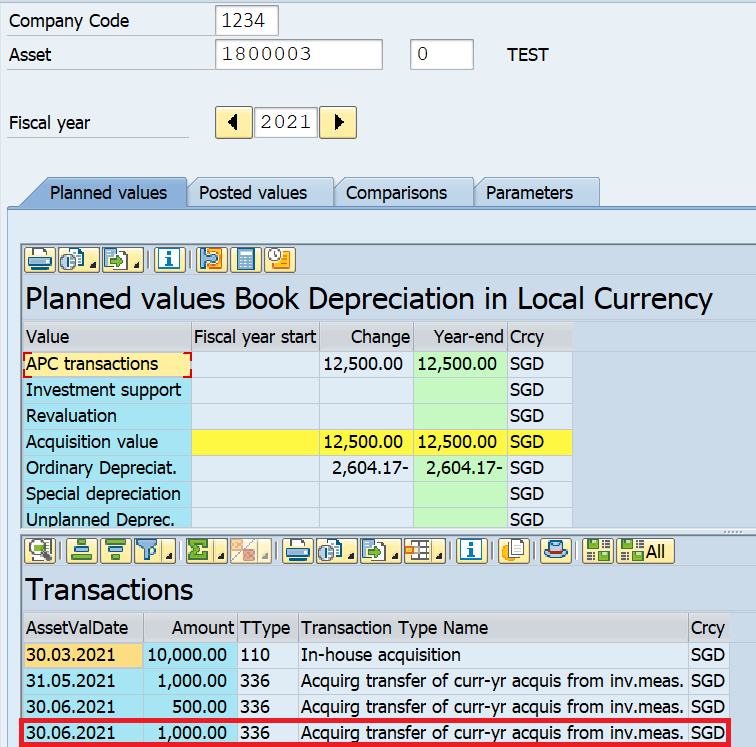
I hope you are clear on the process of Internal Order Settlement in SAP. If you have any questions, please feel free to drop a comment or reach out to me by clicking on the CONTACT button.




I have a question about settle AuC to fixed Aseet.
Could the Internal Order seperate become any fixed asset not by percentage but by amount? Because if it’s calculate by percentage, the amount not same.
Thank you
Hi Christiana,
Yes, it’s possible to do settlement by amount. In the Internal Order Type configuration, you need to enable the ‘Amount Settlement’ checkbox to activate it.