How to Perform Asset Acquisition in SAP using t-code ABZON?
Hi All, as you know that the last post was my first tutorial on asset accounting. I showed you how you can create a new fixed asset in SAP using AS01. AS01 only allows you to create an asset master data where you can enter the asset description, depreciation details, capitalization date, cost center, etc. But, what about the asset balances? Today, we will use the t-code ABZON to process the asset acquisition in SAP.
There are multiple ways to process the asset acquisition in SAP: one is via ABZON and the other one is via F-90. Now, there is a difference between both transactions. You can use F-90 in SAP when you are procuring a fixed asset from a vendor without a purchase order process. You can enter the vendor code and asset code in F-90 to process the transaction. Also, it will create a vendor liability and you need to make the vendor payment afterward to clear the vendor outstanding balance.
On the other hand, you use ABZON in SAP to process the asset acquisition with an automatic offsetting entry. Unlike F-90 where the offsetting entry is the vendor account, here the offsetting entry is the asset clearing GL account that you assign in the asset configuration in the t-code AO90. So, the system will debit the asset GL account and credit this asset clearing account.
Still, confused? Don’t worry, you will have your doubts cleared once you go through the complete tutorial. I will try to explain each and every input field for your better understanding.
Table of Contents
Asset Acquisition in SAP: Execute transaction ABZON
The very first step to post the asset acquisition is to execute the transaction code ABZON or navigate through the following SAP Easy Access path:
| SAP Path | Accounting -> Financial Accounting -> Fixed Assets -> Posting -> Acquisition -> External Acquisition -> Acquisition with Automatic Offsetting Entry |
On the selection screen, first, you will have to select the company code for which you want to acquire the fixed asset. Apart from that, you will also need to enter the asset code. Here, you also have an option to create a new asset in case you don’t have an asset number. In that case, you can select the ‘New Asset‘ radio button and enter the asset class for which you want to create an asset. You can follow my last tutorial on AS01 for the steps on the creation of a new asset.
Since I have already created an asset and have an asset number with me, I will select the ‘Existing Asset‘ option and enter the asset and sub-asset number. Here, 73 is the asset number and 0 is the sub-asset number.
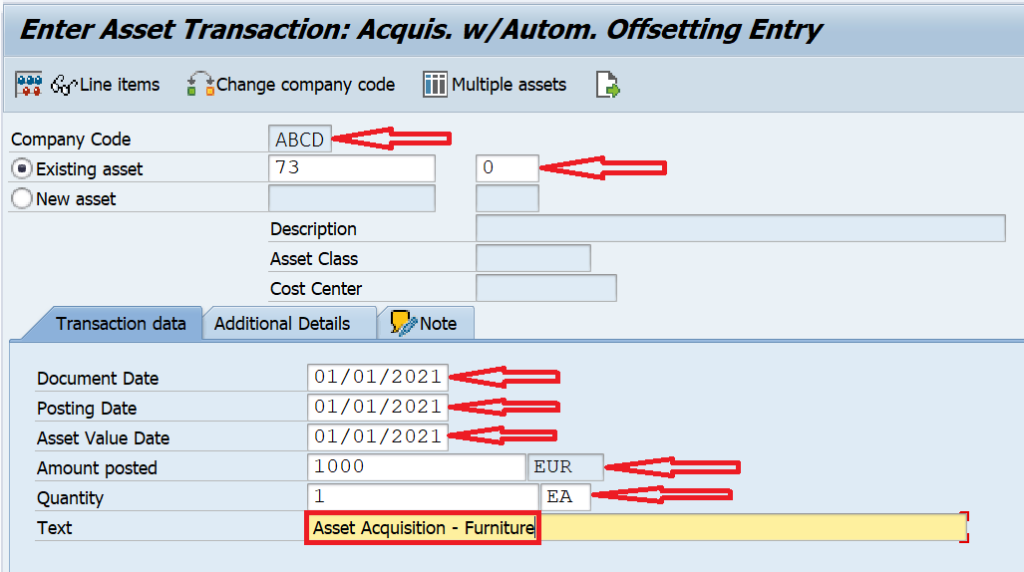
Now, if you move on to the ‘Transaction Data‘ tab, you will encounter some input fields like Document Date, Posting Date, Asset Value Date, etc. All these 3 fields are relevant for the accounting document that the system will post with the acquisition amount. Also, enter the asset acquisition amount, currency, and the quantity of the fixed asset along with quantity type. You can also enter the description in the optional TEXT field for your reference.
ABZON in SAP: Additional Details
You can now move on to the ‘Additional Details‘ tab. Here, all the input fields are optional and you can keep them blank. You should only enter the Posting Period if you haven’t specified the Posting Date in the previous screen. Otherwise, the system will automatically extract the posting period from the posting date.
Even though the standard document type for all the asset-related transactions is AA, but if you are using any custom document type for fixed assets for asset acquisition, then you can specify it in the ‘Document Type‘ field. Otherwise, keep it blank and the system will automatically pick the Document Type AA and post the transaction.
Also, you can specify the asset transaction type if you want to post it to a specific transaction type. If you keep it blank, then the system will use the standard transaction type 100 for asset acquisition in SAP. The Reference field can be used to capture any important document number or any other information.
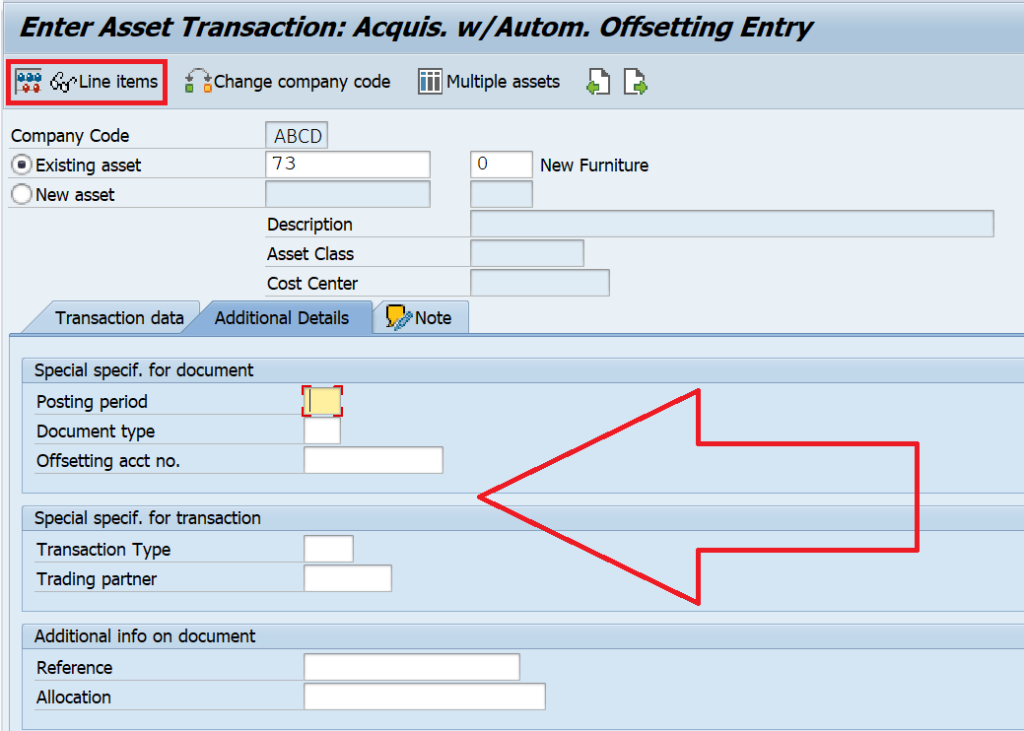
Simulate and Post the Transaction
After entering all the details, you can click on the ‘Simulate Line Items‘ button at the top to display the accounting entry that the system is going to post afterward. The system should display the following accounting entry:
Asset GL Account Dr.
Asset Clearing Account Cr.
Also, if you look at the Document Header Info section, you can see that the system has automatically extracted the document type AA, Posting Period, and Fiscal Year.
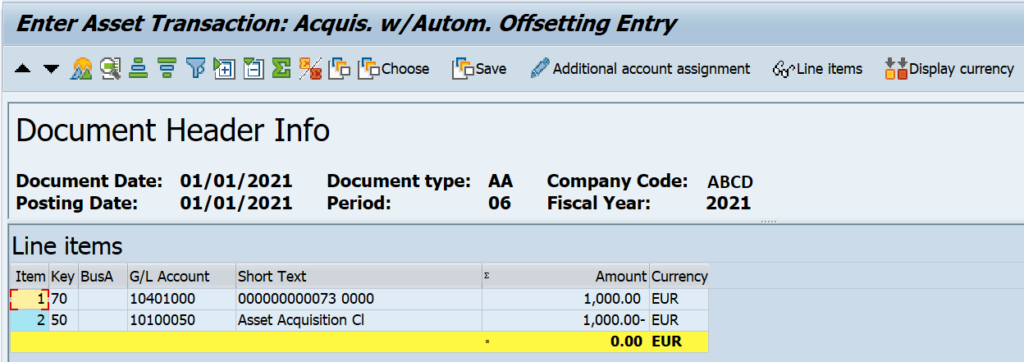
After validating the accounting entry, you can post it by clicking on the ‘Post‘ button given at the top. The system will generate an asset accounting document number for the acquisition posting. For example, 1400000095 is the accounting document number, ABCD is the company code, and 2021 is the fiscal year.

Asset Acquisition in SAP: Display the Asset Values
Since you have already posted the asset acquisition amount, you can display the asset values in the t-code AS03. Please note that if you want you can also view this accounting document in FB03 but if you want to see all the transactions for a particular asset, you can only do that in AS03.
Execute the transaction code AS03 and enter the asset number, sub-asset number, company code, and click on the ‘Asset Values‘ button given in the navigation bar.
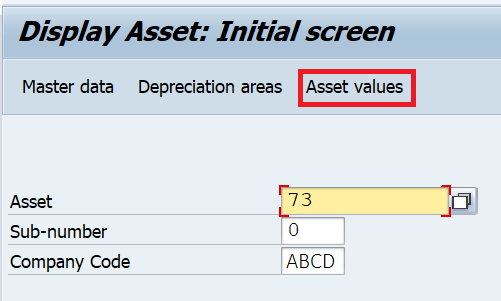
In this screen, you should be able to see all the transactions for this asset. The acquisition value will be populated with the amount that you posted during the execution of ABZON. The system will also display the Ordinary Depreciation amount for the current fiscal year. Please note that this depreciation amount is not posted yet. The system is showing only the planned values on this screen. You need to use a different transaction to post the depreciation amount. I will cover that tutorial in the upcoming weeks.
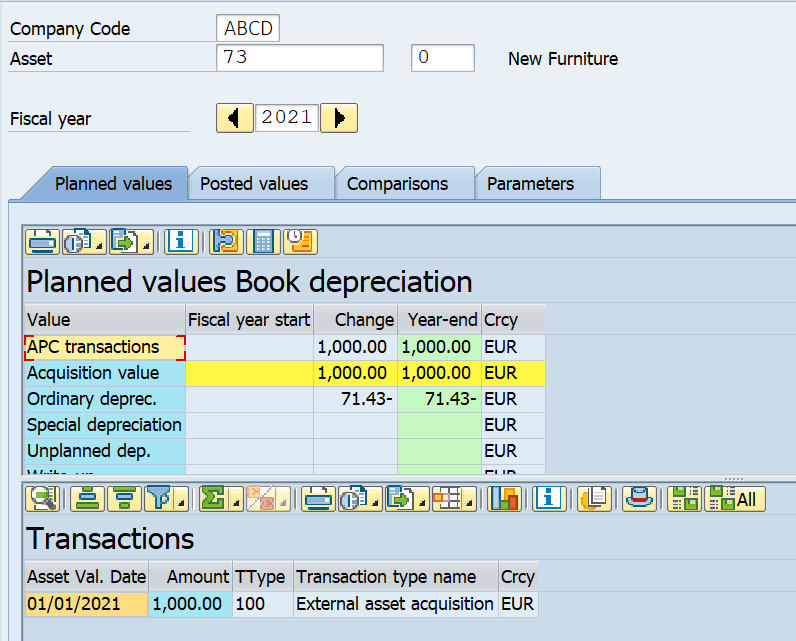
ABZON in SAP: FAQs
What is asset acquisition in SAP?
An asset acquisition is a process of acquiring an asset. It can be procured internally as well as from an external vendor.
How do you post an acquisition in SAP?
You can use either ABZON (For internal procurement) or F-90 (From external vendor) to post an asset acquisition in SAP.
What is the use of ABZON in SAP?
ABZON is used to post internal asset acquisitions that do not involve vendors.
I hope you are liking all the tutorials that I’m posting on this blog every week. Please feel free to drop a comment here or reach out to me using the contact form for any suggestions. Until then, Goodbye!




Hi Abhishek,
First of all, a very huge thank you for this blog.
It is indeed very helpful for a rookie like me to understand about asset acquisition.
I would like to understand, why is ABZON called as Asset Acquisition with Automatic Offsetting entry.
Where is the Offsetting/Clearing account maintained in SAP? Is it same as the Technical Clearing Account???
No, it is not the same as the Technical clearing account. The offsetting account is assigned in the asset configuration in t-cod AO90.
[…] How to Perform Asset Acquisition in SAP using t-code ABZON? […]