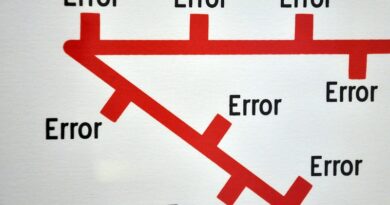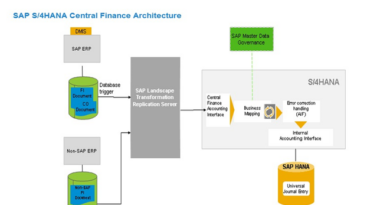How to run the Initial Load in CFIN? What are Initial Load groups?
If you have already read my older posts on Central Finance and its processes, you may have a fair idea about the initial load. It is a process of taking over legacy balances from the source systems to the SAP Central Finance system. You assign the fiscal year and period in the source system for which the balances and open items are to be carried forward to the CFIN system. But how to run the initial load in CFIN?
Before you run the initial load in CFIN, there are some pre-requisites. Firstly, you need to create an RFC connection to connect the source system with the SAP Central Finance (CFIN) system. Secondly, create the logical and business systems for each source system in SAP BASIS. Thirdly, define clearing and substitution accounts in CFINIMG and maintain the data mappings.
A migration clearing account is an offsetting account to post the initial load entries. Similarly, for each reconciliation and open item managed account, you define a substitution account. Also, you need to assign the fiscal year and period in the table VCFIN_SOURCE_SET in the source system.
Table of Contents
Initial Load in CFIN
You can execute the initial load in the SAP Central Finance (CFIN) by using transaction code FINS_CFIN_LOAD_GRP_E or by following the path in transaction code CFINIMG. Before that, you need to define initial load groups.
Initial Load Groups
Initial load groups are used to combine multiple company codes based on groups. For example, you can create one initial load group for all the company codes having low volume.
Similarly, you can also create initial load groups to differentiate company codes from different regions or countries. In this way, you can execute the initial load for each region separately.

An initial load group can be of 4 characters. After creating it, assign all the relevant source company codes to it.
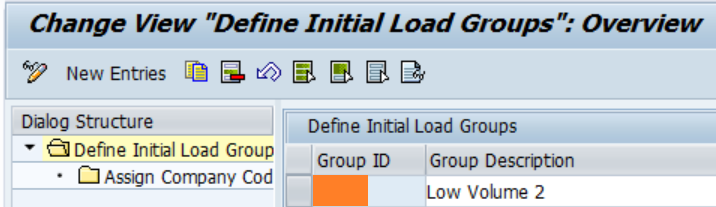
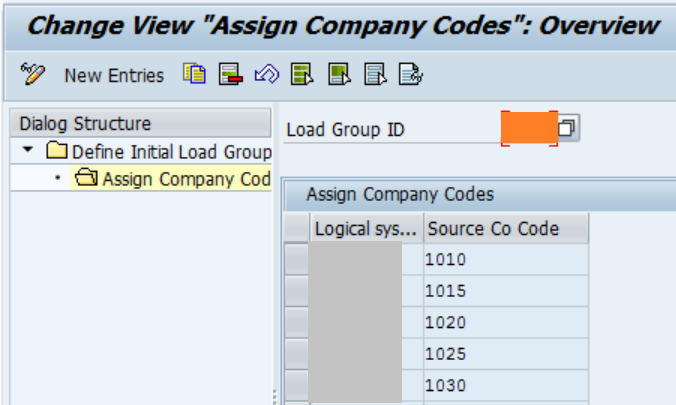
Execute Initial Load
Now, it’s time to run the initial load for each initial load group. In CFIN, you need to execute four steps to complete the initial load. These are Data Extraction, Mapping Simulation, Posting Simulation, and Posting.
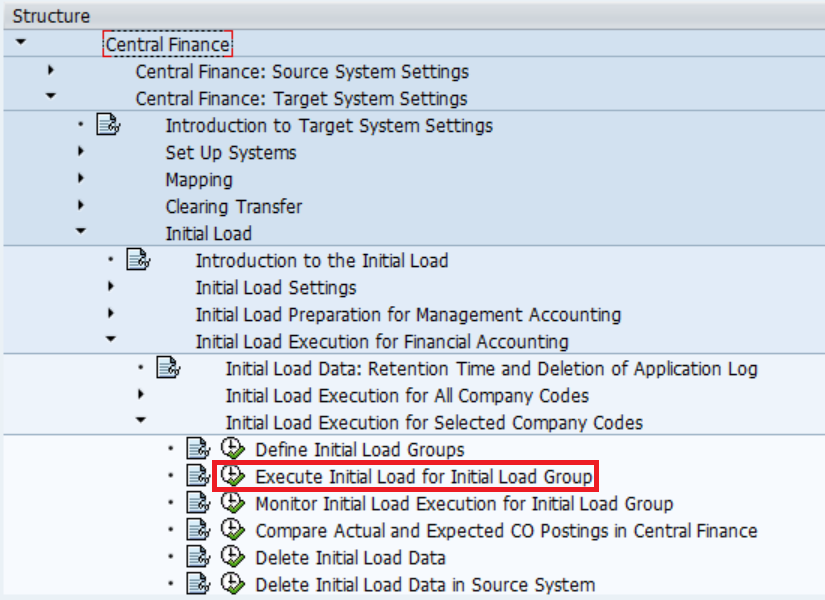
Data Extraction
Data Extraction is a mandatory step in the initial load process and it is used to transfer the FI documents from the source system to the CFIN system in database tables. It extracts all the documents from the source system for posting to the CFIN system. Please note that no financial posting will be triggered in CFIN in this step. Moreover, it is advisable to re-run the extraction mode in the delta mode because sometimes not all the documents can be extracted in a single run.
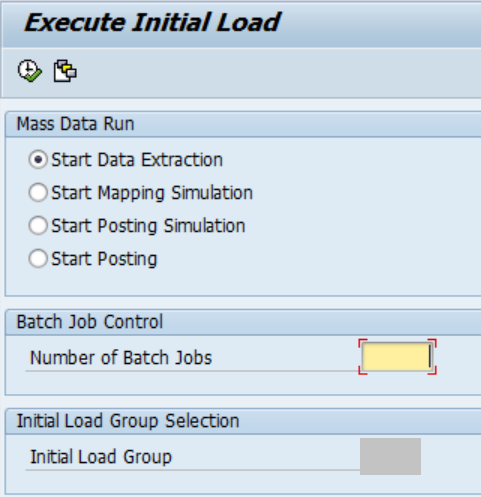
Mapping Simulation
It is the second step in the initial load process and it allows you to identify any missing mappings before you start the initial load postings. Mapping errors can be related to being vendor mapping, customer mapping, GL accounts mapping, Cost Center/Profit Center mapping, etc. It is not a mandatory but an important step to resolve all the mapping related errors before you proceed to Step 3.
Even without resolving any mapping error in this step, you can still proceed to Step 3. You can view all the errors for each step in the ‘Monitor Initial Load Execution‘ in CFINIMG or by using transaction code FINS_CFIN_LOAD_GRP_M. Please note that no financial postings will be triggered in this step.
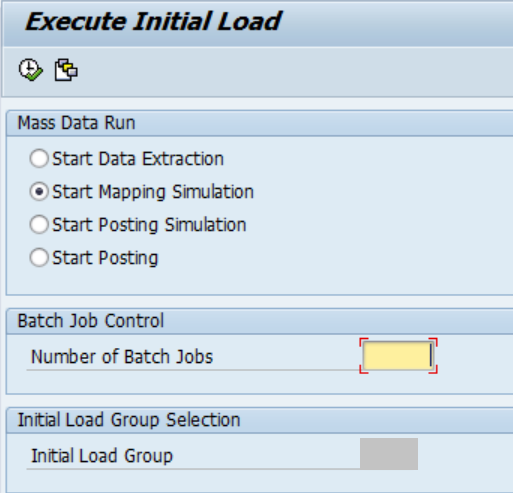
Posting Simulation
Posting Simulation allows you to identify if all the configurations are maintained correctly to perform an initial load. In this step, you will encounter errors related to configurations, posting periods, or any other issues which prohibit you from posting FI documents in the CFIN system.
Again, it is not mandatory to resolve these errors in this step and no financial posting will be triggered in this step as well. You can resolve all the errors encountered in Step 2 and 3 while running the final Step 4.
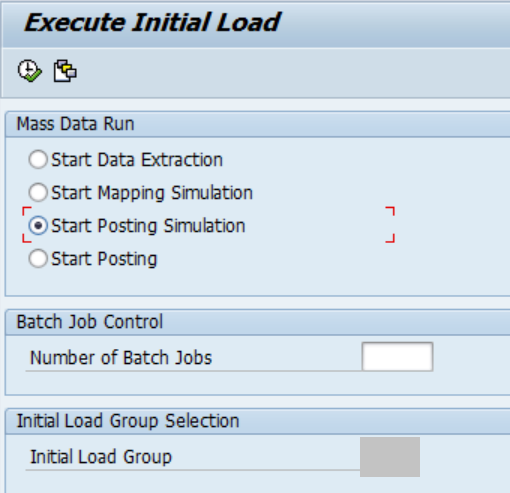
Start Posting
It is the final step in the initial load in CFIN and the FI postings will be triggered in the CFIN system. In case, you haven’t resolved the mapping and posting errors earlier in Step 2 and Step 3, you need to resolve all of them in this step to make successful postings. Also, you can view all the FI documents posted in the CFIN system using FB03.
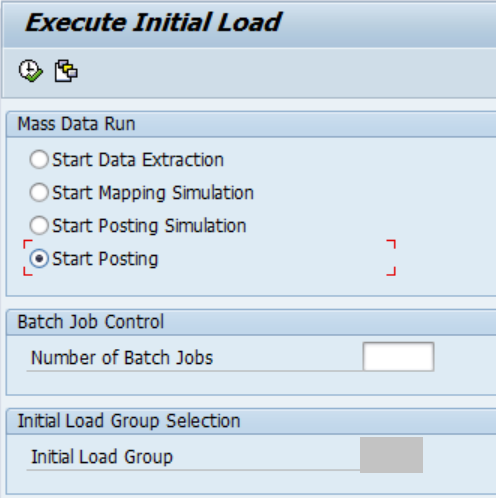
Thank you for reading this article. I hope you enjoyed it. Please share this article with others. Also, please visit the article related to AIF.