How to Create a Journal Entry in SAP FI by transaction code F-02?
A journal entry in SAP FI is a process of recording business transactions at General Ledger (GL) level. As soon as you create a GL master data, you can post journal entries to it (by transaction F-02). As is the case with all financial transactions, there must be at least one debit and one credit line items in a journal entry. In a nutshell, the debit amount should be equal to the credit amount.
While posting a manual journal entry in SAP FI, you should be aware of the accounts and the posting keys to be used. Each type of transaction has a posting key attached to it in SAP FI. For example, you must use posting keys 40 and 50 to post debit and credit amounts respectively to a GL account.
Similarly, you can also post journal entries to sub-ledger accounts like customers, vendors, and fixed assets. You should specify the customer or vendor or asset code while posting an accounting entry rather than the reconciliation GL accounts attached to these sub-ledger accounts in the master data.
Once a transaction has been posted to sub-ledger accounts, it also flows to the linked reconciliation GL account automatically. In SAP, you can use transaction code F-02 or FB01 to post all kinds of transactions related to GL posting, customer or vendor postings, fixed assets, etc.
Table of Contents
Journal Entry in SAP: Header Data
In SAP, a manual journal entry is made up of two segments: Header and line item data. In Header data, you specify the document date, posting date, company code, currency, etc. These details will remain the same for all the line items in a document.
In the screenshot below, you can see the interface of the transaction F-02. The whole block at the top of the screen comes under header data.
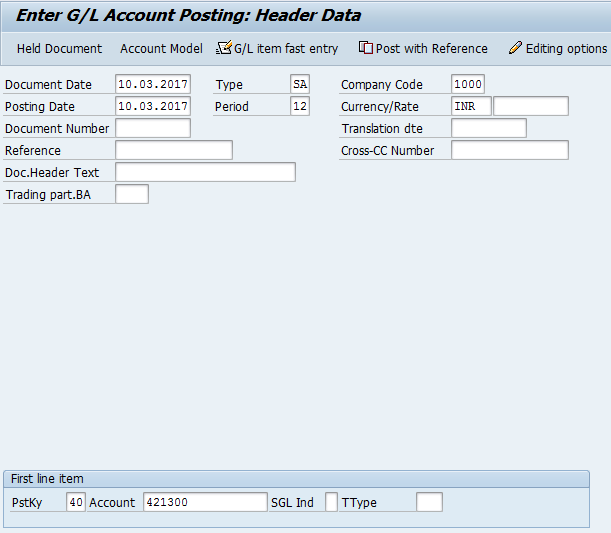
Header Data Fields
| Field Name | Field Description |
| Document Date | The date on which a document is issued. For vendor invoices, it can be the invoice date. |
| Posting Date | The date on which you post the document to the GL accounts in a particular fiscal year. |
| Document Type | A 2-character key in SAP that classifies accounting documents and identifies the business transactions. A document type controls the type of account types (GL, Vendor, Customer, and Fixed assets) and the document number ranges associated with it. |
| Company Code | It is the smallest organizational unit in the SAP FI module for which a complete set of accounts can be drawn up for purposes of external reporting. You create all legal entities as company codes in SAP FI. |
| Document Currency | A currency in which you have to post the document. It can be the local currency as well as the foreign currency. |
| Translation Date | The date to revaluate documents posted in foreign currency by making use of currency exchange rates. The SAP system automatically takes the posting date as a translation date but you can also enter it manually. |
| Reference | You can use this field to store document numbers of customers or vendors. You can also use it to capture Cheque numbers, if applicable. |
| Document Header Text | You can enter the document narration in this field like the purpose of the document. This field is of 50-characters. |
| Cross-CC Number | When you post a document for multiple company codes, then the system automatically assigns a Cross Company Code number in this field. |
Journal Entry in SAP: Line Item Data
Once you have added the header data details, the next step is to add the line item data in the financial transactions. In the line item data, you specify the accounts (GL, Customer, Vendor, or Fixed Assets), the posting keys, and amounts at respective line items.
SAP already provides many standard posting keys. Each posting key defines the type of account to be used as well as the debit/credit indicator.
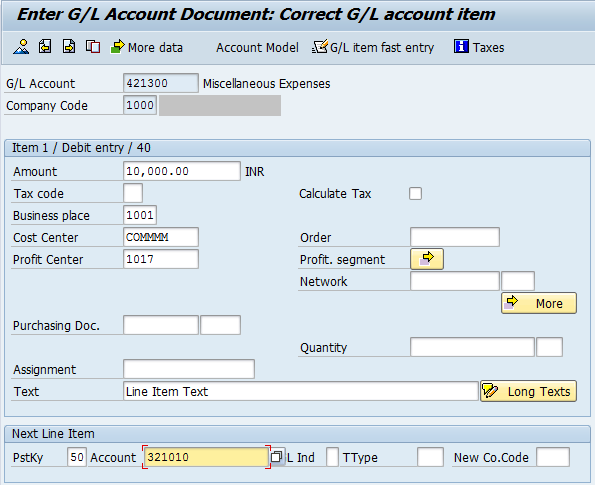
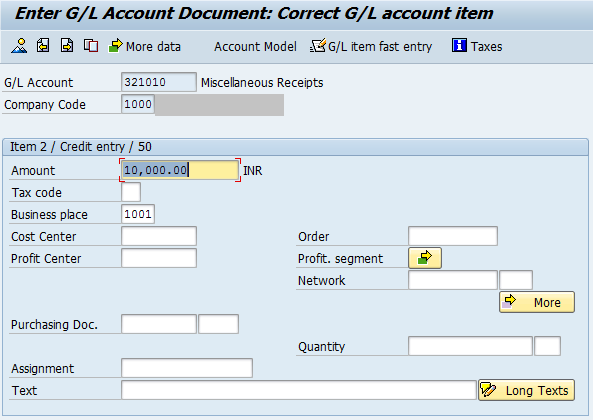
Line Item Data Fields
| Field Name | Field Description |
| Posting Key | It is a 2-digit numeric key that controls the posting of account types. SAP provides standard posting keys to distinguish the types of accounts and the type of postings. For example, posting keys 40 and 50 are defined to post GL debit and credit line items respectively. Similarly, you can use posting key 01 and 11 to post customer invoices (debit) and customer credit memos (credit). |
| Account | Specify the type of account for which the posting is to be made. If you select the posting key as 01 (Customer Invoice), you can only enter customer code and not the GL account in the Account field. |
| Special GL Indicator | In the configuration, you define Special GL indicators to post the special postings like down payment, bill of exchange, etc. If you are posting a down payment document, then you can select the customer/vendor code and then the special GL indicator in this field. |
| Transaction Type | This field is relevant for asset postings. A separate transaction type is defined for asset postings like Asset acquisition, asset retirement, asset sale, etc. If you are posting an asset transaction, then you have to select the transaction type as well. |
| New Company Code | You enter this field only when you are doing the transaction for multiple company codes. In the header data, the system will automatically assign a cross-company code number in the cross-CC number field. |
Further Line Item Data Fields
| Field Name | Field Description |
| Amount | Specify the amount for each line item. The posting key will automatically determine whether it is a debit or a credit amount. |
| Tax Code | If input or output taxes are applicable, you can assign the tax code in this field. Based on the configuration done for tax codes, the system will automatically calculate the tax amounts in a separate line item. |
| Cost Center | A cost center is an organizational unit in the SAP Controlling module where the costs are captured. You assign Cost Centers to company codes. It is used to capture costs at all the expense accounts. If you are posting a transaction to any expense account, then it is mandatory to assign a cost center in this field. |
| Profit Center | A profit center is an organizational unit in the SAP Controlling module that lets you determine profits and losses using the cost-of-sales approach. You need to select a profit center if you are posting a transaction to balance sheet or revenue accounts. |
| Assignment | It is an additional text field. You can enter any value in it manually or the system will assign a value to it automatically via the sort key field in the GL/Customer/Vendor master data. |
| Text | You can enter line item narration in this field. |
After entering all the data, click on the ‘Post‘ button to post the accounting document and generate a FI document number. You can view this document in transaction code FB03.

I hope you liked this article on manual journal entry. Please subscribe to our newsletter and do share this post with others.




[…] user can validate the accounting entry and post it in the system.When you execute transactions like F-02, FB60, etc., there is an option to simulate the accounting entry after entering all the details on […]
[…] the custom program and reports. In some scenarios, we also develop a custom solution to post journal entries. Now, this can be a normal accounting entry or a clearing entry.To post a normal accounting […]
[…] know how to post an accounting document in SAP, then you may go through this tutorial on F-02.In this example, I have posted a customer invoice of $5000 using FB70. The document number is […]
This is great but how do I add rows ?
Hi Dave,
In F-02, you need to enter the posting key and GL account separately for each row. First, you need to enter the data for the 1st line item and only then you can move on to the 2nd line item or row. Alternatively, you can use FB50 to post only GL-specific entries, and there you can add multiple rows at the same time… It is an SAP enjoy transaction. But, please note FB50 will only allow you to post GL postings and not sub-ledger postings.
[…] in an open-item managed GL account or sometimes business users post manual reversal adjustments journal entries. All these entries are posted as an open item to a GL account. So, to clear these open items […]
[…] a provision to correct a mistake. To give you an example, I have seen many users posting incorrect accounting entries in SAP. The mistakes that they usually do are related to either wrong selection of accounts, […]
[…] have individual Winshuttle Scripts for all the SAP Processes. For example, if you want to post a GL Journal posting in SAP, you can use the ‘FB50 JE‘ template. These templates are also known as […]