What is AIF in SAP Central Finance (CFIN)? How to use it?
SAP AIF stands for Application Interface Framework and it is an error-handling tool available in CFIN to monitor and manage different kinds of errors. AIF in SAP CFIN allows you to monitor all the documents in error which may have been caused by the master data issues, missing configuration, etc.
The initial load FI postings from SAP legacy systems are visible in the ‘Monitoring of Initial Load’ config within CFINIMG. But the initial load postings for controlling documents, cost objects, and the replication postings go through SAP AIF first before posting to CFIN.
For example, a total of 10 documents replicates to CFIN and out of which 7 posts successfully but the other 3 are in error. There may be the same or different errors for each document. Moreover, one document can also have multiple errors. In conclusion, you can display all these documents and see the cause of the error.
Table of Contents
How to access AIF in SAP Central Finance?
Firstly, you need to maintain the SAP AIF configuration in SAP CFIN and install the relevant BC Sets. Secondly, setup the Namespace /FINCF. After that, you can access AIF by executing transaction code /n/aif/err in the SAP CFIN system.
AIF Application Selection
- As soon as you execute the t-code /n/aif/err in the CFIN system, you will see the selection screen with the title ‘Monitoring and Error Handling’. The selection boxes highlighted in the screenshot below allows you to see documents related to a specific transaction.
Select ‘AIF’ in the application selection box. Also, in the namespace section, you will see plenty of options in the detailed list. Since, /FINCF (Central Finance) is configured in the AIF configuration, select it.
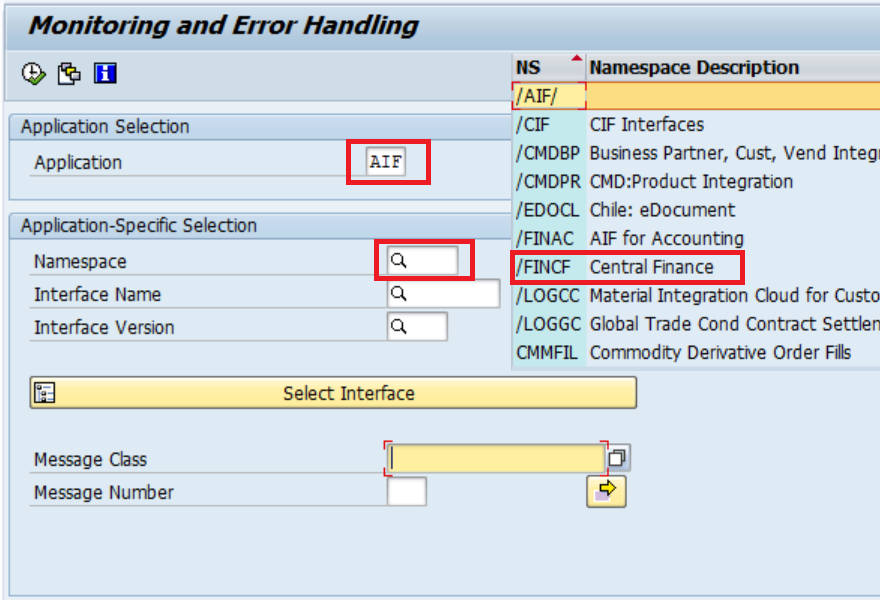
2. AIF in SAP CFIN uses multiple interfaces to post FI and CO related data for SAP as well as third party systems. If you want to see data specific to a particular process or a system, you can select the relevant Interface name from the list. Otherwise, leave it blank if you want to see the data for all the processes.
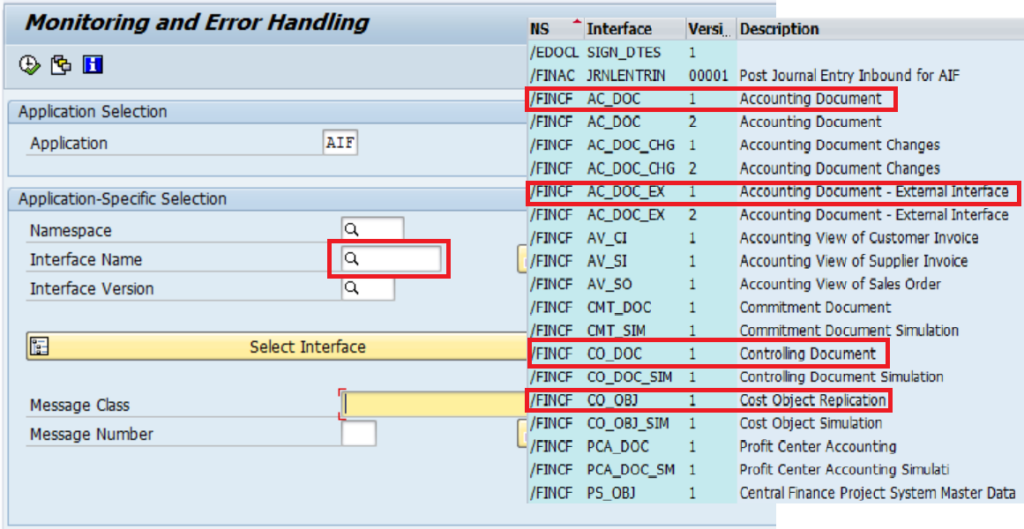
AIF relevant Interface names:
- AC_DOC/1 – Interface to display source SAP system accounting documents only
- CO_DOC/1 – Interface to display source SAP system internal controlling documents only
- CO_OBJ/1 – Interface to display source SAP system CO Objects only
- AC_DOC_EX/1 – Interface to display source third party system accounting documents only
3. Besides, the message class and message number section allow you to view documents in error due to a particular issue. For example, if a customer or vendor mapping is missing for some records, all these error messages will have message class FINS_CFIN_AC_DOC and Message Number 17. You can input these in the selection screen and after executing, the system will only display the documents having mapping issues.
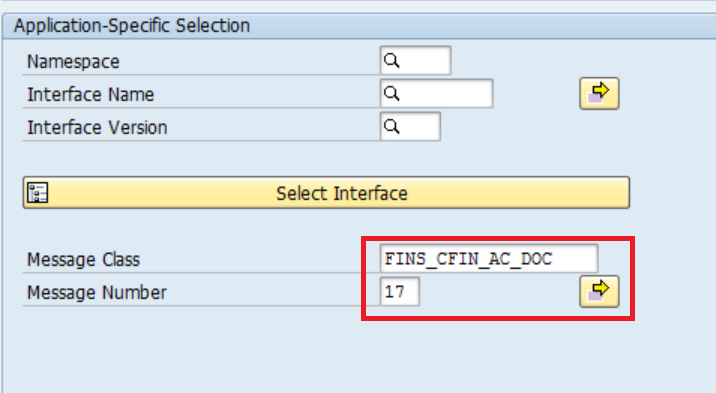
Date and Status Selection
- AIF in SAP CFIN gives you some default options for selecting documents for a particular period. For example, click on the ‘Today’ button to display only the records posted on the current date.
- Similarly, click on ‘Last 2 weeks’ or ‘Current Month’ to display the documents posted in the last 2 weeks or the current month. Moreover, you can also select custom dates in the ‘Creation Date‘ selection. However, there is no button given to view the documents posted in the last 10 days. The only way to do it is by selecting the FROM and TO dates in the creation date selection.
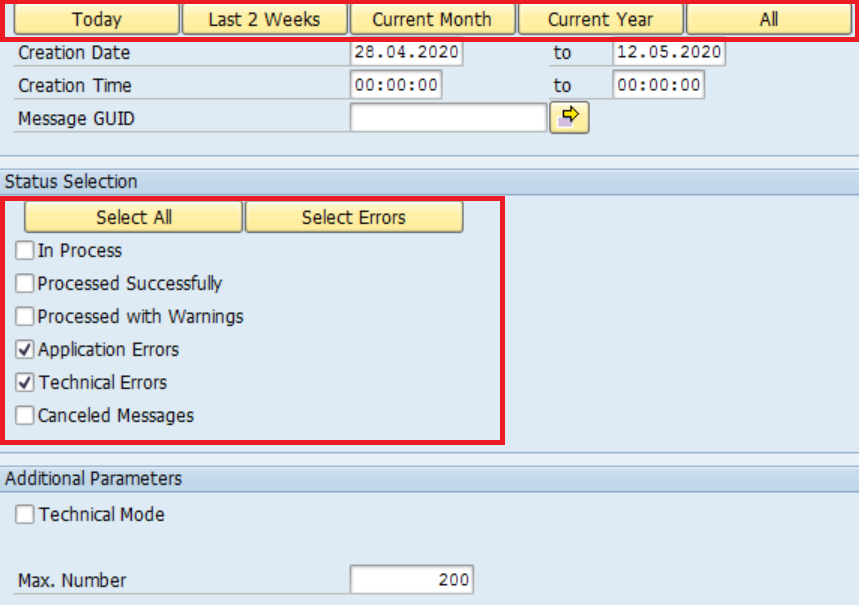
2. In the Status Selection, you have the following options:
- In Process – Documents that are currently being processed in CFIN. Neither they are posted successfully nor are in error at the moment.
- Processed Successfully – Documents posted successfully in the CFIN system. You can display the CFIN document number and all the line items of a document in AIF.
- Processed with Warnings – Documents posted successfully in CFIN with warnings. Since a warning is not a blocker for postings in CFIN, these documents will be visible just like the documents posted in the 2nd option.
- Application/Technical Errors – Documents that are in error due to configuration or application issues. You can display all the documents which are not posted and the cause of the error.
- Canceled Messages – Sometimes you see errors in AIF that are due to incorrect data flow from source systems. In that case, you cancel those documents in error in AIF. The same document can be re-pushed to CFIN after correction in the source system.
Additional Parameters
- In the additional parameters screen, you will see ‘Technical Mode’ by default. But there is one more hidden option called ‘Emergency Correction‘.
To enable it, click on any text box and press Enter. For example, click on the Max Number text box and press Enter. As soon as you press Enter, Emergency Correction will be enabled. - Above all, it allows you to make changes in the document directly in the SAP AIF tool. Let’s say, for some records, the amount flew from the source system is incorrect.
Since canceling these documents in CFIN and then re-pushing these records after correction is a tedious task, you can directly change the amounts in AIF. In Conclusion, all you have to do is tick the ‘Emergency Correction’ checkbox and click on the Execute button or press F8.
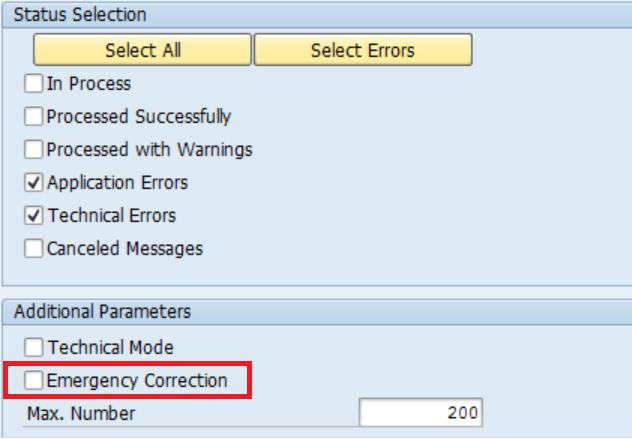
3. AIF tool will display all the documents in error in a list. You can click on any particular document to see the cause of the error in the ‘Log Messages’ section. The other option is you can double-click on the header with the Interface name AC_DOC_EX/2 and AIF will display the errors of all the documents at once, for instance.
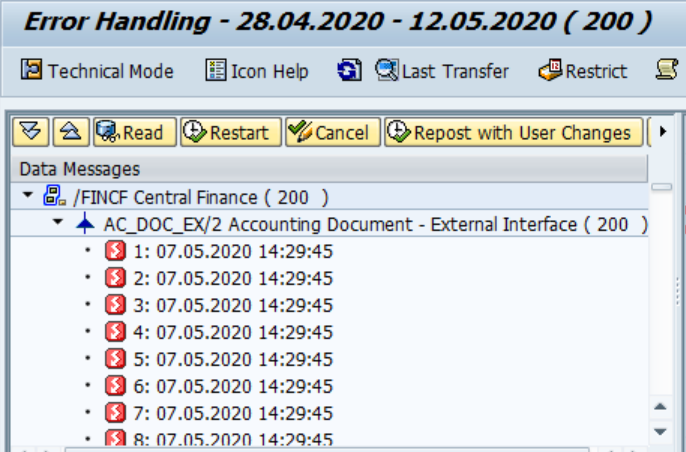
4. Now, let’s take an example of a document where the vendor mapping is missing in CFIN system. You realize that the vendor code in the source document itself is not correct and that is why the system could not derive the CFIN vendor code from FINS_CFIN_MAP_MANAGE.

5. In this case, you can directly put the relevant CFIN vendor code for this document in AIF. Therefore, select the relevant line item and double click on the vendor field to change the value.

6. Change the vendor value and press Enter.
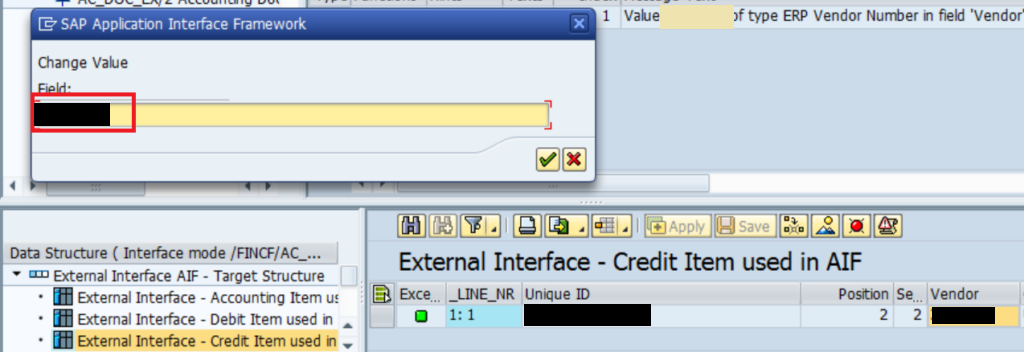
7. As a result, you will notice that the vendor code has been changed and is highlighted in yellow color. AIF in SAP highlights all the fields which have been changed manually using ‘Emergency Correction’.

8. After that, select this record and click on the ‘Repost with user changes‘ button to post this document in the CFIN system.
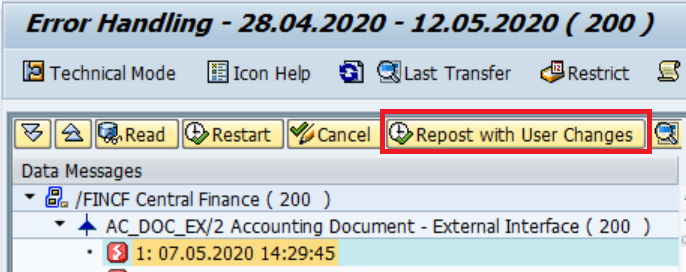
AIF in SAP: FAQ
What is SAP AIF?
AIF stands for Application Interface Framework and it is an error-handling tool available in CFIN to monitor and manage different kinds of errors
What is the Tcode for AIF in SAP?
You can access AIF by executing transaction code /n/aif/err in the SAP CFIN system.
How does AIF work?
Once you have maintained the AIF configuration in SAP, you can monitor all the accounting documents in AIF. If any document is in error, you can reprocess that document in AIF after resolving the error.



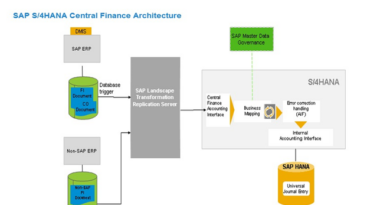
For all the master data related issues, SAP automatically assigns a message class and message number. You can filter on those message numbers on the AIF selection screen.
Hi ,
Found your blog to be very useful . We are looking to enable AIF monitoring for our central finance system. The requirement is to classify the errors into Master Data issues or other technical issues and then correct. How can we set up this classification ? Could you please advise.
Where can I contact you in case we wanted to discuss training for the team ?
Regards
Can there be a possibility a source document is posted in the source system after go-live but not available in AIF. If yes, where can one check those stuck document? Will those document be in FINS_CFIN_DFV_FI_NUM – Central Finance -> Comparison Reports -> Count of Journal Entries? How should be the error handler’s task flow?
Hi Ajay,
Yes, it’s possible. You should be able to see the document status in FINS_CFIN_DFV_FI_NUM. Also, cross-check if the same document is available in the CFIN_ACCHD and CFIN_ACCIT tables in the CFIN system. If it’s there, then it should also be there in AIF.
But if it’s not there in these tables in the CFIN system, then check if the document is available in both the tables in the SLT system. SLT system extracts all the data from the source system. If you see the document in SLT, then most probably the document was not sent to the CFIN system. You will need the help of an SLT consultant to resolve it.