How to create a GL account in SAP FI? What is a GL Account Table in SAP?
Just like most ERP systems, creating a General Ledger Account in SAP ERP is also fairly easy by using tcode FS00. So, How to create a GL account in SAP FI? To start with, in my previous post, I mentioned that a GL account is part of the GL Accounting in SAP FI and is used to record a financial transaction. The system stores all the GL accounts in a GL account table in SAP.
A GL account is mapped to a financial statement version in SAP to generate financial reporting. All the GL Accounts are assigned to a Chart of Account (CoA). Moreover, you can map one Chart of Account to multiple company codes. Therefore, you can create GL accounts in SAP FI at Chart of Accounts as well as the Company Code level.
Table of Contents
How to create a GL account in SAP FI?
To create a GL account for a company code, you need to execute transaction code FS00. In the initial screen, enter the GL Account and Company Code fields. Enter the GL Account number manually and this number should be within the number range assigned in the Chart of Accounts in SAP. For example, the chart of accounts I’m using has an 8-digit number range.
Also, enter the company code for which you want to create the GL account.
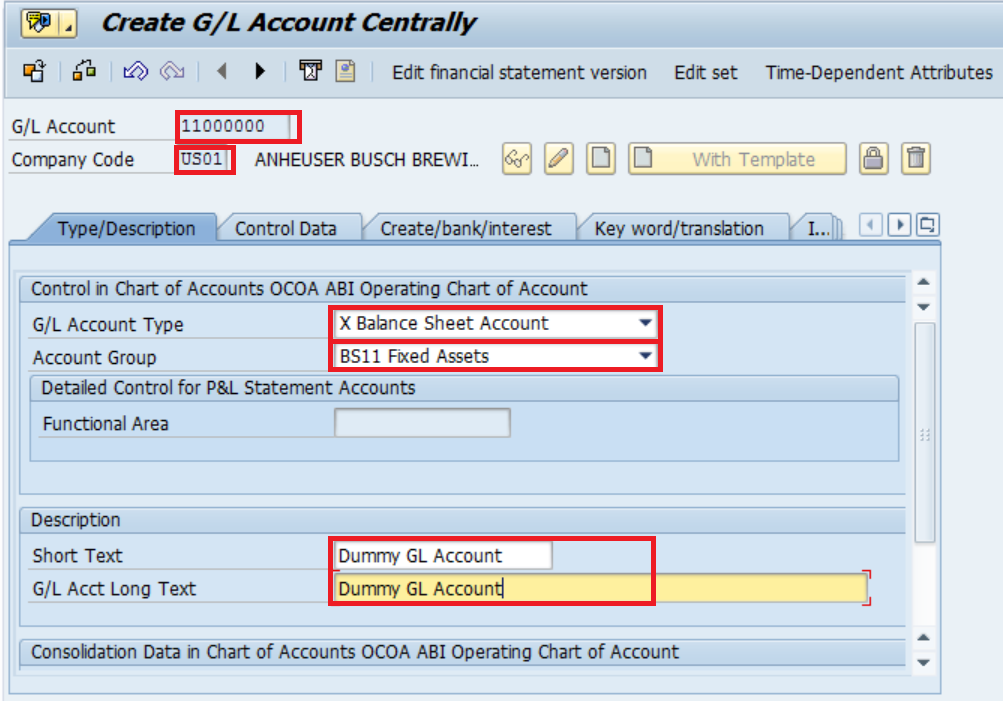
GL Account Type
In GL Account Type, you have to select the type of GL account that you want to create. You can select a Balance Sheet Account or a P&L Account. Balance sheet accounts are those accounts for which the balances are carried forward to the following years.
On the other hand, Profit and Loss Account balances are not carried forward at the end of the fiscal year. Also, P&L accounts are used to book revenue & expenses.
GL Account Group
An Account Group in SAP is a grouping of GL Accounts. Each Account Group is assigned to a chart of accounts in SAP. In other words, all the GL accounts of similar categories are combined together in one account group in SAP.
For example, you can map all the cash GL accounts to the Cash account group. Similarly, you can map all the Cost of Goods Sold (COGS) accounts to an Expense account group. This is a mandatory field while creating a GL account.
GL Short Text & Long Text
Specify the GL description in the Short and Long Text fields. The short text allows you to store GL descriptions of up to 20 characters. On the other hand, you can store up to 50 characters in the Long Text field.
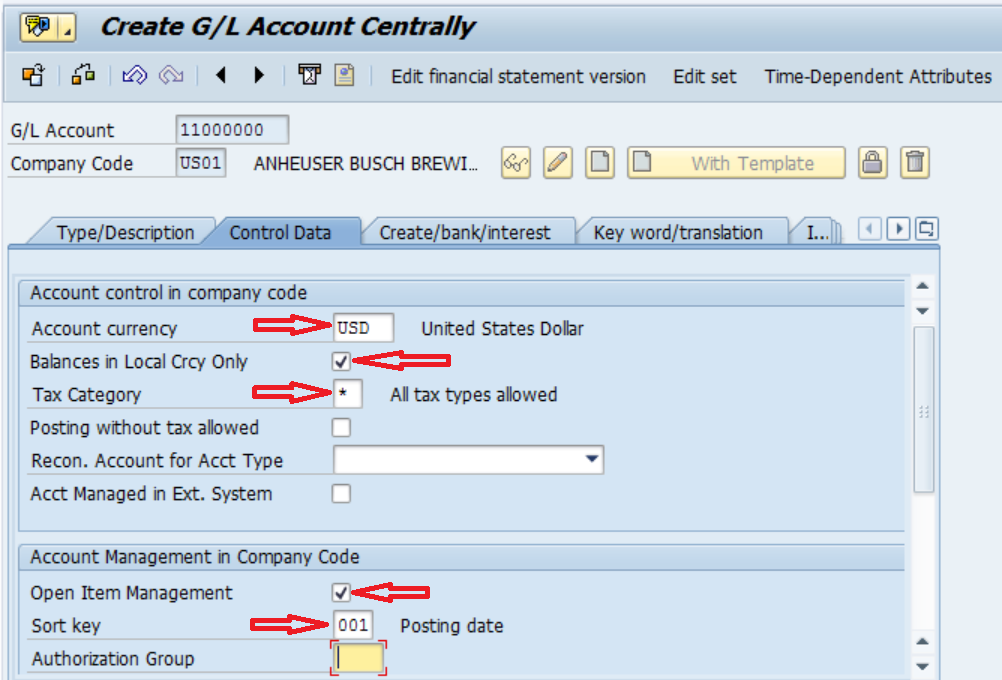
GL Account Currency
It indicates the currency in which the GL account is held. Usually, you specify the local currency or a company code currency. In some scenarios, GL accounts are also held in foreign currencies.
In that case, fill the currency field with the relevant foreign currency. There is also a checkbox for Balances in local currency which indicates that all the balances for this GL account will be updated in local currency only.
GL Tax Category
In SAP, there are 2 types of taxes: Input and Output tax. If a particular GL is relevant for tax postings, then you can specify the tax category otherwise, leave it blank. You can tick the checkbox for Posting without tax code allowed if you want the system to allow tax postings without tax code.
GL Reconciliation Account
In SAP, a GL account can also be created as a reconciliation account. If a GL account is relevant for sub-ledger postings, then it has to be created as a recon account. Again, a reconciliation account can be created at a company code level or at chart of accounts in SAP.
For example, for each customer, the GL account with the recon category ‘Customer‘ is assigned. Therefore, when you post the entry to a customer, it also reflects in the recon GL account report.
Open Item Management & Sort Key
If you tick the checkbox for ‘Open Item Management‘, it allows you to manage open items for this account. The line items will remain open until a clearing posting takes place. In SAP, some examples of open item managed accounts are GR/IR accounts, Incoming/Outgoing Bank Accounts, etc.
Sort Key controls the Assignment field in SAP. It allows you to sort the line items of a GL account in the GL balances report. For example, if you assign sort key as Posting Date, the system will store the posting date in the assignment field. In conclusion, you can sort the line items based on the posting date in the GL balances report.
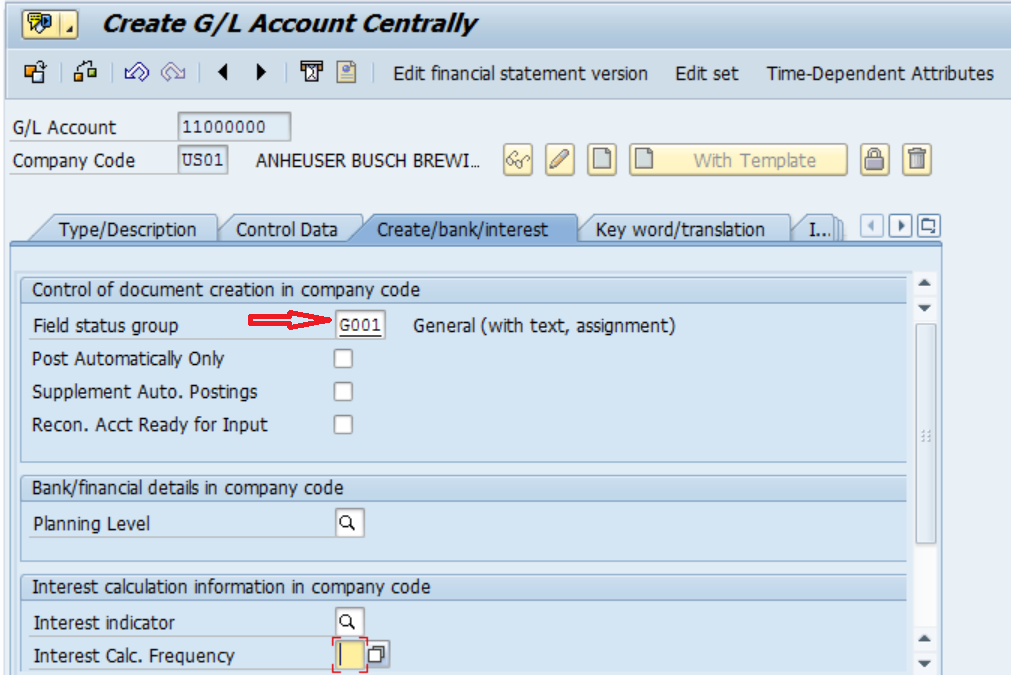
GL Field Status Group
A Field Status Group determines the screen layout while posting the transaction to this GL account. There are 3 options available: Required, Suppress, and Optional.
For example, in a field status group, if an input field is marked as ‘Required’, then this needs to be filled with data during posting. Otherwise, the system will not allow you to post the entry.
Similarly, if an input field is marked as ‘Suppress’, then the field will not be available during posting. In other cases, when it is marked as ‘Optional’, then you can either put data in that field or you can also leave it blank.
A Post Automatically checkbox indicates that no manual accounting entry can be posted to this GL account. For example, inventory GL accounts are posted automatically by the system and no manual transactions are allowed.
GL Interest Calculation
Interest calculation is a process of calculating interest on GL accounts. For example, for some loan accounts, interest needs to be paid to the bank. In SAP, interest indicators and interest rates are used to calculate and post interest amounts.
If a particular GL account is relevant for interest postings, you can specify the interest indicator here.
GL Account Table in SAP
A GL Account table in SAP is a database table that stores GL master data. SAP stores the GL Master data in database tables at Chart of Accounts (CoA) and Company Code level. You can find the GL Account master data in table SKA1 (CoA level) and SKB1 (Company Code level).
I hope you liked this tutorial on ‘How to Create a GL Account in SAP FI’. In case of any questions, please drop a comment below.



