ABAW: Perform Asset Revaluation in SAP
In many organizations that handle fixed assets, there is often a requirement to revaluate an asset. Revaluation is a process to change the market value of the fixed asset, either increasing or decreasing. In my last post, I explained why organizations sometimes need to post unplanned depreciation to decrease the NBV of an asset. Today, we will talk about Asset Revaluation in SAP using t-code ABAW.
Why do you need to revaluate an asset? There can be many reasons like adjusting it to the current market value, enabling re-construction, decreasing the leverage ratio, etc. Like ABAA that is used for performing Unplanned Depreciation, SAP has provided a separate t-code to process the asset revaluation.
In SAP, we use the transaction code ABAW to post the balance sheet asset revaluation. The steps for ABAW are quite similar to ABAA. Like Unplanned depreciation, asset revaluation is also posted to a GL account after executing the depreciation run in AFAB.
Table of Contents
Step 1: Take an Existing Asset for Revaluation in SAP
Like I have mentioned in all the asset-related tutorials, you need an asset code to post any asset-related entry in the system. Hence, I have created an asset code 1800012-0 using AS01 for company code 1234. Also, you can see in the screenshot below, the acquisition value is $1000, and the useful life for this asset is 4 years. I have used ABZON to post this acquisition value.
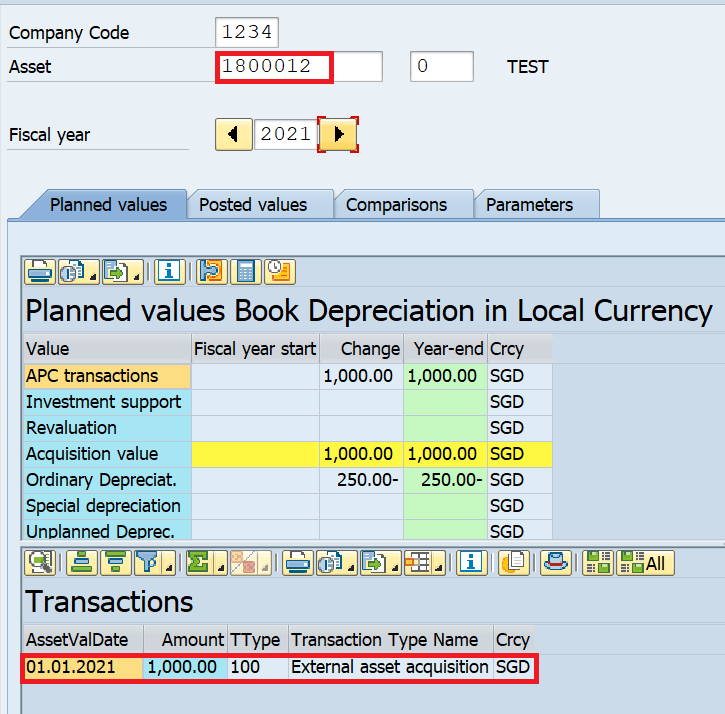
Apart from that, I have also posted the depreciation amount of $62.50 in AFAB for the first 3 months of the fiscal year 2021. Since the acquisition value is $1000 and the useful life is 48 months, the depreciation amount per month comes out to be $20.83.
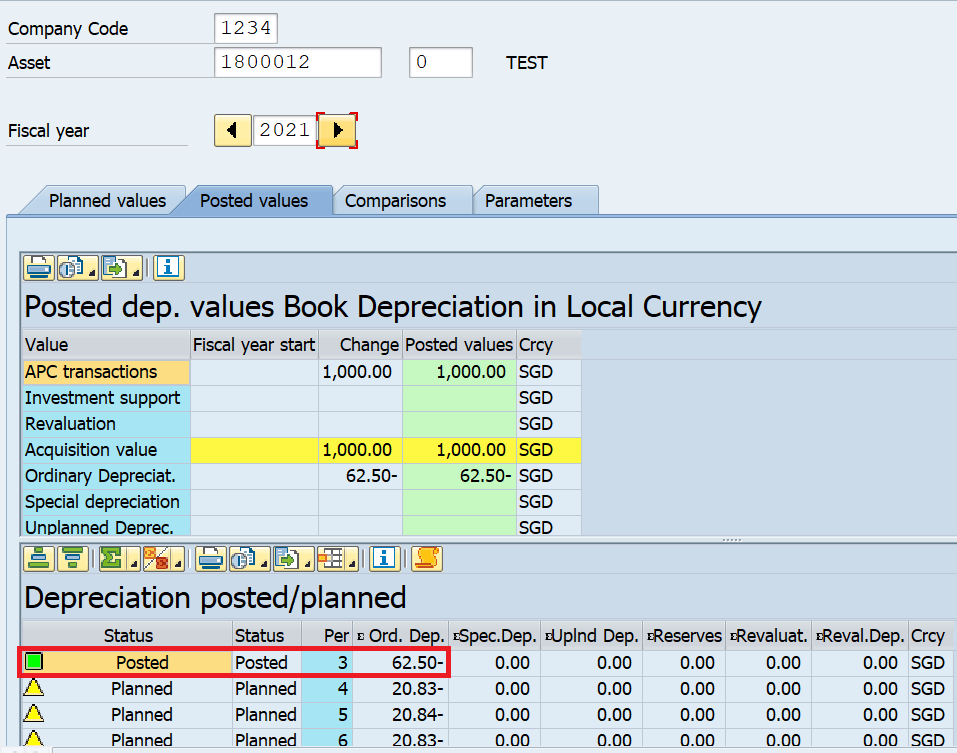
Step 2: Execute ABAW to perform Asset Revaluation in SAP
Since you already have the asset master with acquisition and depreciation values, you can execute t-code ABAW. Alternatively, you can navigate through the following SAP Easy Access Path:
| SAP Path | Accounting -> Financial Accounting -> Fixed Assets -> Posting -> Balance Sheet Revaluation |
Enter the company code and the asset code for which you want to post the revaluation. Apart from this, you also need to enter the transaction type. For asset revaluation, there are many transaction types that you can use. For example, 800 is for posting the revaluation using Gross Method, 820 is for posting the revaluation of assets with the acquisition in the current fiscal year.
You can select the transaction type according to the type of revaluation.
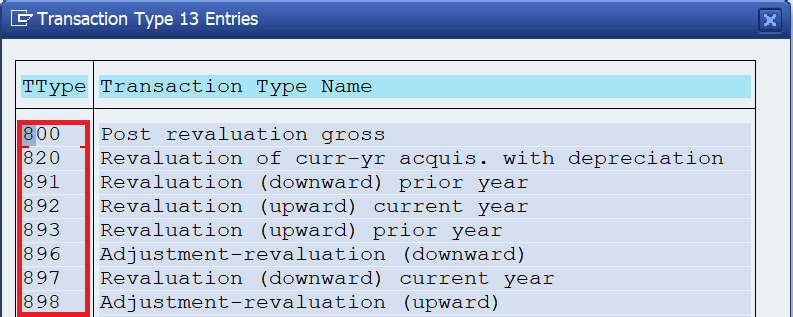
Since our asset 1800012-0 is acquired in 2021, I’m using the transaction type 820. Click on the ‘Continue‘ button to proceed.
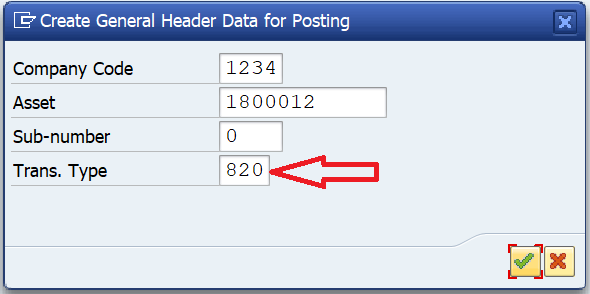
You need to enter the document date, posting date, and asset value date on the next screen. These are the dates on which you are posting the revaluation in the system. You also need to enter the Accounting Principle for which you are doing the revaluation.
Also, enter the Revaluation Amount and, in the TEXT field, you can enter the narration.
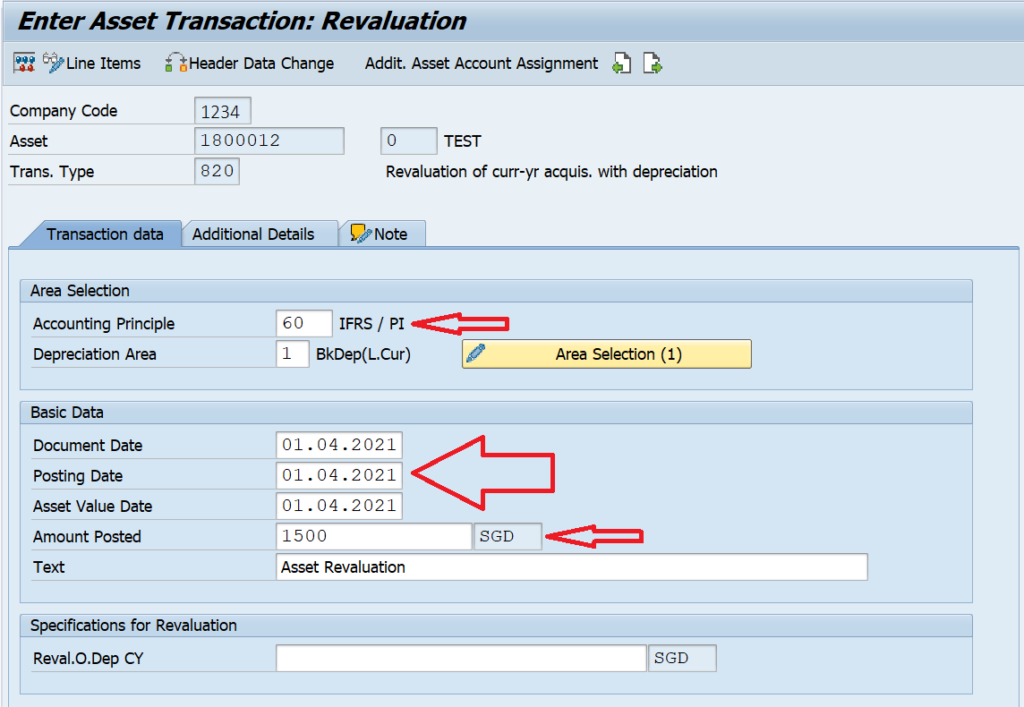
Moving on to the ‘Additional Details‘ tab will give you an option to enter additional information in the Reference and Assignment fields. These fields are optional and can be left blank.
By default, the system uses document type AA to post the asset documents. In case, you need to change it, you can specify a different document type here.
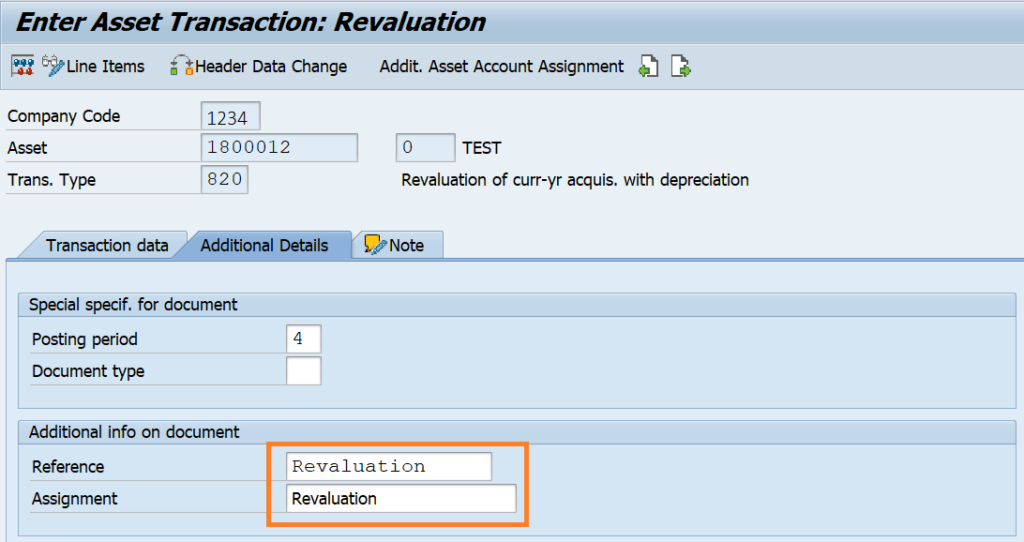
Step 3: Post the Asset Revaluation Document
After entering the mandatory fields, you can click on the ‘Post‘ button to post the asset document. Please note that the system will only post the asset document and not the accounting document. The accounting document for asset revaluation will be posted once we execute Depreciation Run (AFAB) for period 4.

When you display the asset values in AS03 or AW01N, you can see the transaction for revaluation with transaction type 820.
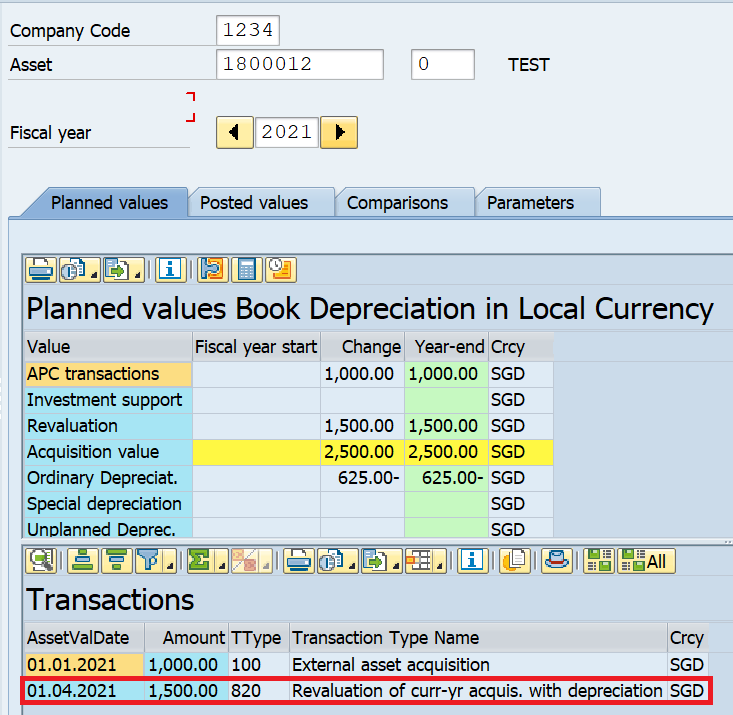
Step 4: Post the Asset Revaluation Accounting Document
In this final step, you need to execute the t-code AFAB to post the planned depreciation. Please note that the system will post the asset revaluation amount along with the normal planned depreciation amount when you post depreciation for the next period.
Execute AFAB for the next period, e.g., Period 4 in our example and the system will post both the revaluation amount of $1500 and the ordinary depreciation amount of $20.83. You can follow the complete step here.
With that, we conclude this tutorial on Asset Revaluation in SAP using t-code ABAW. If you have liked it, please do share this post with others. Stay tuned for more!!!



